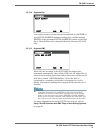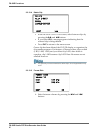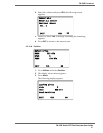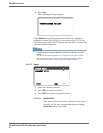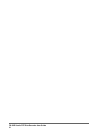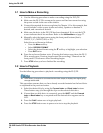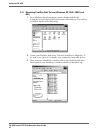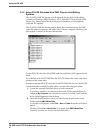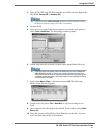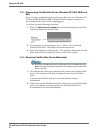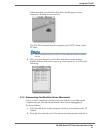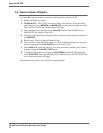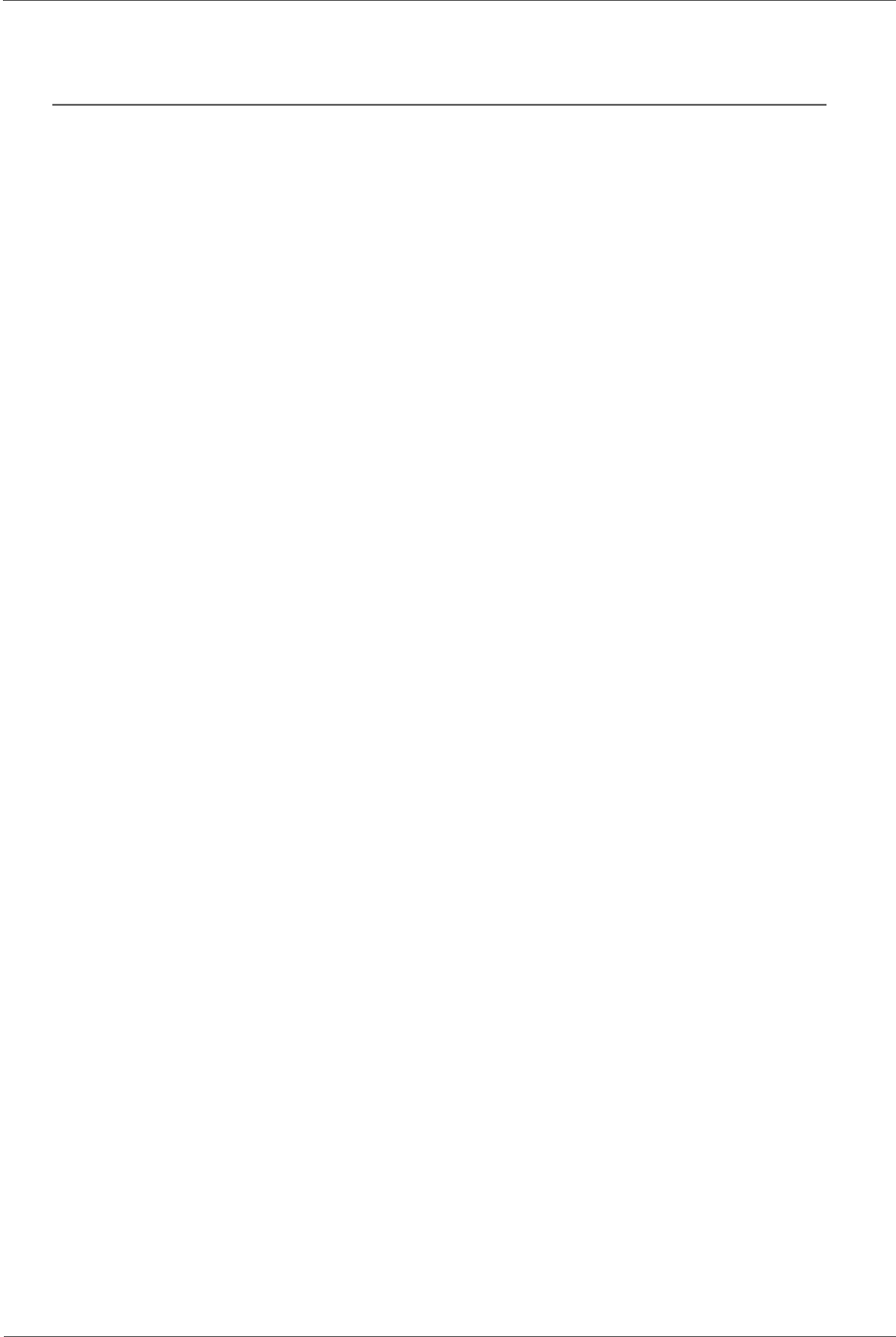
FS-2/2E Studio DTE Disk Recorder User Guide
87
Using the FS-2/2E
3.3 How to Put Recorded Clips on a Computer System
Once you have recorded clips to a FireWire disk drive using FS-2/2E, you can use
those clips in most computer based DV NLE systems.
Traditionally, in order to get footage into an NLE system, it was necessary to
capture or digitize that footage utilizing a video capture card. Using the
FS-2/2E recorded clips, you can skip this capture stage by just connecting a
FireWire disk drive to your computer using an OHCI compliant IEEE-1394
(FireWire) PCI card or connect direct from the FS-2/2E using the HDD Bypass
mode (refer to
HDD Bypass on page 50 for more information).
You can connect FireWire disk drives used with the FS-2/2E to any computer
system that will read a FAT 32 volume. This includes Windows 98SE, Windows
ME, Windows 2000, Windows XP and Mac OS9 and OS10.
Check the FOCUS Enhancements' website (www.FOCUSinfo.com) for more
information.
In order to use the FS-2/2E recorded FireWire disk drives on a computer, you must
have an active IEEE-1394 connection on your computer. You also must have loaded
any required FireWire disk drive drivers onto your computer system. Consult your
FireWire disk drive documentation for more information.
Connect your FireWire disk drive to your computer system utilizing a standard 6-
pin to 6-pin FireWire cable and connect power to the drive if necessary.
Consult the FireWire disk drive documentation for more information.
This section contains the following subsections:
Mounting FireWire Disk Drives (Windows XP, 2000, 98SE and ME) page 88
Using FS-2/2E Recorded Avid OMF Clips on Avid Editing Systems page 90
Dismounting FireWire Disk Drives (Windows XP, 2000, 98SE and ME) page 92
Mounting FireWire Disk Drives (Macintosh) page 92
Dismounting FireWire Disk Drives (Macintosh) page 93