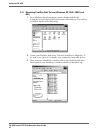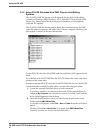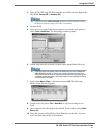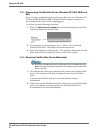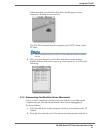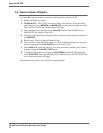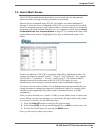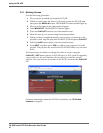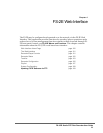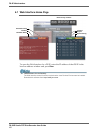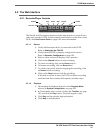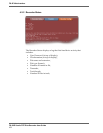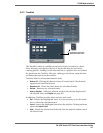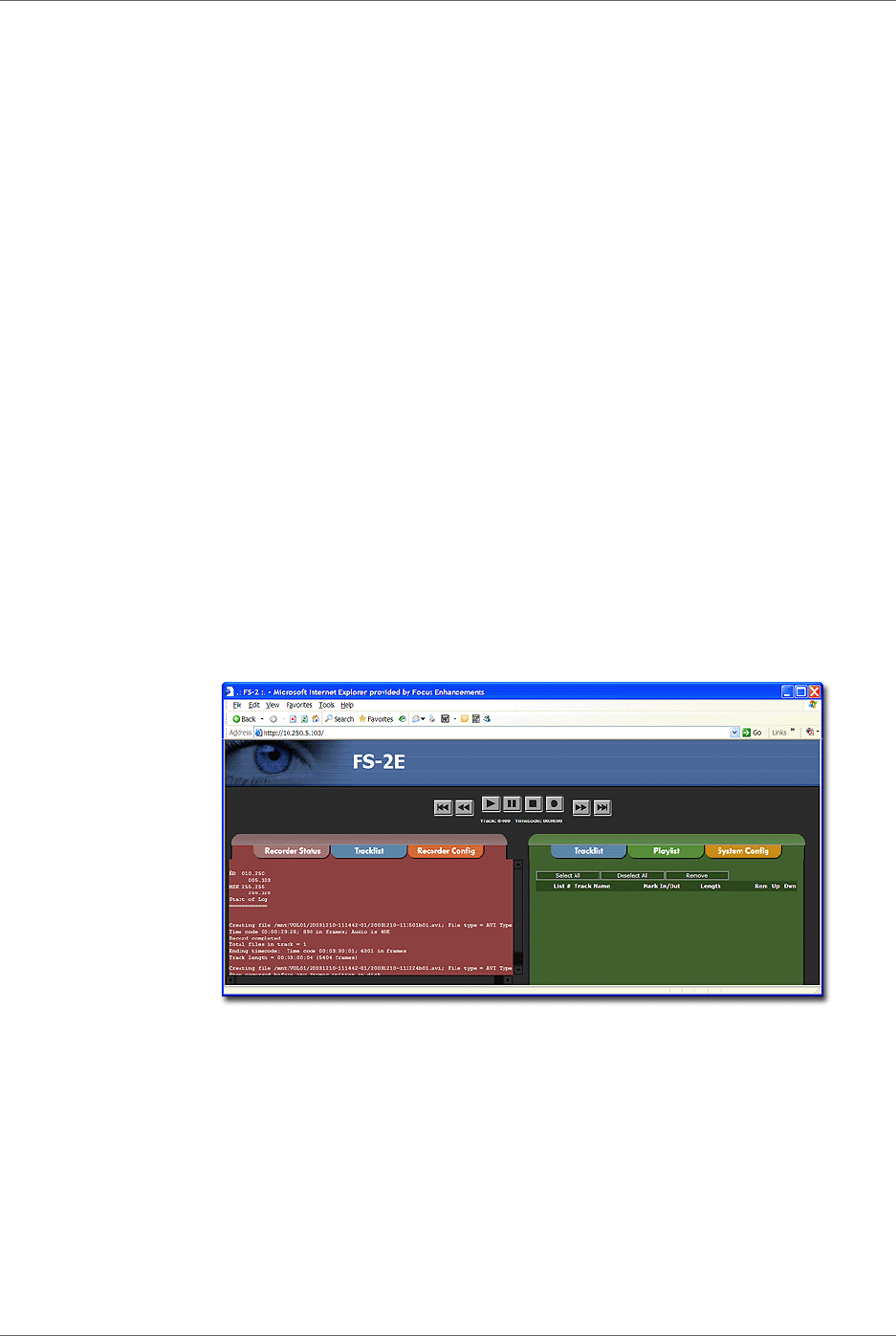
Using the FS-2/2E
FS-2/2E Studio DTE Disk Recorder User Guide
96
3.5.1 Marking Scenes
Use the following procedure:
1. Play your pre-recorded clip from the FS-2/2E.
2. When you encounter the start of your scene, pause the FS-2/2E and
then press the
MARK IN button. The MARK IN button should light up.
3. Play your clip again to the end point and pause.
4. Press MARK OUT. The MARK OUT button lights.
5. Press the PLAYLIST button to save the marked scene.
6. Mark the rest of your scenes using the same procedure.
7. When you have completed marking your scenes, you must save the
playlist to disk. Stop the playback on the FS-2/2E and press
PLAYLIST.
8. Select the SAVE menu option, enter the playlist name.
9. Press NEXT, and then press YES to confirm your request to save the
playlist. The playlists are saved in the PLAYLIST folder on your hard
drive.
Advanced users can delete or change the order of scenes using the
PLAYLIST > EDIT menu options. For FS-2E users, or FS-2 (with 2.0 upgrade),
you can also use the web interface (shown below) to edit the current
playlist. Use your browser to connect to the FS-2E, and select the
PLAYLIST
tab.
For more information about the FS-2E web interface, see
FS-2E Web
Interface
on page 99.