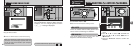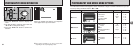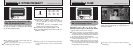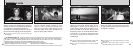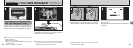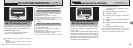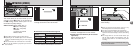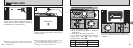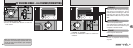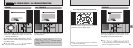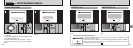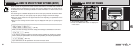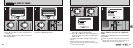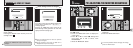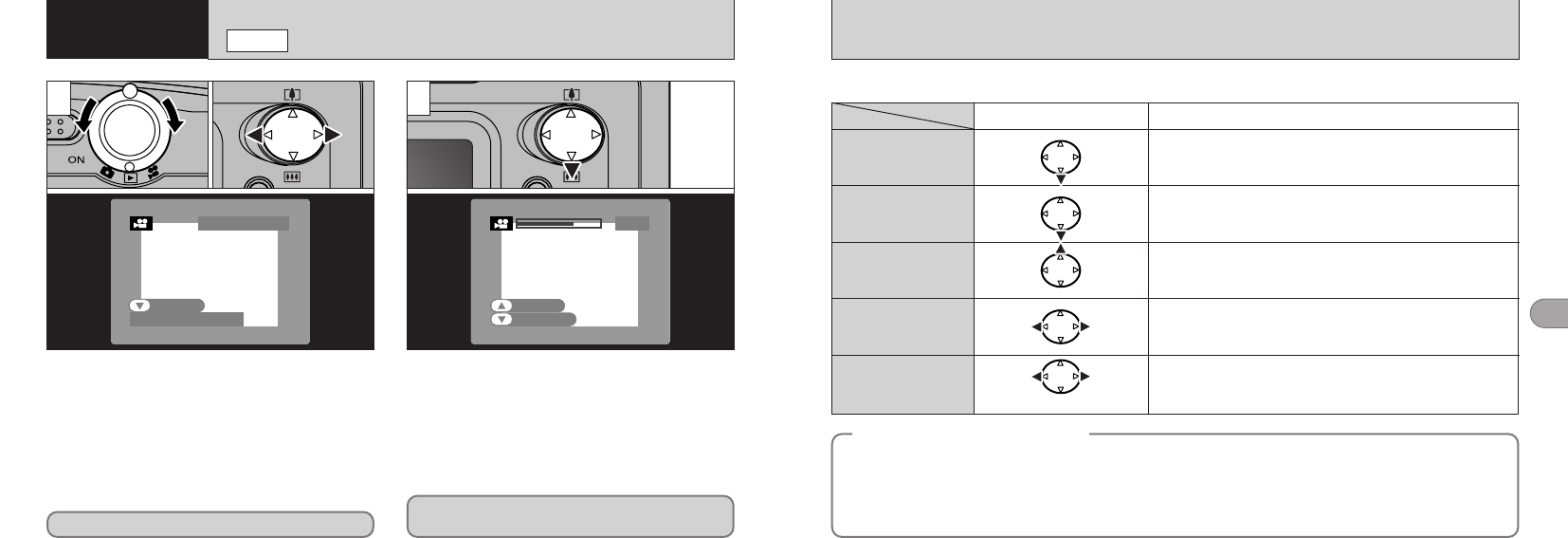
49
4
48
◆
Playing back movie files
◆
The movie automatically stops when playback ends.
Playback
Control Description
Pauses the movie during playback.
Press this button again to resume playback.
Pause/Resume
Stops playback.
✽ Press “d” or “c” while movie playback is stopped to go back
to the previous file or advance to the next file respectively.
Stop
Press these during playback to skip forwards or backwards
through the movie.
Fast forward/Rewind
i Each time you press “d” or “c” when the movie is paused,
the movie advances or goes back one frame.
i Hold down the button to move through the frames quickly.
Skip playback
When paused
■ Playing back movies
i This camera may not be able to play back movie files (10 fps) that were recorded on a camera other than
FinePix A202. This camera cannot play back sound.
i To play back movie files on a computer, save the movie file on the xD-Picture Card to the computer’s hard disk
and then play back the saved file.
i Movie files contain large amounts of data. Depending on the performance of the computer, movies may not run
smoothly if the computer cannot process the images quickly enough.
Rewind Forward
2
1Press “b” to play the movie.
2The LCD monitor shows the playback time
and a playback progress bar.
●
!
If the subject of the movie is very bright, white
streaks may appear on the image during playback.
This is normal and is not a fault.
●
!
Movies cannot be played back using multi-frame
playback. Use the “DISP” button to revert to normal
playback.
1Set the Mode switch to “w”.
2Use “d” or “c” to select the movie file.
Movies are displayed somewhat smaller than
still images.
0101
02
02
PLAYING BACK MOVIES
(
VIDEO
)
w
MODE
4
Advanced
Features Playback
1
Indicated by the “T” icon.