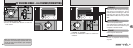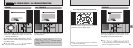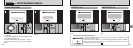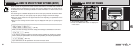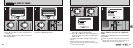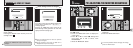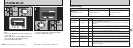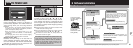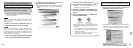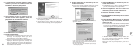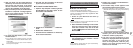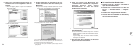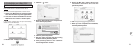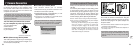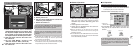67
6
Software needed for playing back movies, etc.
Launches the FinePixViewer
software when a camera is
connected.
Software used to read PDF-format documents on a
personal computer. This software is needed to read the
User’s Guides for FinePixViewer.
Creates a FinePix CD Album.
Used for videoconferencing (Windows only).
Allows you to display thumbnail lists of the
images stored on your PC or in the camera,
print the images individually or as an index,
display the images at full size and perform
some basic image processing.
✽ Note that the software configuration differs slightly depending on your operating system.
Connect the camera
with “DSC” selected as
the USB setting
(➡P.80).
Connect the camera
with “PC CAM”
selected as the USB
setting (➡P.83).
Allows a digital camera to be used
as USB Mass Storage (removable
disk drive, card reader).
Allows a digital camera to be
used as a PC Camera.
ImageMixer VCD
for FinePix
FinePixViewer
PictureHello
Acrobat Reader
R
QuickTime
USB PC Camera
Driver
Exif Launcher
USB Mass Storage
Driver
6 Software Installation
6.1 The Software Components
66
hPower saving “ON” (default setting)
Power consumption is kept to a minimum to
prevent battery depletion. You should select the
“ON” setting when you are using alkaline
batteries.
iIf the camera is not used for approximately 30
seconds, the LCD switches off temporarily to reduce
power consumption (Sleep mode).
iOnce the camera is in Sleep mode, if it is left
unused for a further 90 seconds, it is automatically
switched off.
iThe charging time for the flash increases slightly
because the flash charging power is reduced.
hPower saving “OFF”
Batteries are more likely to run flat since no
power reduction measures (sleep mode, etc.)
are used. However, this function automatically
switches the camera off if the camera is not
used for approximately 2 minutes.
To bring the camera out of sleep mode so that it
is ready to shoot, press “d”, “c”, “a” or “b”.
This is useful since the camera is ready to shoot
more quickly than when it is switched off and
then on again. You can also take pictures when
the camera is in sleep mode simply by pressing
the shutter button.
●
!
Power Save/Auto Power Off does not function when
a USB connection is being used.
●
!
You can also bring the camera out of sleep mode by
pressing buttons other than “d”, “c”, “a” or “b”.
●
!
To switch the camera back on, briefly switch the
camera off and then on again.
The Sleep function does not operate when the
LCD monitor is switched off, while you are
setting the quality mode or when the camera is
in SET–UP or Playback mode. However, if the
camera controls are not used for 2 minutes, the
camera automatically switches off.
g POWER SAVE
SET–UP