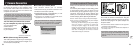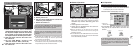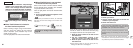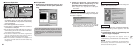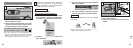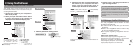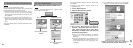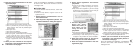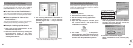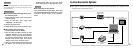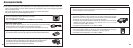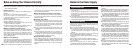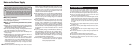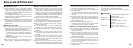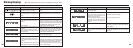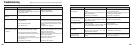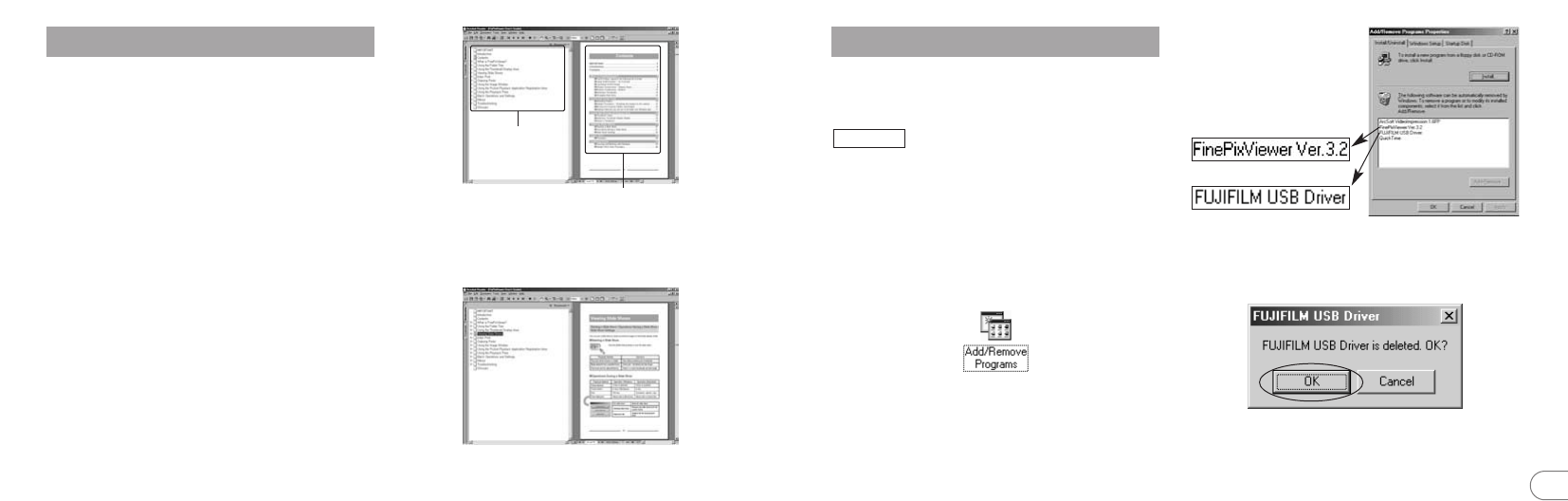
95
8
94
8.6 Uninstalling the Software
Only perform this operation when you no longer
require the installed software or when the software
was not installed correctly.
1. Switch on your PC.
2. Disconnect the camera (➡P.86, 87).
3. Quit all currently running applications.
4. Close all files.
5. Open the “My Computer” window, open
the “Control Panel”, and double-click
“Add/Remove Programs”.
6. The “Add/Remove Programs Properties”
window appears. Select the software to be
uninstalled (FinePixViewer or the driver)
and then click the [Add/Remove] button.
Windows
<To remove the driver software>
<To remove FinePixViewer>
7. When the confirmation message appears,
click the [OK] button. Check your selection
carefully since the process cannot be
cancelled once you click [OK].
8. Automatic uninstallation begins.
When uninstallation ends, click the [OK]
button.
8.5 Mastering FinePixViewer
For more information on FinePixViewer functions
not fully explained in this manual, refer to “How to
Use FinePixViewer” in the Help menu for details.
■ To read “How to Use FinePixViewer”...
You must install Adobe Systems’ Acrobat Reader.
See P.75 for information on installing Acrobat Reader.
■ What is explained in “How to Use
FinePixViewer”...
“How to Use FinePixViewer” covers a range of topics,
including batch processing and ordering prints.
■ Example: Looking up slide shows
1. Click “How to Use FinePixViewer” in the
FinePixViewer Help menu.
2. Search for relevant articles by clicking the
corresponding items in the Help
“Bookmarks” or “Contents”. Here, click
“Viewing Slide Shows”.
Contents
Bookmarks
3. The “Viewing Slide Shows” information is
displayed. Press the “←” key to view the
previous page or the “→” key to view the
next page.
✽ For more information on using Acrobat Reader,
refer to the Acrobat Reader “Help” menu.