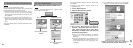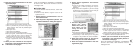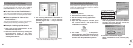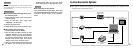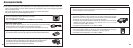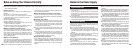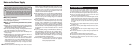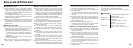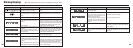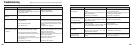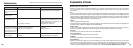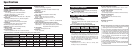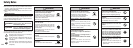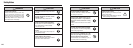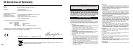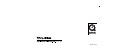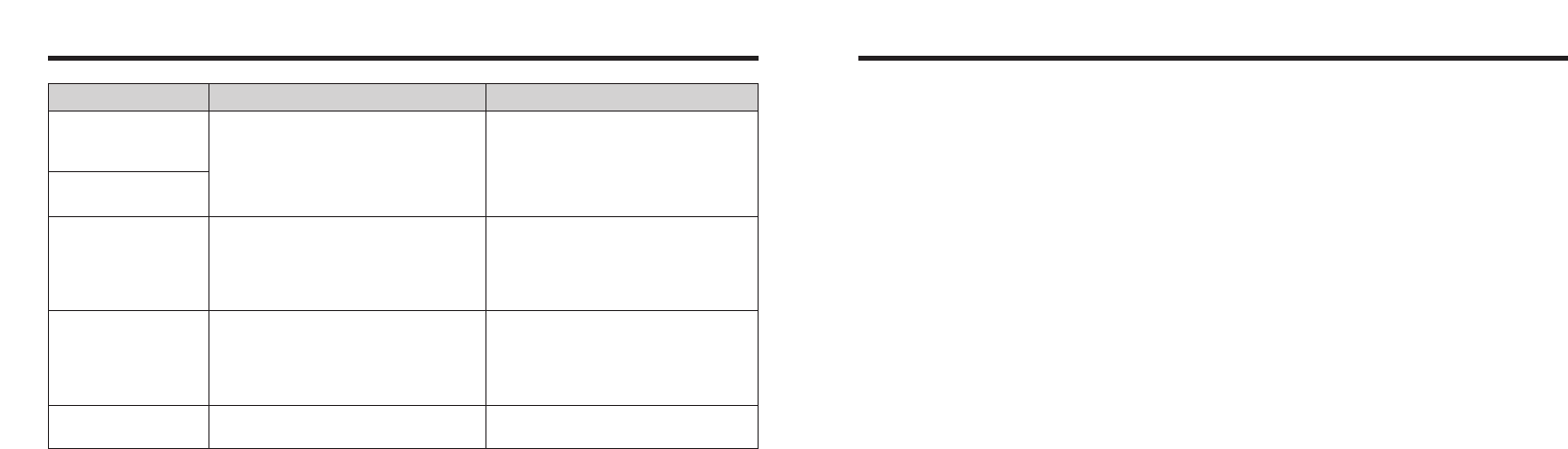
111110
Explanation of Terms
DPOF: Digital Print Order Format
DPOF is a format used for recording information on a storage media (image memory card, etc.) that allows
you to specify which of the frames shot using a digital camera are printed and how many prints are made of
each image.
EV:
A number that denotes exposure. The EV is determined by the brightness of the subject and sensitivity (speed) of
the film or CCD. The number is larger for bright subjects and smaller for dark subjects. As the brightness of the
subject changes, a digital camera maintains the amount of light hitting the CCD at a constant level by adjusting
the aperture and shutter speed. When the amount of light striking the CCD doubles, the EV increases by 1.
Likewise, when the light is halved, the EV decreases by 1.
JPEG:
Joint Photographics Experts Group
A file format used for compressing and saving color images. The compression ratio can be selected, but the higher the
compression ratio, the poorer the quality of the expanded image.
Motion JPEG:
A type of AVI (Audio Video Interleave) file format that handles images and sound as a single file. Images in
the file are recorded in JPEG format. Motion JPEG can be played back by QuickTime 3.0 or later.
PC Card:
A generic term for cards that meet the PC Card Standard.
PC Card Standard:
A standard for PC cards determined by the PCMCIA.
PCMCIA:
Personal Computer Memory Card International Association (US).
White Balance:
Whatever the kind of the light, the human eye adapts to it so that a white object still looks white. On the other
hand, devices such as digital cameras see a white subject as white by first adjusting the color balance to suit
the color of the ambient light around the subject. This adjustment is called matching the white balance. A
function that automatically matches the white balance is called an Automatic White Balance function.
Troubleshooting Possible causes Solutions
Nothing happens when I
use the Mode switch.
i Camera malfunction.
i The battery exhausted.
i Briefly remove the batteries or
disconnect the AC power adapter. Then
reload the batteries or reconnect the AC
power adapter and try again.
i Purchase new batteries.
When the camera is
connected to a personal
computer (PC), the shot
image appears on the
camera’s LCD monitor.
i The special USB cable is not connected
correctly to the PC or camera.
i The PC is not switched on.
i Set up the camera and USB cable
correctly.
i Switch the PC on.
The camera no longer
works correctly.
i The camera has suffered an unforeseen
problem.
i Remove the batteries briefly and then
reload the batteries and try again.
The ERASE ALL function
does not erase all the
frames.
Frame erase does not
erase the frame.
i Some frames may be.protected. i Unprotect frames using the camera on
which the protection was first applied.
Troubleshooting
eIf you think the camera is faulty, check the following once more