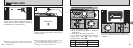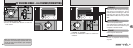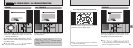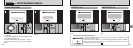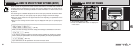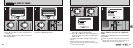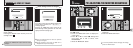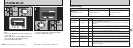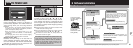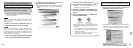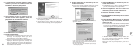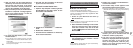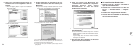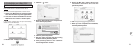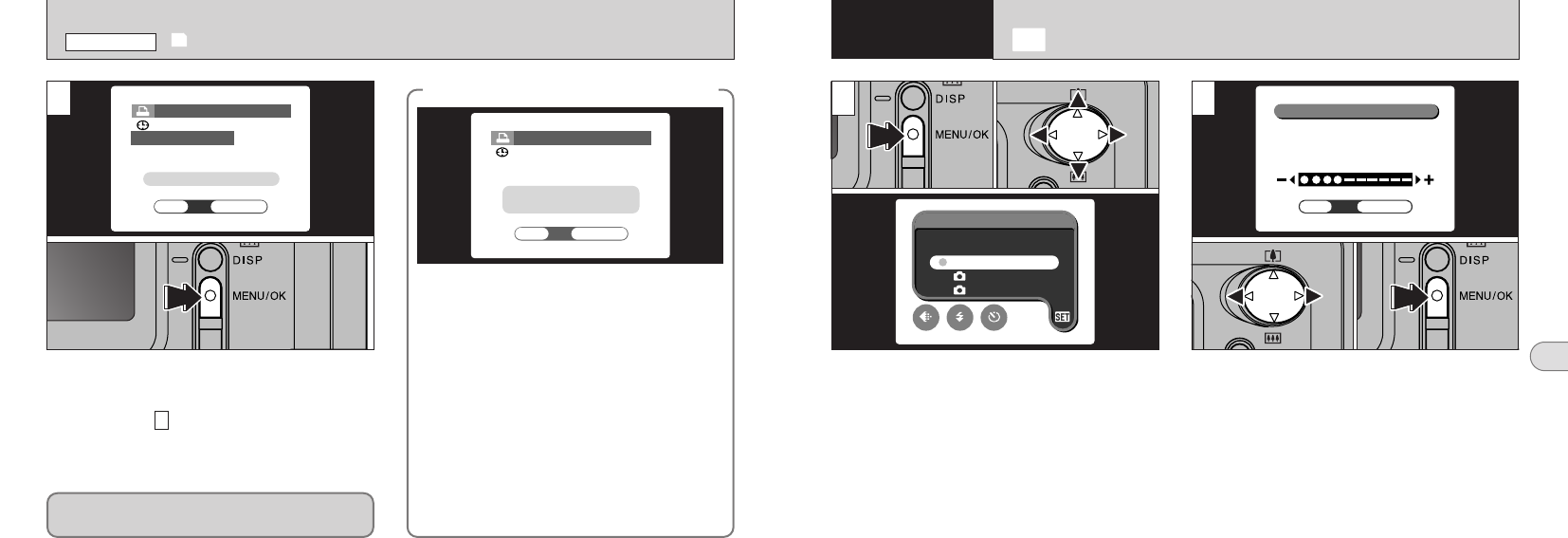
63
5
62
Pressing the “MENU/OK” button confirms the
DPOF settings.
Pressing the “BACK” button returns you to the
settings screen .
5
7
Pressing the “MENU/OK” button confirms all the
settings.
◆
DPOF settings cannot be changed.
◆
If you select a frame for which DPOF settings have
already been specified, the “
¥”
message appears.
Pressing the “MENU/OK” button erases all the
DPOF settings already specified. You must then
specify the DPOF settings again.
●
!
Press the “BACK” button to leave the previous
settings unchanged.
●
!
During playback, check that the “i” icon is
displayed for the previous settings.
i DPOF SET FRAME
PLAYBACK MENU
5 Settings
g ADJUSTING THE MONITOR BRIGHTNESS
You can set the monitor brightness in “Q”, “w”
and “T” mode.
1Press the “MENU/OK” button to display the
menu screen.
2Press “d” or “c” to select “g” Settings and
then press “a” or “b” to select “LCD
BRIGHTNESS”.
3Press the “MENU/OK” button.
2
01 02
01 03
02
1
●
!
To exit this procedure without changing the settings,
press the “BACK” button.
1Use “d” or “c” to adjust the LCD monitor
brightness.
2Press the “MENU/OK” button.