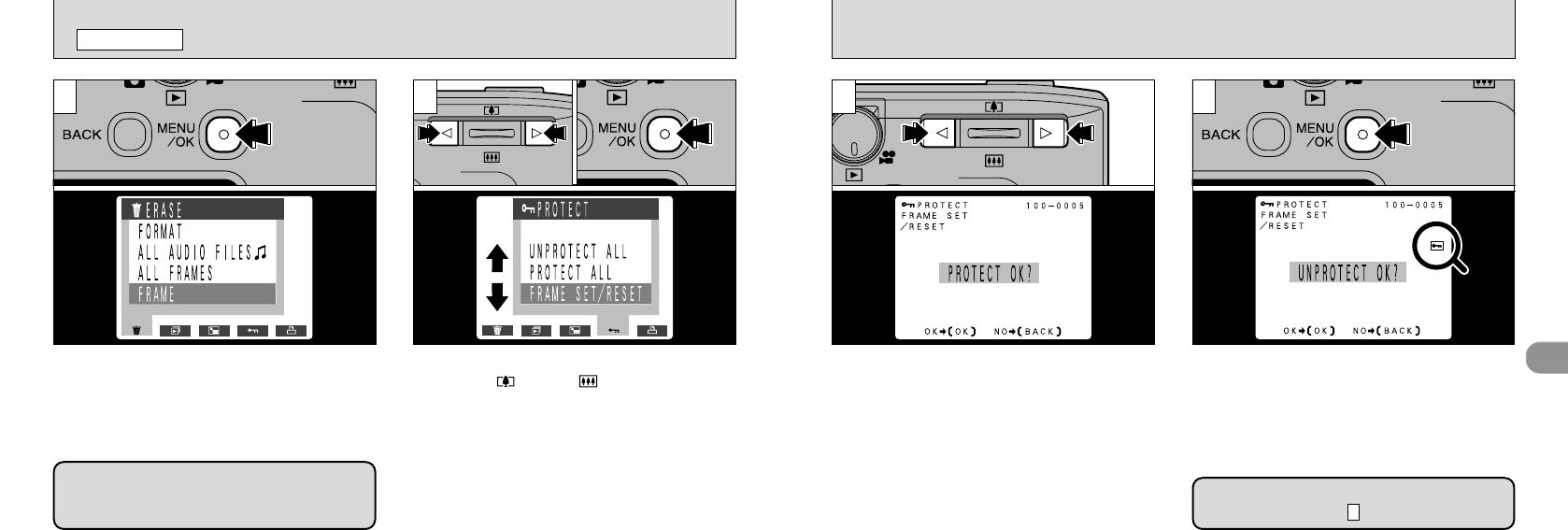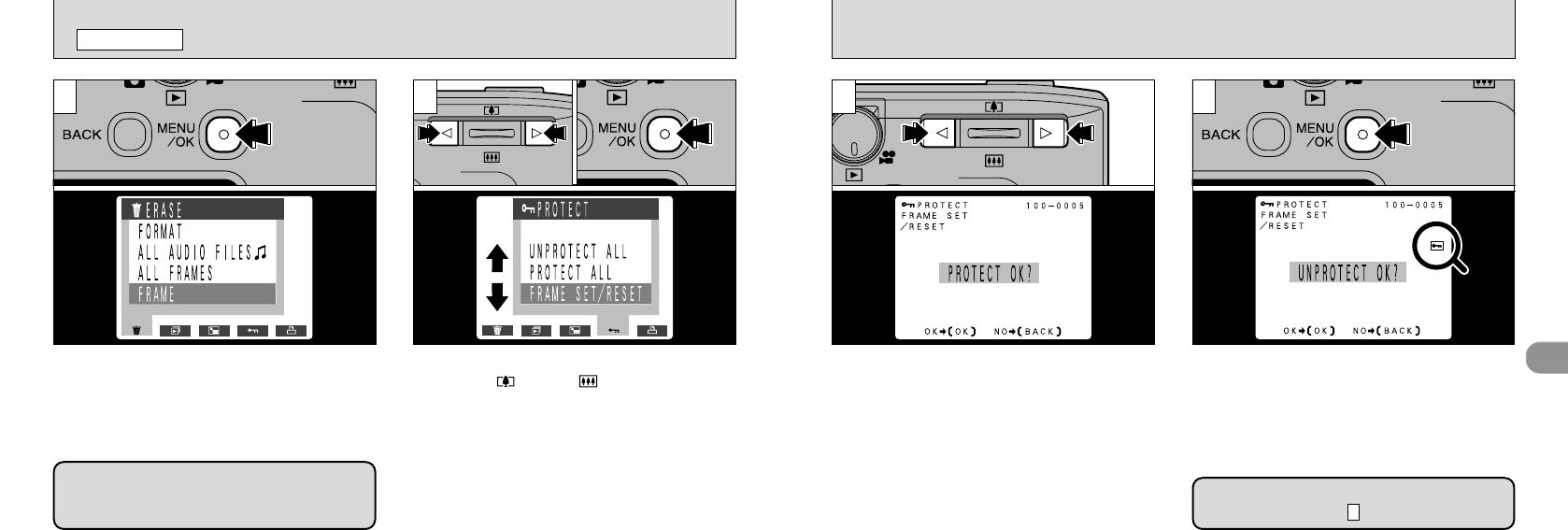
4
63
●
!
Movie are protected one photographed item (file) at
a time.
●
!
If you do not want to protect any images, press the
“BACK” button to return to the menu. To exit the
menu screen, press the “BACK” button again.
Use “d” or “c” to select the image to be
protected.
3
When the “MENU/OK” button is pressed, the
image is protected and the “
F
” icon appears on
the right of the screen. To remove the
protection, press the “MENU/OK” button again.
4
62
1 2
Press the “MENU/OK” button to display the
menu on the LCD monitor.
●
!
Multi-frame playback is an easy way to select images
to be protected (
➡P.34).
➀
Use “d” or “c” to select “
P
PROTECT”.
➁
Press “a()” or “b()” to select “FRAME
SET/ RESET”.
➂
Press “MENU/OK”.
●
➀
●
➂
●
➁
P
SETTING AND REMOVING SINGLE-FRAME PROTECTION
PLAYBACK MENU
Protection:
A setting that prevents images from being
inadvertently erased (➡P.57).
To protect another image, repeat the
procedure from step .
3