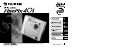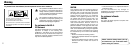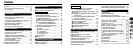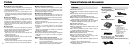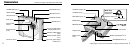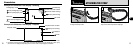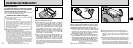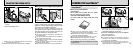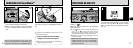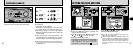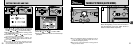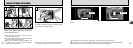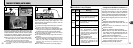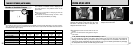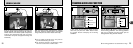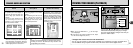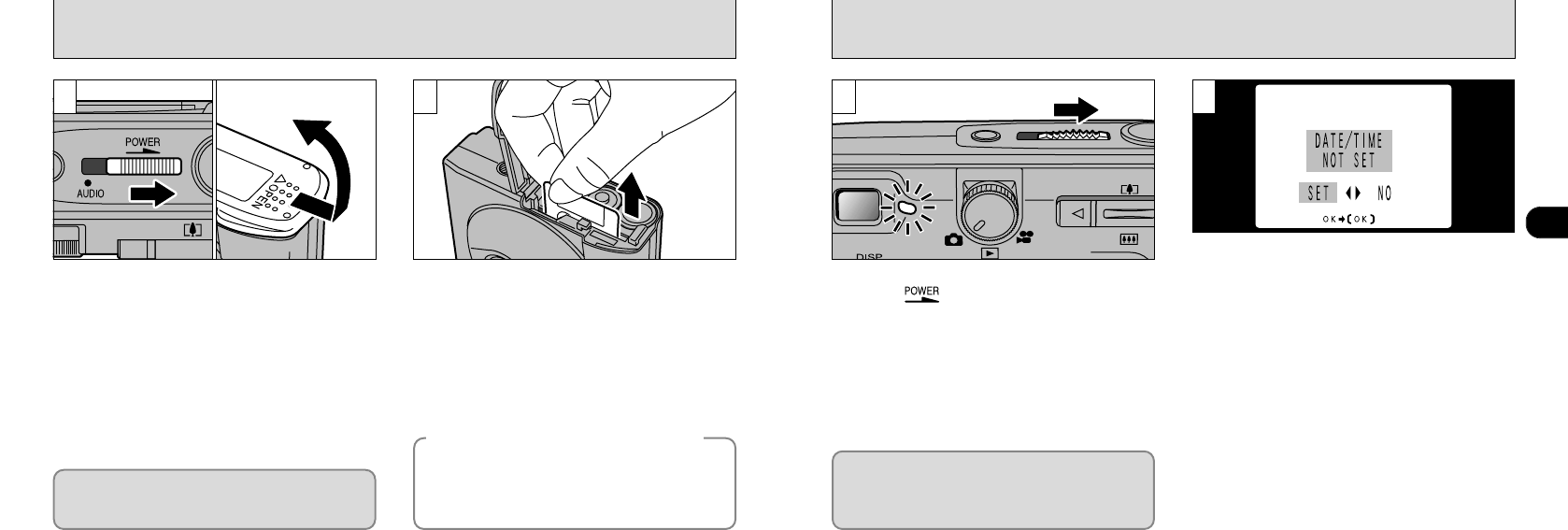
1
1716
REMOVING THE SmartMedia
TM
➀
Check that the indicator in the viewfinder is
green and then switch the camera off.
➁
Always turn the camera so that the battery
cover is upwards before sliding the cover
open.
Never open the Battery cover while the
camera is switched on.This could destroy the
image data or damage the SmartMedia itself.
Taking care that the batteries do not fall out of
the camera, grasp the SmartMedia and pull it
out.
●
!
To protect the SmartMedia, always store it in the
special anti-static case.
1 2
To turn the camera on or off, slide the POWER
switch to “”.
When you turn the camera on, the viewfinder
lamp turns green.
If the date and time settings have been cleared,
a confirmation screen appears. To set the date
and time, use the “d” or “c” button to select
“SET” and then press the “MENU/OK” button
(➡P.19).
●
!
If you switch the camera on when the Mode dial is
set to “
0
” or “9”, the lens cover opens and the
lens moves out. For this reason, take care to avoid
touching the lens when you switch the camera on.
●
!
Switch the camera on before attempting to use the
camera in any way.
1
SWITCHING ON AND OFF
●
➀
●
➁
When the Auto Power Off function is
enabled (➡P.88), the camera automatically
switches itself off if it is left on and unused
for about two minutes.
●
See P.66, 92 for information on printing images.
●
See P.85-87 for information on downloading
images to a personal computer.
◆
Printing Images and Downloading
Images to a Personal Computer
◆
2