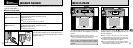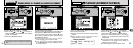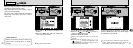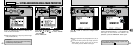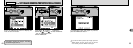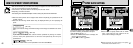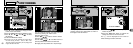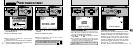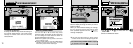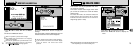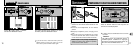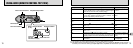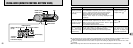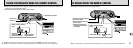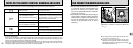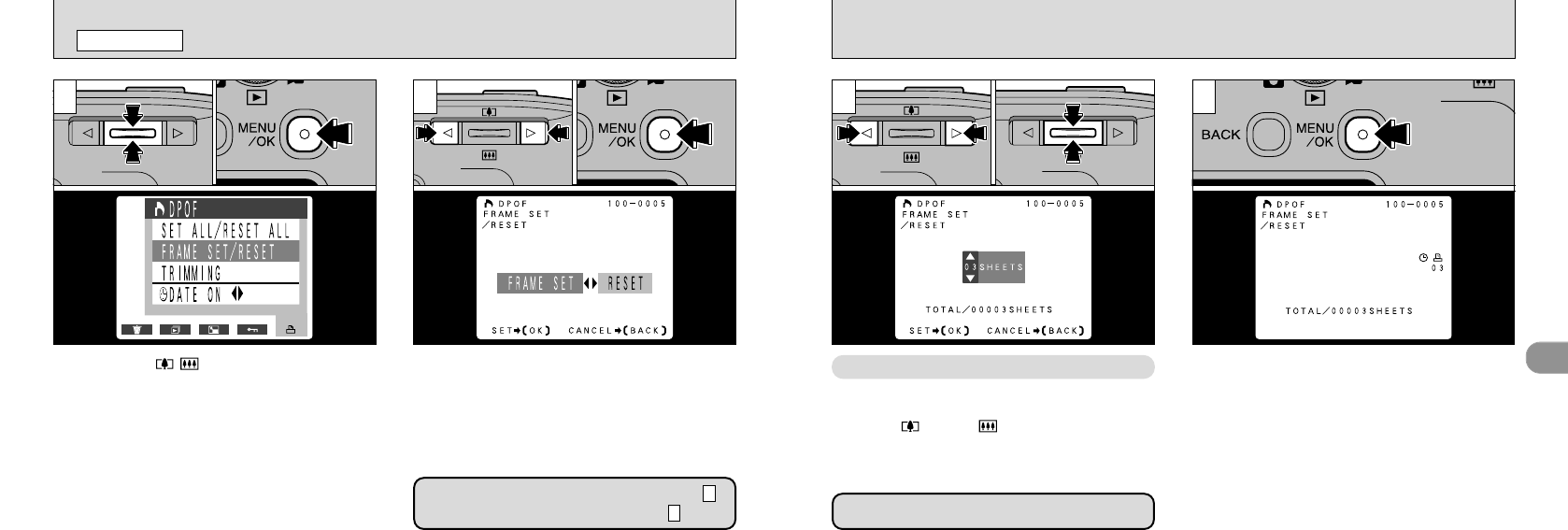
4
71
<To Apply the Settings>
When you have finished specifying the DPOF
settings, always press the “MENU/OK” button to
confirm the settings. The total number of prints
appears on the LCD monitor and the menu
screen reappears. The “
K
” icon and the number
of prints is displayed for the frames for which
settings have been confirmed. If the date has
been set, the “
H
” icon is also displayed.
➀
Use “d” or “c” to display the frame for which
you want to specify DPOF settings.
➁
Use “a()” or “b()” to specify the number
of prints.
●
!
“TOTAL” shows the total number of prints specified.
[
DPOF FRAME SET/RESET
PLAYBACK MENU
➀
Use the “ab()” button to select “FRAME
SET/RESET”.
➁
Press the “MENU/OK” button.
➀
Use “d” or
“
c” to select “FRAME SET” or
“RESET”.
➁
Press the “MENU/OK” button.
1
●
!
Before specifying FRAME SET, always specify
whether the date is set.
●
!
Specifying “SET ALL” after FRAME SET or TRIMMING
erases the trimming settings and the number of frames
for which FRAME SET is specified.
2
●
!
Multi-frame playback is an easy way to select
images to be printed (➡P.34).
If you select FRAME SET, proceed to step .
If you select RESET, proceed to step .
6
3
43
To continue using FRAME SET, repeat
steps
●
➀
and
●
➁
.
●
!
You can specify up to 99 prints for each frame. Also,
the maximum number of frames that can be specified
for printing on the same SmartMedia is 999.
Selecting FRAME SET
70
●
➀
●
➁
●
➀
●
➁
●
➀
●
➁