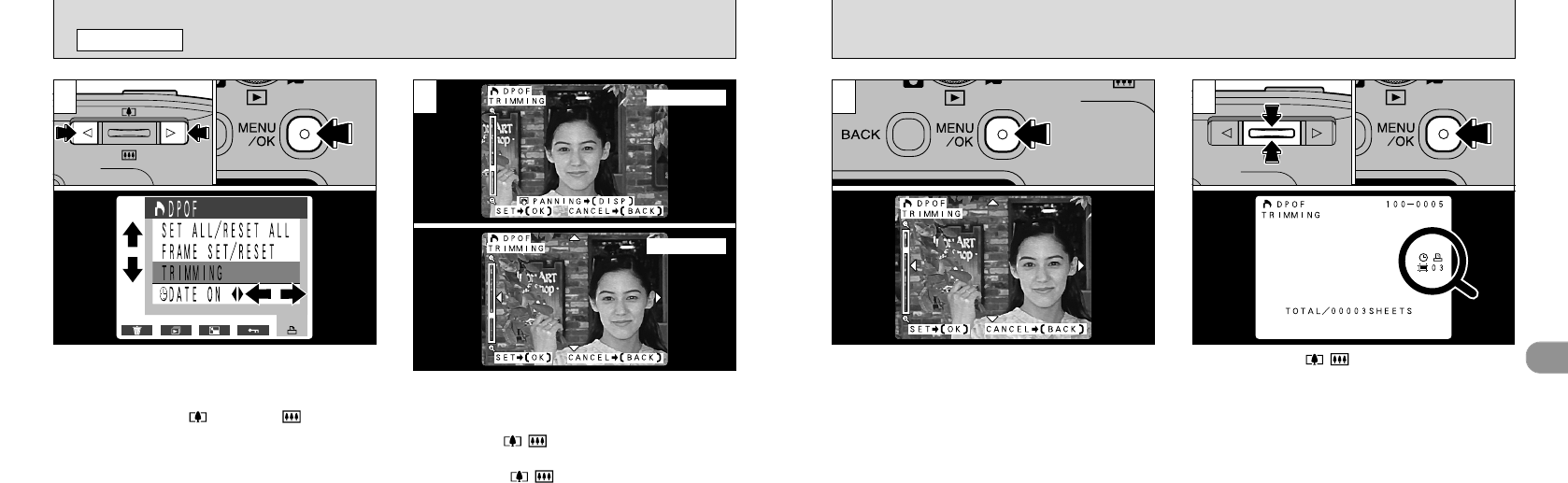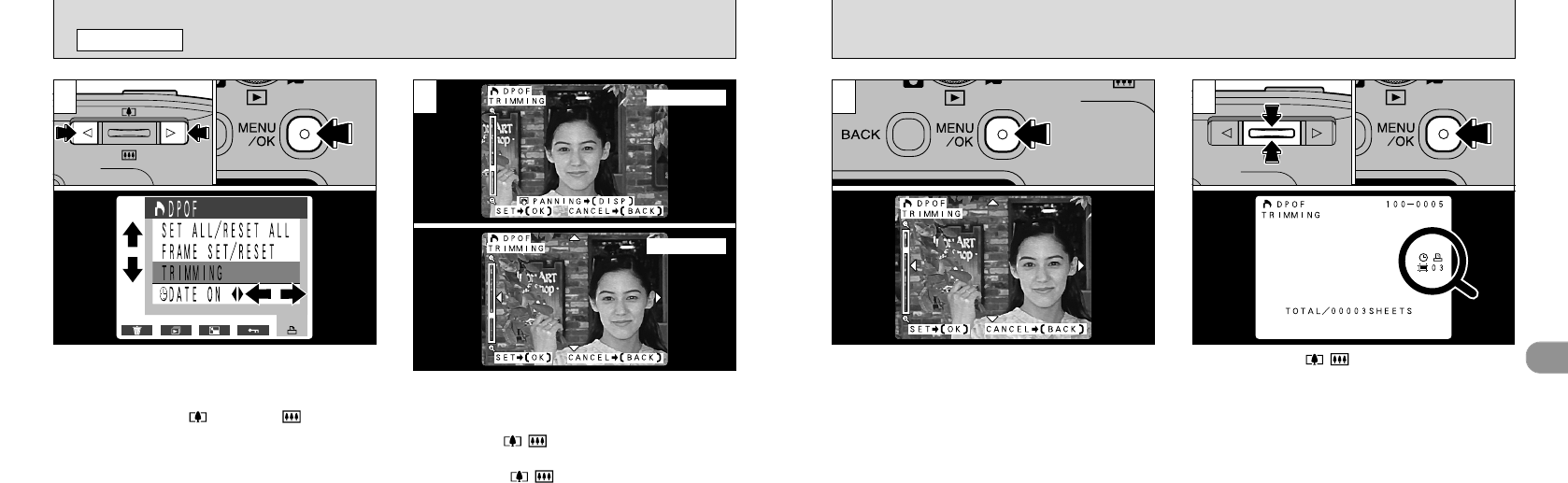
2
4
69
When you press the “MENU/OK” button, the
cropping settings are determined as shown in
the image on the LCD monitor.
➀
Use the “ab()” button to specify the
number of prints.
➁
Press the “MENU/OK” button to confirm the
settings and return to the menu screen.
The “
J
” icon is displayed for the frame for
which trimming has been confirmed.
68
1
[
DPOF TRIMMING
PLAYBACK MENU
➀
Use “d” or “c” to display the image you want
to trim on the LCD monitor.
➁
Press the “MENU/OK” button to display the menu.
➂
Use “d”, “c”, “a()” and “b()” to select
the trimming.
➃
Press the “MENU/OK” button.
●
!
Trimming can only be specified for images with a
File Size setting of 2400 × 1800 or 1280 × 960.
Trimming cannot be selected if you are playing back
images with other file sizes.
You can alternate between the Zoom and Shift
screens by pressing the “DISP” button.
Using the Zoom screen:
Use the “ab()” button to zoom in and out.
Using the Shift screen:
Use the “ab()”, “c” and “d” buttons to
shift the position of the area to be trimmed.
●
➀
●
➁
●
➃
Zoom screen
Shift screen
●
!
Cropping cannot be specified for 640 × 480 pixel images.
3 4
●
➀
●
➁
●
➂