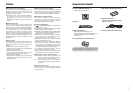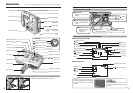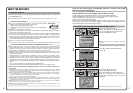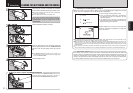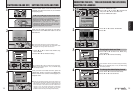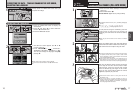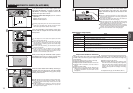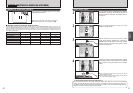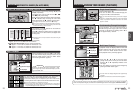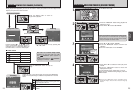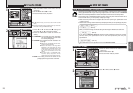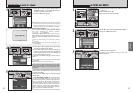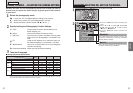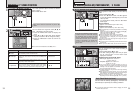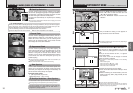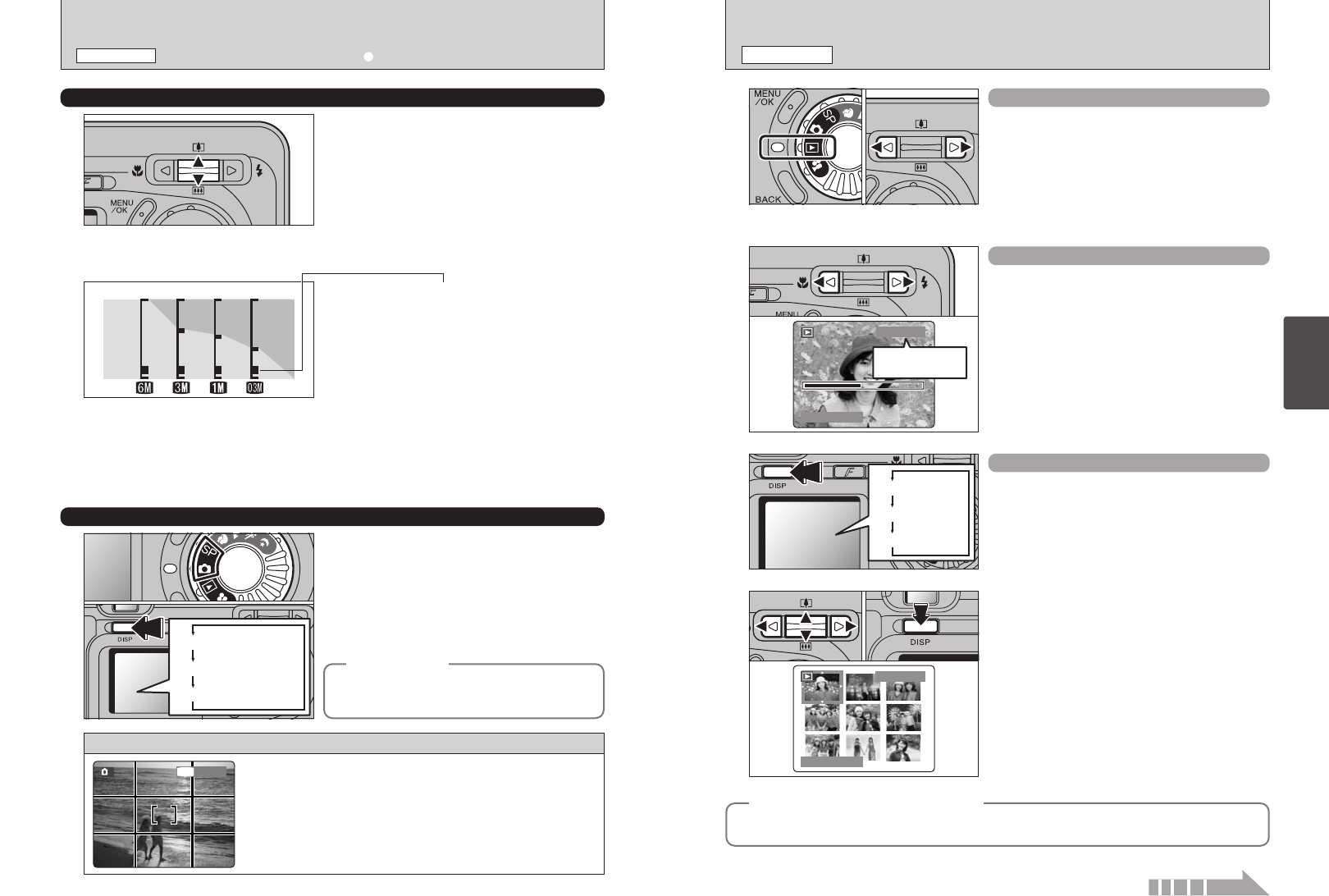
Scene
22 23
Using
the Camera
VIEWING YOUR IMAGES
(
PLAYBACK
)
PLAYBACK MODE
Single-frame Playback
1Set the Mode dial to “w”.
2You can use “c” to scan forward through your
images and “d” to scan backwards.
●
!
When you set the Mode dial to “w”, your last shot is played
back.
●
!
If the lens is extended during playback, the lens automatically
retracts as a protective measure if the camera is not used for
approx. 6 seconds.
Fast-forwarding Through Your Images
During playback, you can skip backwards or
forwards through the images (the frame number
increases or decreases) by holding down “d” or
“c” for approximately 1 second.
Multi-frame Playback
In playback mode, the display shown on the LCD
monitor switches each time you press the “DISP”
button. Press the “DISP” button until the multi-
frame playback screen (9 frames) appears.
1Press “a”, “b”, “d” or “c” to move the cursor
(orange frame) to the frame you want to select.
Pressing “a” or “b” repeatedly switches to the
next page.
2You can display the current image enlarged by
pressing the “DISP” button again.
●
!
The LCD monitor text display disappears after approximately
3 seconds.
●
!
Playback zoom cannot be used with multi-frame playback.
Text displayed
No text displayed
Multi-frame playback
01 02
01 02
USING THE ZOOM
(
OPTICAL ZOOM, DIGITAL ZOOM
)
You can zoom in and out by pressing “a ([)” and
“b (])” respectively.
The digital zoom can be used with the “3”, “1”
and “`” quality mode setting.
When zooming switches between optical and digital,
the “■ ” indicator stops. Pressing the same zoom
button again starts the “■ ” indicator moving again.
●
!
The digital zoom cannot be used with the “5” setting.
●
!
See P.26 for information on changing the quality mode setting.
●
!
If the shot goes out of focus during zooming, hold the shutter
button down halfway to refocus the shot.
The position of the “■ ” indicator on the zoom bar
shows the zooming status.
If the “■ ” is below the dividing line, the optical zoom
is being used. If it is above the line, the digital zoom
is being used.
●
!
The digital zoom can only be used for shots taken using the
LCD monitor.
BEST FRAMING
Framing guidelines can be set in “q” or “?” mode.
The LCD monitor display changes each time you
press the “DISP” button. Press the “DISP” button
until “Framing Guideline” appears.
Use this frame with main subject positioned at the intersection of
two lines or align one of the horizontal lines with the horizon.
This frame allows you to compose your own shots while
remaining aware of the subject's size and the balance of the shot.
●
!
The framing guideline is not recorded on the image.
●
!
The lines in the scene frame divide the recorded pixels into 3 roughly equal
parts horizontally and vertically. When the image is printed, the resulting print
may be shifted slightly from the scene frame.
h Optical zoom focal length (35 mm camera equivalent)
Approx. 38 mm-114 mm, Maximum zoom scale: 3×
h Digital zoom focal lengths (35 mm camera equivalents)
3: Approx. 114 mm-156 mm, Maximum zoom scale: 1.37×
1: Approx. 114 mm-251 mm, Maximum zoom scale: 2.2×
`: Approx. 114 mm-330 mm, Maximum zoom scale: 2.9×
Text displayed
Framing guideline displayed
No text displayed
Optical
zoom
Digital
zoom
Zoom bar display
◆
Important
◆
Always use AF/AE lock when composing a shot.
The image may not be focused correctly if you do
not use AE/AF lock.
◆
Still images that can be viewed
◆
You can use this camera to view still images recorded on the FinePix A310 or still images (excluding
some uncompressed images) recorded on a FUJIFILM digital camera that supports xD-Picture Cards.
Continued over page...
Playback frame
number
SHOOTING STILL IMAGES
(
a AUTO MODE
)
STILL IMAGE MODE