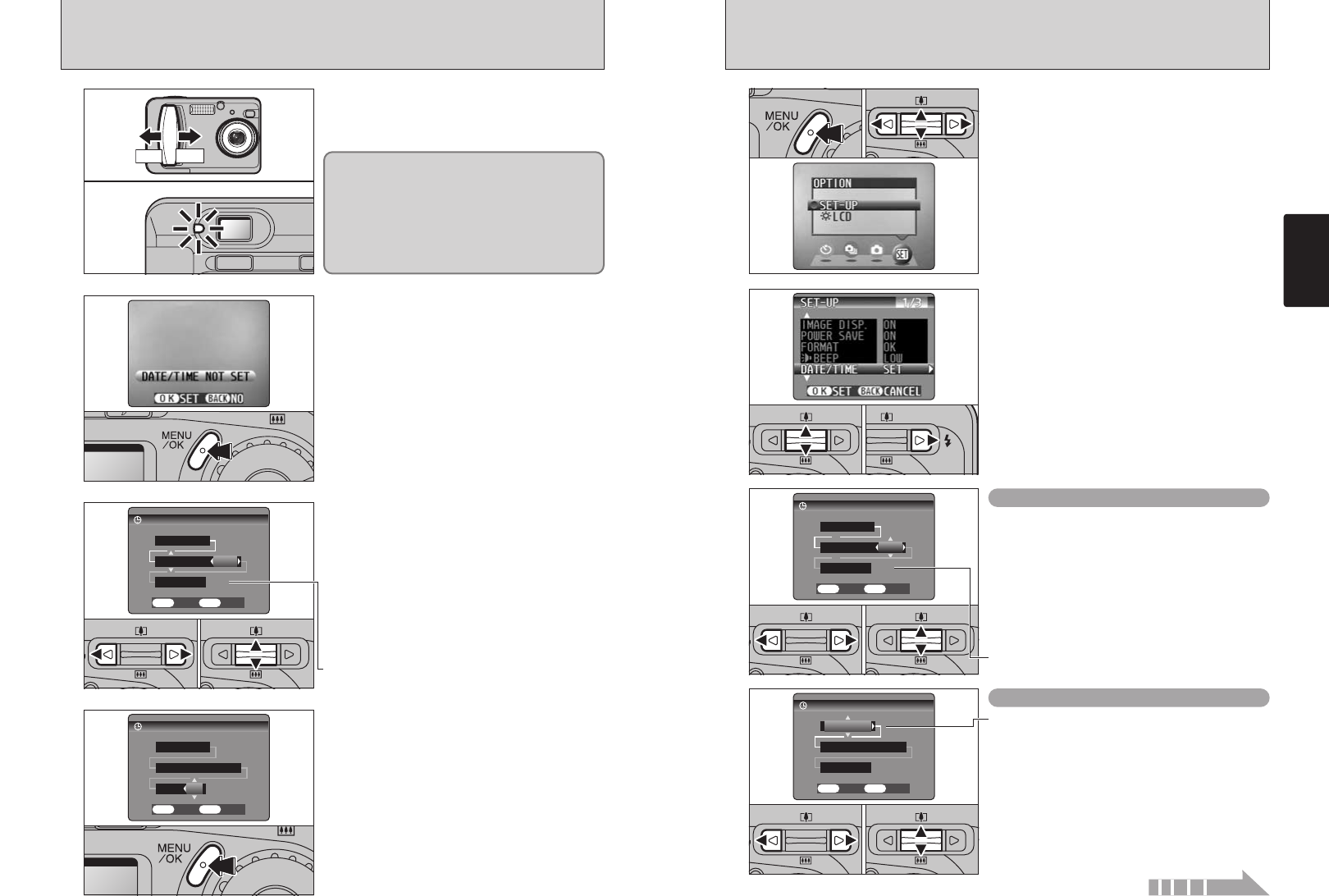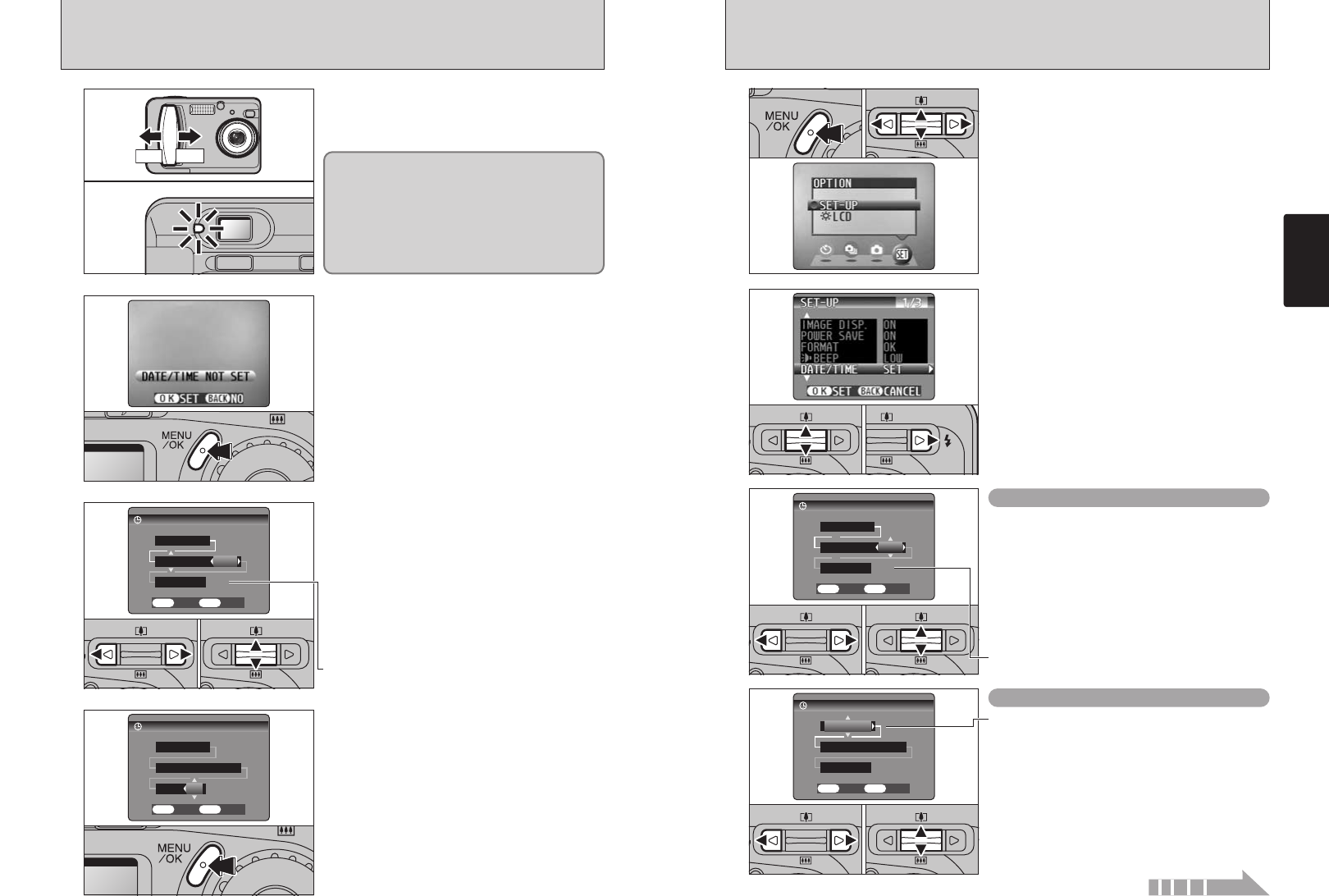
15
Getting Ready
14
CORRECTING THE DATE, TIME AND CHANGING THE DATE ORDER,
SELECTING THE LANGUAGE
Changing the date and time
1
1Press the “MENU/OK” button.
2Press “d” or “c” to select “F” OPTION and
then press “a” or “b” to select “SET–UP”.
3Press the “MENU/OK” button.
2
1Press “a” or “b” to select “DATE/TIME”
2Press “c”.
1Press “d” or “c” to select Year, Month, Day,
Hour or Minute.
2Press “a” or “b” to correct the setting.
01 03 02
01 02
●
!
If you hold down “a” or “b”, the numbers change continuously.
●
!
When the time displayed passes “12:00”, the AM/PM setting
automatically switches.
3
01
02
To change the date display format
1Press “d” or “c” to select the date format.
2Press “a” or “b” to set the format.
4
01
02
Slide the Power switch to turn the camera on and
off. When you switch the camera on, the viewfinder
lamp lights (green).
When you first switch the camera on, the date is
cleared. Press the “MENU/OK” button to set the
date and time.
●
!
To set the date and time later, press the “BACK” button.
●
!
If you do not set the date and time, this confirmation screen
will appear each time you switch the camera on.
1Press “d” or “c” to select Year, Month, Day,
Hour or Minute.
2Press “a” or “b” to correct the setting.
●
!
If you hold down “a” or “b”, the numbers change continuously.
●
!
When the time displayed passes “12:00”, the AM/PM setting
automatically switches.
Once you have set the date and time, press the
“MENU/OK” button. Pressing the “MENU/OK”
button switches the camera to Photography or
Playback mode.
●
!
At the time of purchase and after you leave the camera for a
long period with the batteries removed, settings such as the
date and time are cleared. Once the AC power adapter has
been connected or the batteries have been loaded for 30
minutes or more, the camera settings will be retained for
roughly 3 hours even when the camera has no power
(batteries removed and AC power adapter disconnected).
1
2
3
4
01
02
SWITCHING ON AND OFF, SETTING THE DATE AND TIME
Continued over page...
In “q”, “SP” or “r” mode, the lens extends and the
lens cover opens. Because actions these involve
precision mechanisms, you should take care not to
obstruct the lens with your hand or fingers.
Obstructing the lens will cause a malfunction or
fault and the “
∂” or “ß”
message will appear. Take care also not to get
fingerprints on the camera lens as this will result in
impaired image quality in your shots.