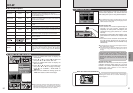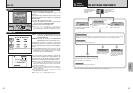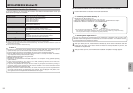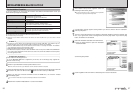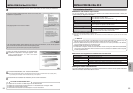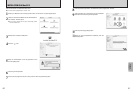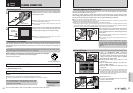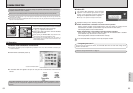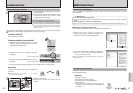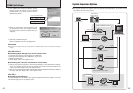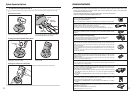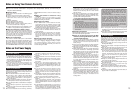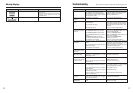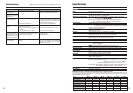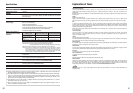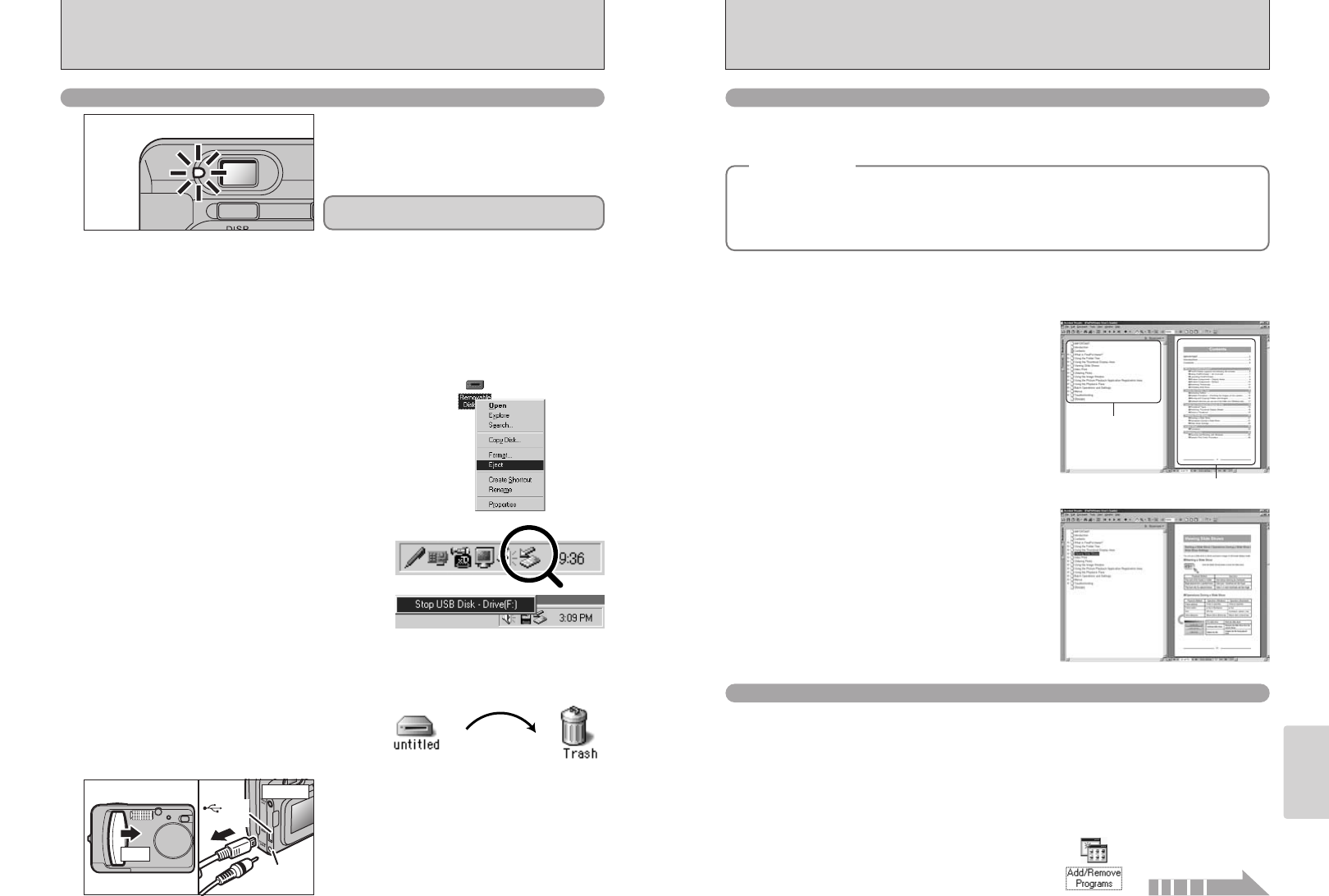
(USB)
socket
Camera
DC IN 3V
socket
67
Viewing Images
66
USING FinePixViewer
For all information on FinePixViewer functions, refer to “How to Use FinePixViewer” in the Help
menu for details.
■ Example: Looking up slide shows
1Click “How to Use FinePixViewer” in the FinePixViewer Help menu.
2Search for relevant articles by clicking the
corresponding items in the Help “Bookmarks” or
“Contents”. Here, click “Viewing Slide Shows”.
Mastering FinePixViewer
Only perform this operation when you no longer require the installed software or when the software
was not installed correctly.
1Switch on your PC.
2Disconnect the camera (➡P.66).
3Quit all currently running applications.
4Close all files.
5Open the “My Computer” window, open the
“Control Panel”, and double-click “Add/Remove
Programs”.
Uninstalling the Software
Windows
◆
Macintosh
◆
h To read “How to Use FinePixViewer”...
You must install Adobe Systems’ Acrobat Reader. See P.58 for information on installing Acrobat
Reader.
h What is explained in “How to Use FinePixViewer”...
“How to Use FinePixViewer” covers a range of topics, including batch processing and ordering prints.
3The “Viewing Slide Shows” information is displayed.
Press the “←” key to view the previous page or the
“→” key to view the next page.
●
!
For more information on using Acrobat Reader, refer to the Acrobat
Reader “Help” menu.
Bookmarks
Contents
CAMERA CONNECTION
2Left-click the Eject icon in the taskbar and eject
“USB Disk”.
3The menu option shown below appears. Click on
this option.
4The “Eject hardware” dialog box appears. Click the [OK] button or the close button.
✽ Screen for Windows Me
✽ Screen for Windows Me
Macintosh
Drag the “Removable drive” icon on the desktop to
the Trash.
●
!
When you drag the icon to the Trash, “µ” appears
on the camera’s LCD monitor.
OFF
3
1Switch the camera off.
2Unplug the included USB cable from the
camera.
01 02
Windows Me/2000 Professional/XP
1Right-click the removable disk icon in the “My
Computer” window and select Eject. This step is
only required in Windows Me.
Disconnecting the Camera
Windows 98/98 SE
For a DSC connection, proceed to step 2.
For a PC CAMERA connection, proceed to step
3.
1
2
1Quit all applications (FinePixViewer etc.) that are
using the camera.
2Check that the viewfinder lamp is lit green or that
the self-timer lamp is off (no data is being
exchanged with the computer).
Perform the steps shown below before you switch the camera off. This procedure differs
depending on the operating system software (or PC) you are using.
No PC operation is needed.
●
!
Even when “Copying” is no longer displayed on the computer,
the camera and the computer may still be exchanging data.
Always check that the viewfinder lamp is lit green or that the
self-timer lamp is off.
Continued over page...