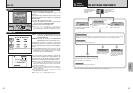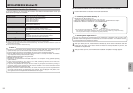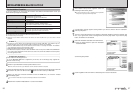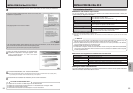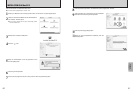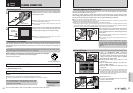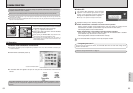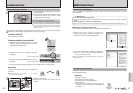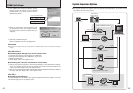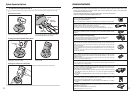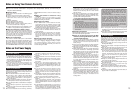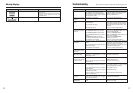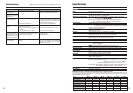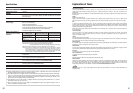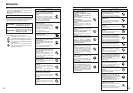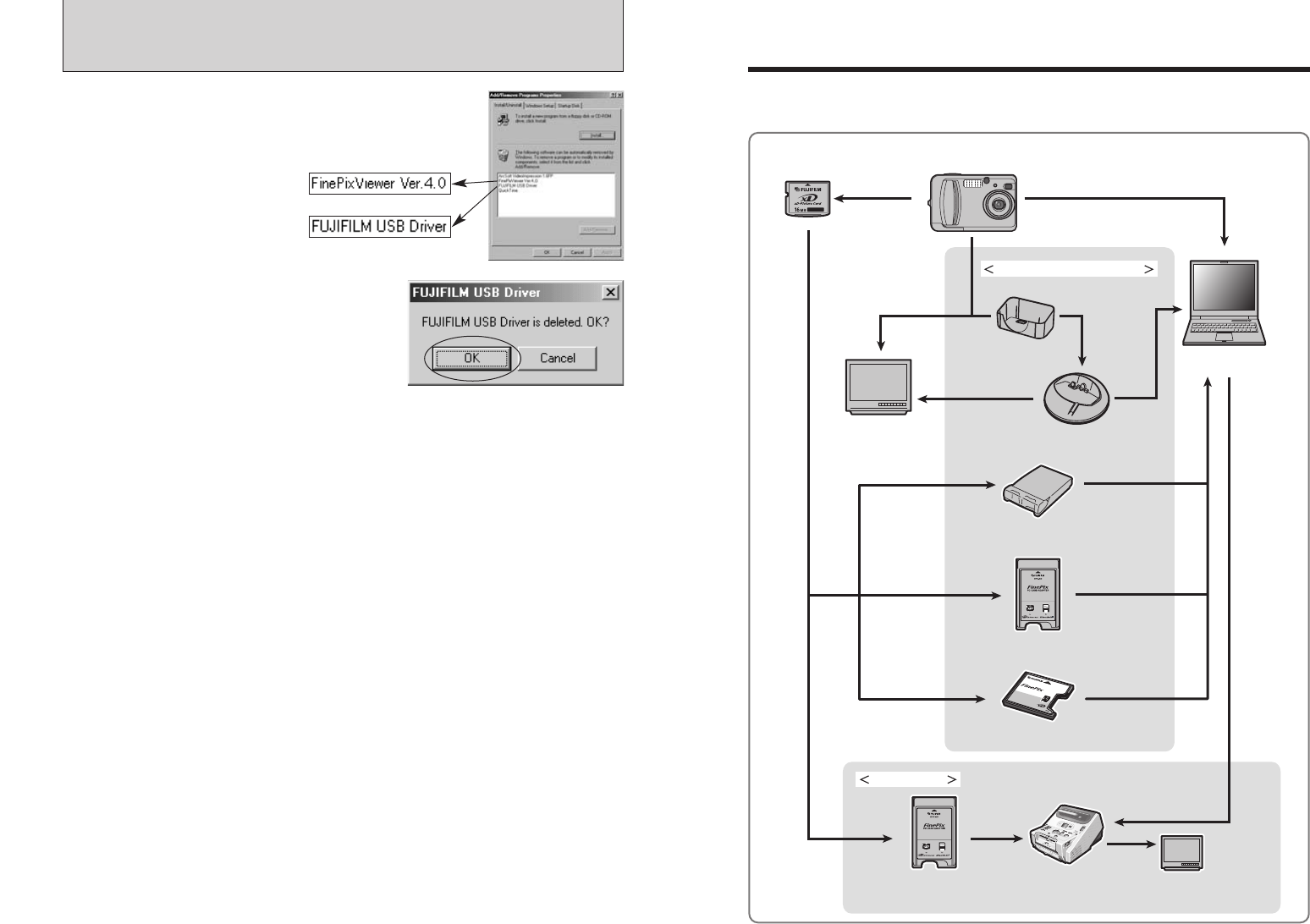
6968
System Expansion Options
C
O
M
P
A
C
T
F
L
A
S
H
D
P
C
-
C
F
T
M
fo
r
x
D
-
P
i
c
t
u
r
e
C
ar
d
C
AR
D
AD
A
P
T
E
R
Personal Computer
(commercially available)
(
USB
)
(
USB
)
xD-Picture Card
TV monitor
(
commercially available)
Digital Photo
Printer CX-400
Also shown
on a TV
PC Card Adapter
(PC card slot)
Image input/output to the PC
Print creation
FinePix A310
Digital Camera
(PC card slot)
Image Memory Card Reader
CompactFlash™ Card Adaptr
PC Card Adapter
(
USB
)
Cradle
Cradle adapter
(Supplied with camera)
Video output
eBy using the FinePix A310 together with other optional FUJIFILM products, your system can be
expanded to fill a wide range of uses.
USING FinePixViewer
6The “Add/Remove Programs Properties” window
appears. Select the software to be uninstalled
(FinePixViewer or the driver) and then click the
[Add/Remove] button.
Macintosh
7When the confirmation message appears, click
the [OK] button. Check your selection carefully
since the process cannot be cancelled once you
click [OK].
i Automatic uninstallation begins.
When uninstallation ends, click the [OK] button.
●
!
Only perform this operation when you no longer require the installed software or when the software was not installed
correctly.
Mac OS 8.6-9.2.2
■ Uninstalling Mass Storage Driver and PC Camera Driver
1Check that the camera is not connected to your Macintosh.
2Drag all the files that begin with “USB04CB...” to the Trash.
3Restart your Macintosh.
4Select “Empty Trash” in the “Special” menu.
Mac OS X
■ Uninstalling FinePixViewer
Quit FinePixViewer and DP Editor. Then drag the installed FinePixViewer folder to the Trash
and select “Empty Trash” in the “Special” menu.
■ Uninstalling Exif Launcher, FinePixViewer and DP Editor
1After you have quit Exif Launcher in “Exif Launcher Settings” in the FinePixViewer “Settings”
menu, move the Exif Launcher file from the “Startup Items” folder in the System folder to the
Trash. Then select “Empty Trash” in the “Special” menu.
2After you have exited FinePixViewer and DP Editor drag the installed FinePixViewer folder to
the Trash. Then click “Empty Trash” in the “Special” menu.
<To remove the driver software>
<To remove FinePixViewer>