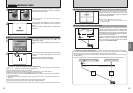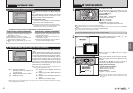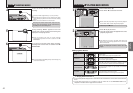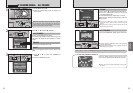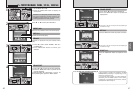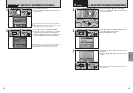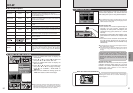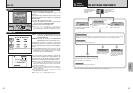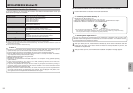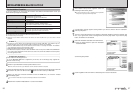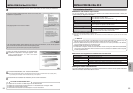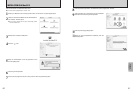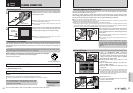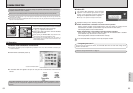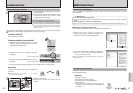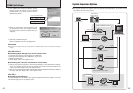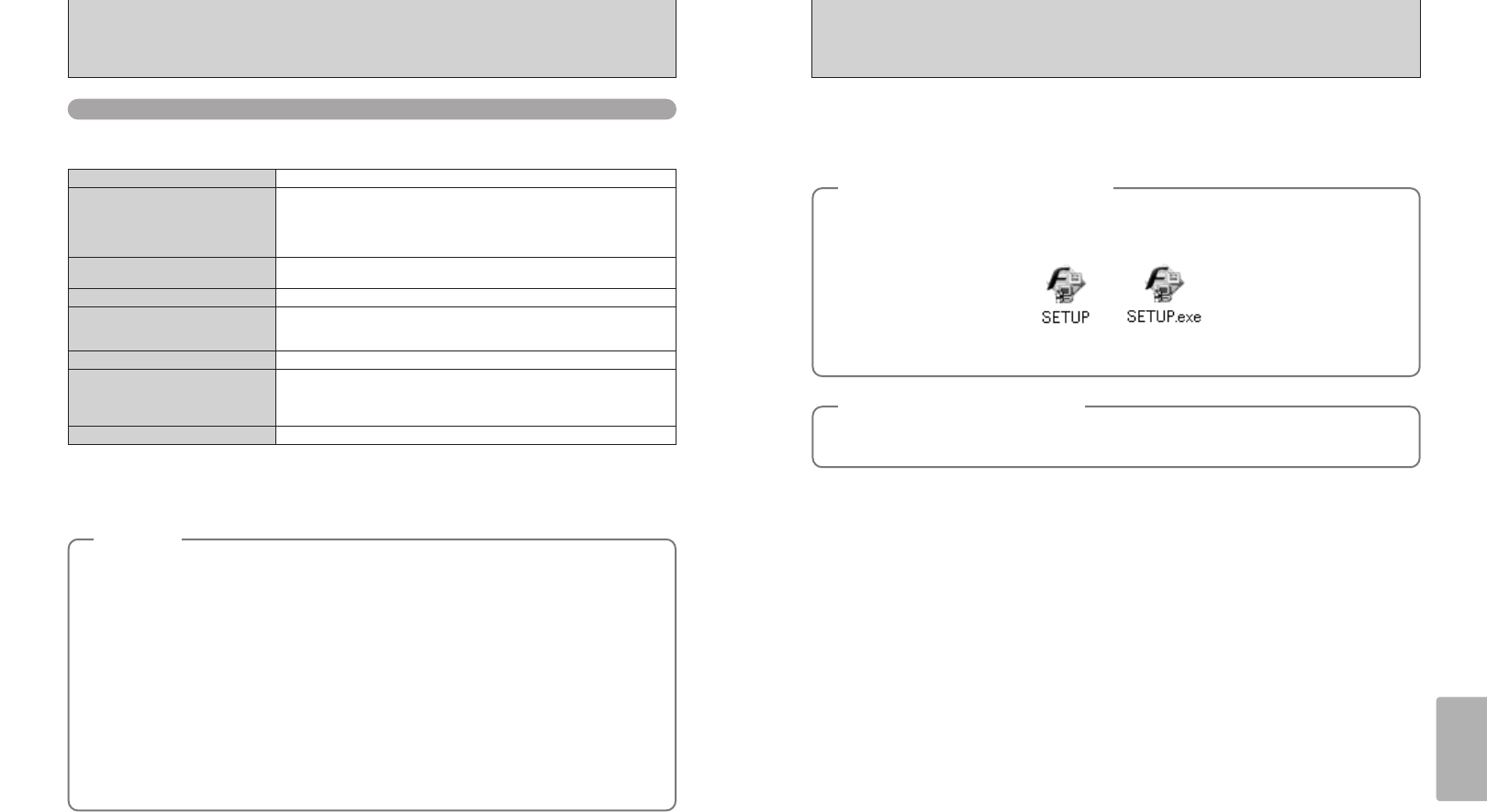
55
Software
Installation
54
INSTALLATION ON A Windows PC
Pre-installation checklist
(
For Windows
)
To run this software, you must have the hardware and software described below. Check your
system before you begin the installation.
✽1 Models with a USB interface as a standard feature and one of the above operating systems preinstalled.
✽2 When you install the software, log in using a system administrator account (e.g. “Administrator”).
✽3 Required to use the FinePix Internet Service and videoconferencing. The software can still be installed even if you do not
have an Internet connection.
✽4 Sound functions are required for videoconferencing.
Compatible PCs
IBM PC/AT or compatible
✽1
Operating System
CPU
Windows 98 (including the Second Edition)
Windows Millennium Edition (Windows Me)
Windows 2000 Professional
✽2
Windows XP Home Edition
✽2
Windows XP Professional
✽2
200 MHz Pentium or better recommended (800 MHz Pentium
III
or better
recommended for Windows XP)
RAM
64MB minimum (128 MB minimum for Windows XP)
Hard disk space
Amount required for installation: 140 MB minimum
Amount required for operation: 300 MB minimum
(When FinePix CD Album Maker is used: 2 GB or better)
Display
800 × 600 pixels or better, 16-bit color or better
Internet connection
✽3
i To use FinePix Internet Service, videoconferencing or mail attachment
function
An Internet connection and e-mail transmission software
i Connection speed: 56k or better recommended
Sound functions
✽4
Speakers, microphone and sound card
◆
NOTE
◆
i Connect the camera directly to the computer using the included USB cable. The software may not
operate correctly if you use an extension cable or connect the camera via a USB hub.
i If your computer has more than one USB port, the camera can be connected to either port.
i Push the USB connector fully into the socket to ensure that it is securely connected. The software
may not operate correctly if the connection is faulty.
i Additional USB interface board is not guaranteed.
i Windows 95 cannot be used.
i Operation is not guaranteed on home-built computers or on computers running updated operating
system software.
i If your Internet connection is via a router or via a LAN (connecting machines on the LAN to the
Internet), you cannot use videoconferencing.
i If you are using Windows XP and you tick the “Protect my computer and network by limiting or
preventing access to this computer from the Internet” checkbox in the Internet connection firewall
settings, videoconferencing cannot be used.
i When you reinstall or remove FinePixViewer, the Internet menu and your user ID and password for
the FinePix Internet Service are deleted from your computer. Click the [Register now] button, enter
your registered user ID and password and download the menu again.
1
Install FinePixViewer as instructed in the Quick Start Manual.
2
After you restart your PC, install DirectX as directed by the on-screen instructions and then
restart your PC again. If the latest version of DirectX is already installed on your PC, this
installation is not performed.
3
After you restart your PC, the “FinePixViewer installation completed” message appears.
Do not connect the camera to your PC until the software installation is completed.
◆
Launching the Installer Manually
◆
1 Double-click the “My Computer” icon.
✽ Windows XP users should click “My Computer” in the “Start” menu.
2 Right-click “FINEPIX” (CD-ROM drive) in the “My Computer” window and select “Open”.
3 Double-click “SETUP” or “SETUP.exe” in the CD-ROM window.
◆
Installing Other Applications
◆
You may see messages for installing QuickTime, NetMeeting, ImageMixer VCD for FinePix and
WINASPI. Install these applications as directed by the on-screen instructions. The installation screens
for these applications are displayed as required.
✽ The way file names are displayed differs as described below depending on your computer settings.
i File extensions (3-letter suffixes indicating the file type) may be shown or hidden. (e.g. Setup.exe or Setup)
i Text may be shown normally or all in uppercase (e.g. Setup or SETUP).