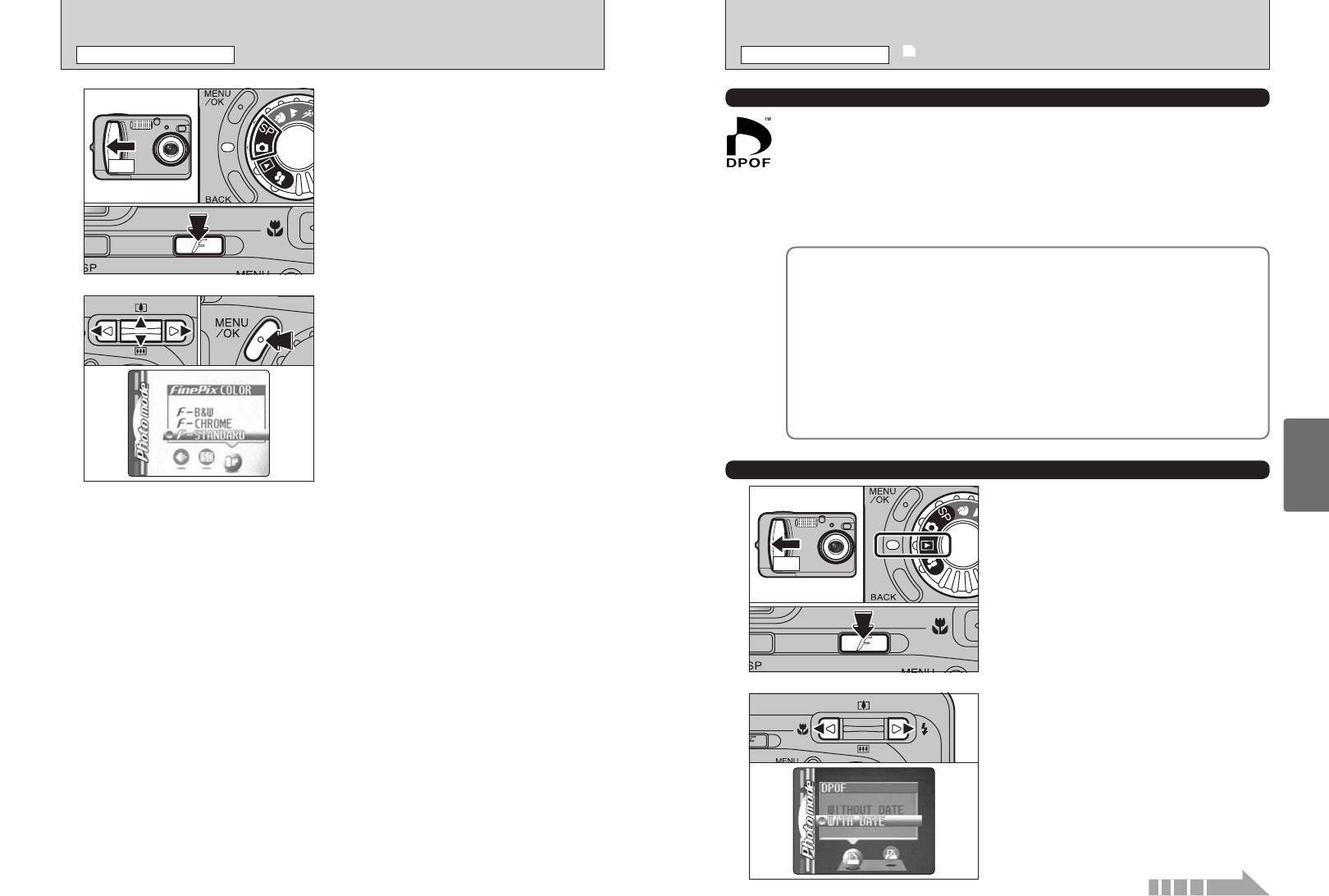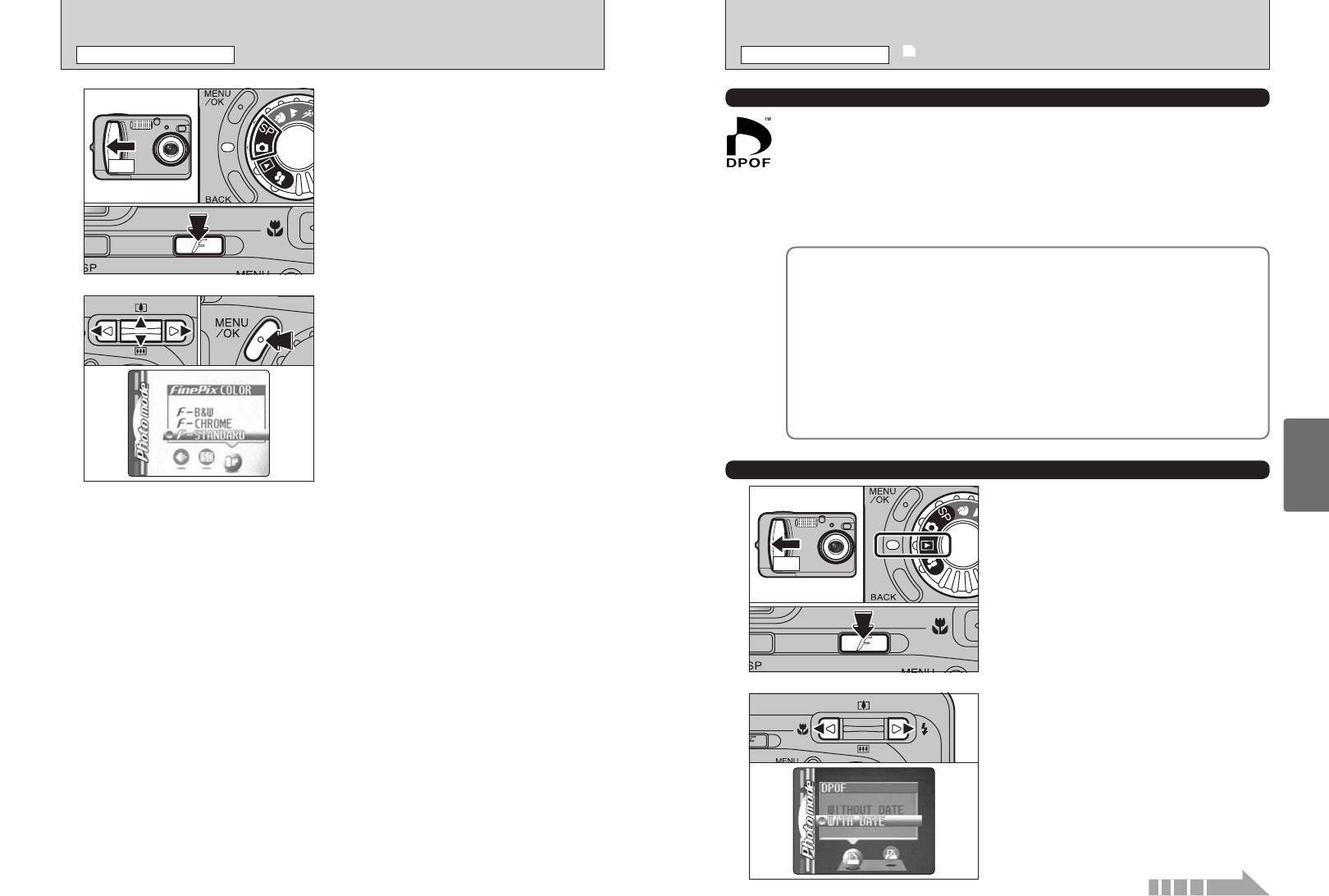
28 29
Advanced
Features
1Slide the Power switch to the side to turn the
camera on.
2Set the Mode dial to “w”.
3Press the Photo mode (p) button.
2
Press “d” or “c” to select “u” DPOF.
1
01
03
02
DPOF stands for Digital Print Order Format and refers to a format that is used for recording
printing specifications for images shot using a digital camera on media such as an xD-Picture
Card. The recorded specifications include information on which frames are to be printed.
This section gives a detailed description of how to order your prints with the FinePix A310.
On the FinePix A310, you can specify multiple per image.
✽ Note that some printers do not support date and time imprinting or specification of the
number of prints.
✽ Note that the warnings shown below may be displayed while you are specifying the prints.
≤
≥ (➡P.45)
When you erase the image, the DPOF setting for that image is deleted at the same time.
¥ (➡P.30)
If you load an xD-Picture Card that contains frames specified for printing on another
camera, those print specifications are all reset and replaced by the new print
specifications.
÷ (➡P.75)
Up to 999 frames can be specified on the same xD-Picture Card.
HOW TO SPECIFY PRINT OPTIONS
(
DPOF
)
DPOF SET FRAME
Continued over page...
03
●
!
In “r” Movie mode, you cannot set the FinePix COLOR
setting.
●
!
The FinePix COLOR setting is retained even if you switch the
camera off or change the Mode dial setting.
J FinePix COLOR
pPHOTO MODE STILL IMAGE
1
1Slide the Power switch to the side to turn the
camera on.
2Set the Mode dial to “q” or “?”.
3Press the Photo mode (p) button.
2
1Press “d” or “c” to select the “J” setting and
then press “a” or “b” to change the setting.
2Press the “MENU/OK” button to confirm the
setting.
p-STANDARD: The contrast and color saturation
are set to standard. Use this mode
for normal photography.
p-CHROME: The contrast and color saturation are
set to high.
●
!
Subjects with unpredictable results: Close-
up shots of people (portraits)
●
!
Because the effects on the image differ
depending on the scene being shot, shots
should be taken in Standard mode as well
as this mode. Note that you may not be
able to see any difference on the LCD
monitor.
●
!
For shots taken in p-CHROME mode,
automatic quality adjustment will be
suppressed on Exif print compliant printers.
p-B&W: This setting converts the colors in the
photographed image to black and white.
01 02
01 02
u
DPOF SET FRAME
pPHOTO MODE PLAYBACK