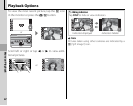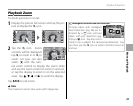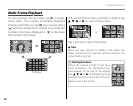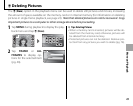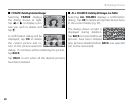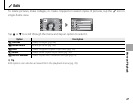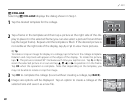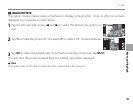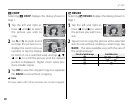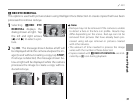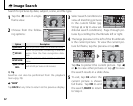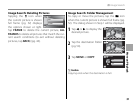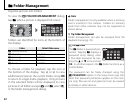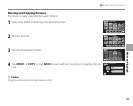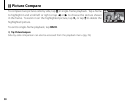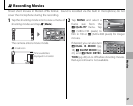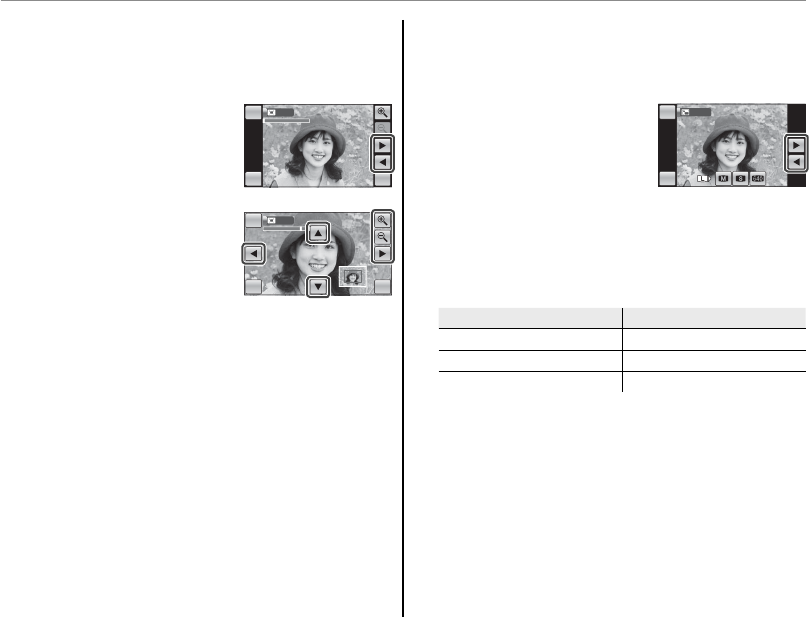
50
j Edit
G
G
CROP
CROP
Selecting G CROP displays the dialog shown in
Step 1.
1
Tap the left and right ar-
rows (
8 and 9) to select
the picture you wish to
crop.
2
Tap k or n to zoom in and
out (tap the picture to re-
display the zoom icons as
needed, or tap the display
to zoom in on a selected area) and tap 6, 7,
8, or 9 to scroll the picture until the desired
portion is displayed. Higher zoom ratios pro-
duce smaller copies.
3
Tap OK to save the cropped copy to a separate
l e , BACK to exit without cropping.
1 Note
Pictures taken with other cameras can not be cropped.
O
RESIZE
RESIZE
Selecting O RESIZE displays the dialog shown in
Step 1.
1
Tap the left and right ar-
rows (
8 and 9) to select
the picture you wish to re-
size.
2
Tap an icon to copy the picture at the selected
size (to exit without creating a small copy, tap
BACK). The sizes available vary with the size of
the original image:
Size of original image
Size of original image
Available sizes
Available sizes
O
P
, Q, and a
P
Q
and a
Qa
HOME
CROPCROP
BACK OK
HOME
CROPCROP
BACK OK
HOME
CROPCROP
BACK OK
HOME
CROPCROP
BACK OK
HOME
RESIZE
BACK
HOME
RESIZE
BACK