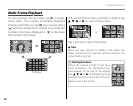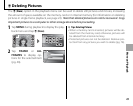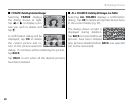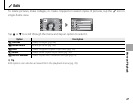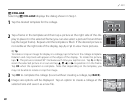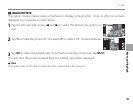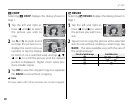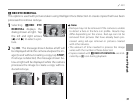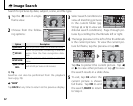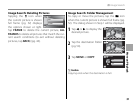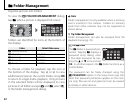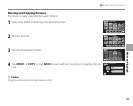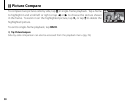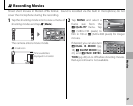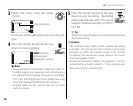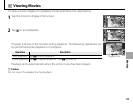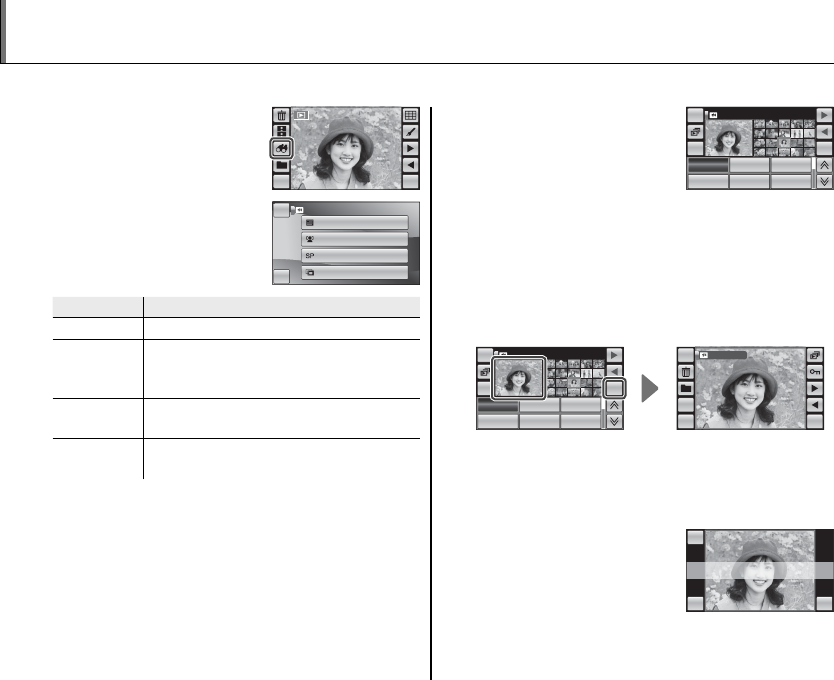
52
1
Tap the H icon in single-
frame view.
MENU DISP
2
Choose from the follow-
ing options:
HOME
BACK
BY DATE
BY FACE
BY SCENE
BY TYPE OF DATA
IMAGE SEARCH
Option
Option
Description
Description
c BY DATE
Find all pictures taken on a selected date.
g BY FACE
Search for pictures containing a selected
person from the face recognition data-
base.
H BY S CE N E
Find all pictures that match a selected
scene.
d BY TYPE OF
DATA
Find all still pictures or all movies.
2 Tip
Searches can also be performed from the playback
menu (pg. 76).
1 “BACK”
Tap BACK at any time to return to the previous display.
3
Select search conditions to
view all matching pictures
in the current folder (pg.
54; tap j or k to view ad-
ditional search conditions). Page through pic-
tures by scrolling the thumbnails left or right.
4
The large preview to the left of the thumbnails
is the current picture. To view the current pic-
ture full frame, tap the preview or tap OK.
HOME
OKBACK
05/31/2050
08/20/2050
06/03/2050
08/22/2050
06/11/2050
08/28/2050
05/31/2050
BACK
DISP
OK
HOME
05/31/2050
Tap D to protect the current picture. Tap 8
or 9 to view other pictures or tap I to view
the search results in a slide show.
5
To exit, tap OK when the
current picture is shown
full frame. Tap OK to end
the search, BACK to return
to Step 4.
BACK OK
HOME
EXIT
BACK OK
HOME
EXIT
H Image Search
Search for pictures by date, subject, scene, and le type.
HOME
OKBACK
05/31/2050
08/20/2050
06/03/2050
08/22/2050
06/11/2050
08/28/2050
05/31/2050
HOME
OKBACK
05/31/2050
08/20/2050
06/03/2050
08/22/2050
06/11/2050
08/28/2050
05/31/2050