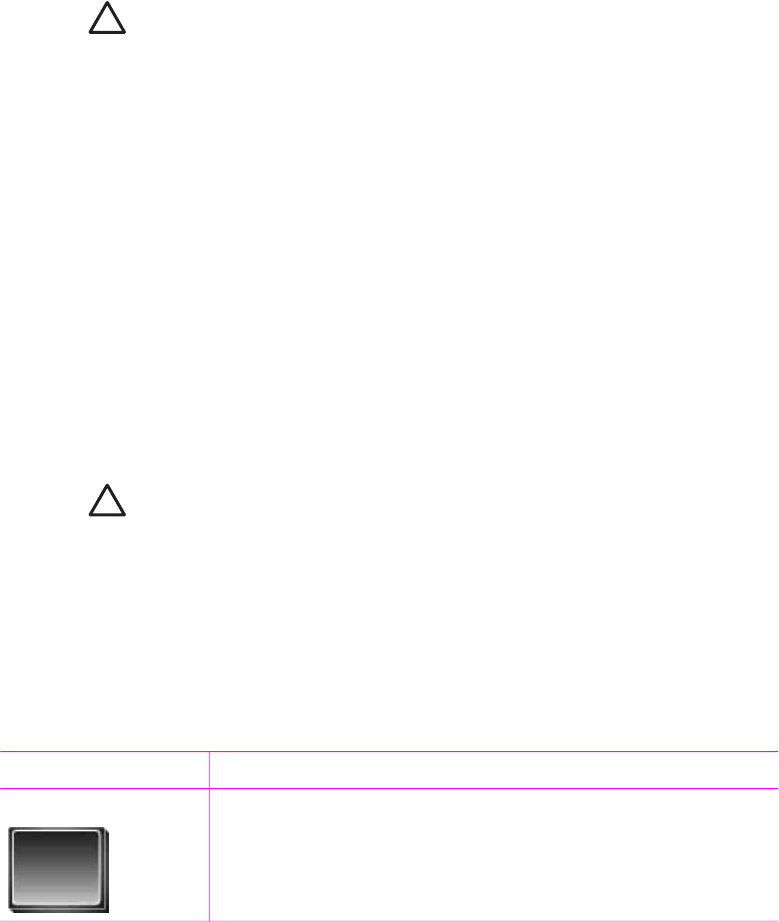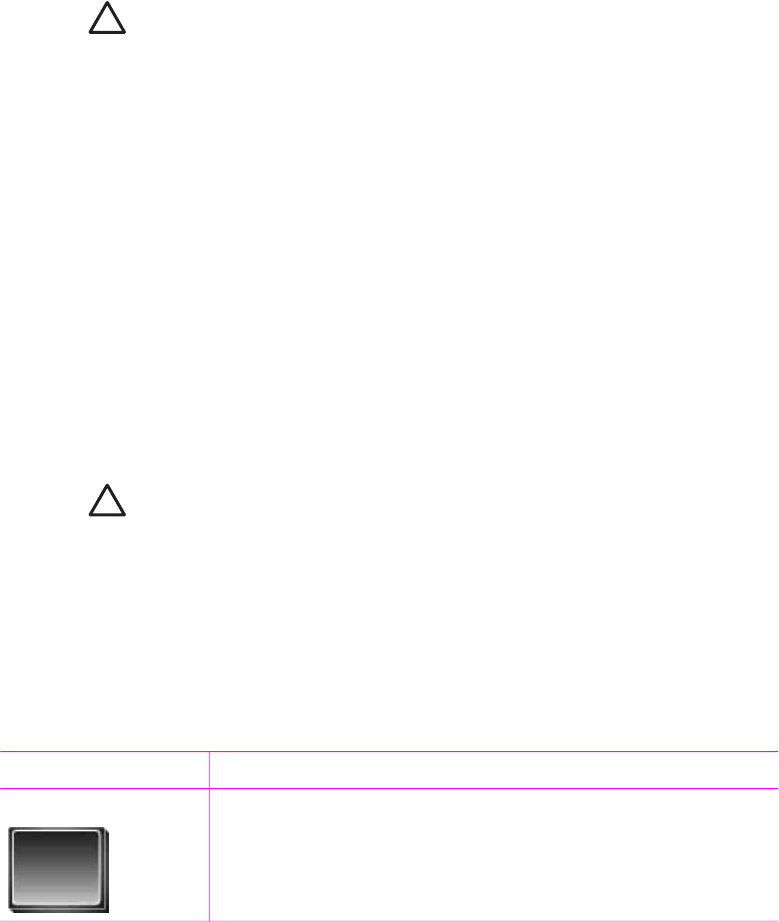
Inserting memory cards
After you have taken pictures with a digital camera, you can remove the memory card
from the camera and insert it into the printer to view and print your photos. The printer
can read the following types of memory cards: CompactFlash
™
, Microdrive, Memory
Sticks, MultiMediaCard
™
, Secure Digital
™
, and xD-Picture Card
™
.
Caution Using any other type of memory card may damage the memory card
and the printer.
To learn about other ways of transferring photos from a digital camera to the printer,
see Getting connected.
Supported file formats
The printer can recognize and print the following file formats directly from a memory
card: JPEG, uncompressed TIFF, Motion JPEG AVI, Motion-JPEG QuickTime, and
MPEG-1. If your digital camera saves photos and video clips in other file formats,
save the files to your computer and print them using a software application. For more
information, see the onscreen Printer Help.
Inserting a memory card
Find your memory card in the following table and use the instructions to insert the
card into the printer.
Guidelines:
● Insert only one memory card at a time.
● Gently push the memory card into the printer until it stops. The memory card
does not insert all the way into the printer; do not try to force it.
Caution 1 Inserting the memory card any other way may damage the card
and the printer.
When the memory card is inserted correctly, the Memory Card light flashes
and then remains solid green.
Caution 2 Do not pull out a memory card while the Memory Card light is
flashing. For more information, see Removing a memory card.
The printer reads the memory card, prompts you to save any new photos on the
internal printer hard drive, and then displays the photos in folders and albums. If you
used your digital camera to select photos on the card, the printer asks you if you want
to print the camera-selected photos.
Memory card
How to insert the memory card
CompactFlash ● Front label faces up, and if the label has an arrow, the arrow
points toward the printer
● Edge with metal pinholes goes into the printer first
Chapter 2
20 HP Photosmart 470 series