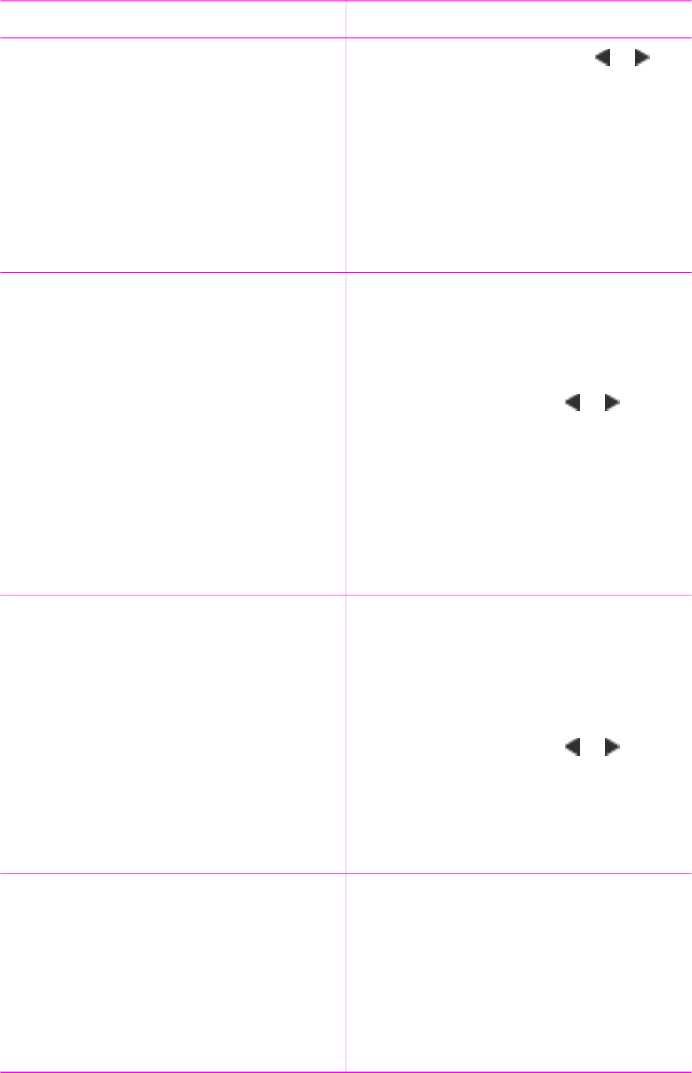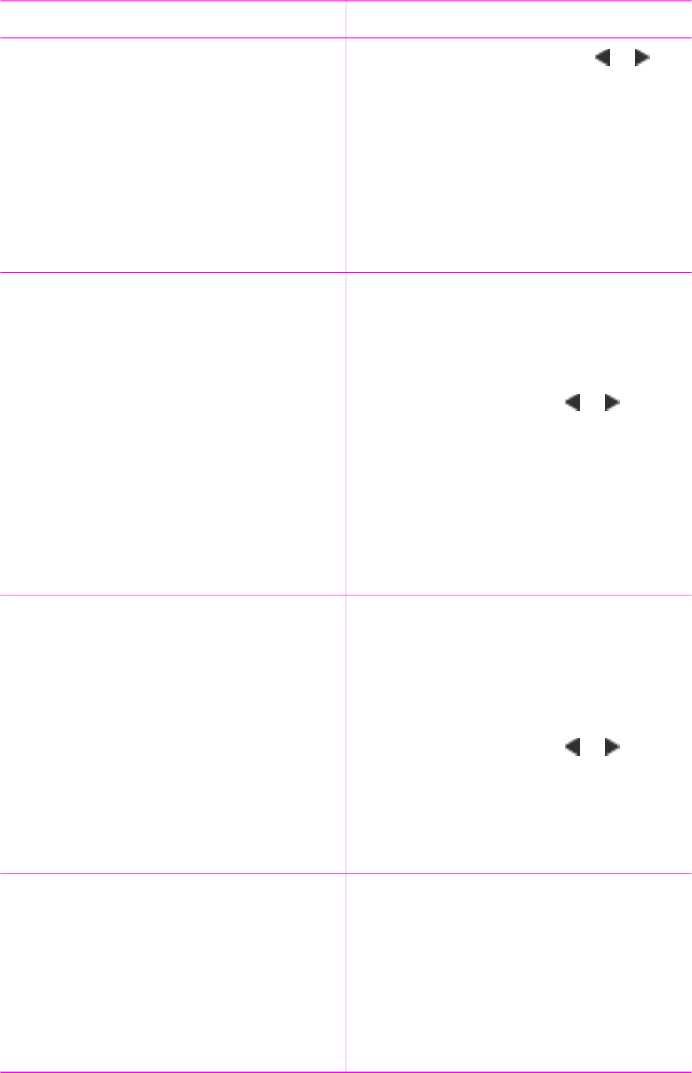
Things to try Do this
5. Press the Select Photos or to
select a piece of clipart, then press
OK.
6. Press Zoom + or – to change the
size of the clipart, use the Select
Photos arrows to move the clipart,
then press OK.
7. Press OK, select Yes, the press OK
again to save a copy of the photo
and clipart as a new image.
Add greetings 1. Highlight the photo you want to
change.
2. Press Menu.
3. Select Get creative, then press OK.
4. Select Greetings, then press OK.
5. Press Select Photos
or to
select a greeting, then press OK.
6. Press Zoom + or – to change the
size of the greeting, use the Select
Photos arrows to move the
greeting, then press OK.
7. Press OK, select Yes, then press
OK again to save a copy of the
photo and greeting as a new image.
Add a color effect
Set the printer to change the color effect
of your prints to Black and White,
Sepia, Antique, or None (default).
1. Highlight the photo you want to
change.
2. Press Menu.
3. Select Get creative, then press OK.
4. Select Add color effect, then press
OK.
5. Press Select Photos
or to
select a color effect, then press OK.
6. Press OK, select Yes, then press
OK again to save a copy of the
photo with the color effect as a new
image.
Add the date and time to your prints
You can print a stamp on the front of
your photos that shows when the photo
was taken. This preference affects all
prints.
1. Press Menu.
2. Select Preferences, then press OK.
3. Select Date/time, then press OK.
4. Select a date/time stamp option:
– Date/time
– Date only
– Off
5. Press OK.
(continued)
HP Photosmart 470 series User's Guide 33