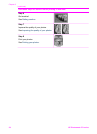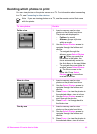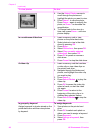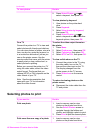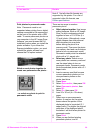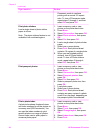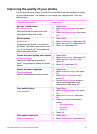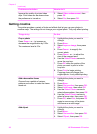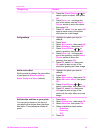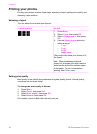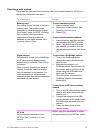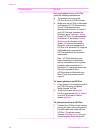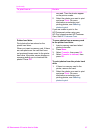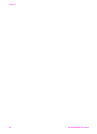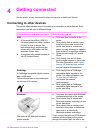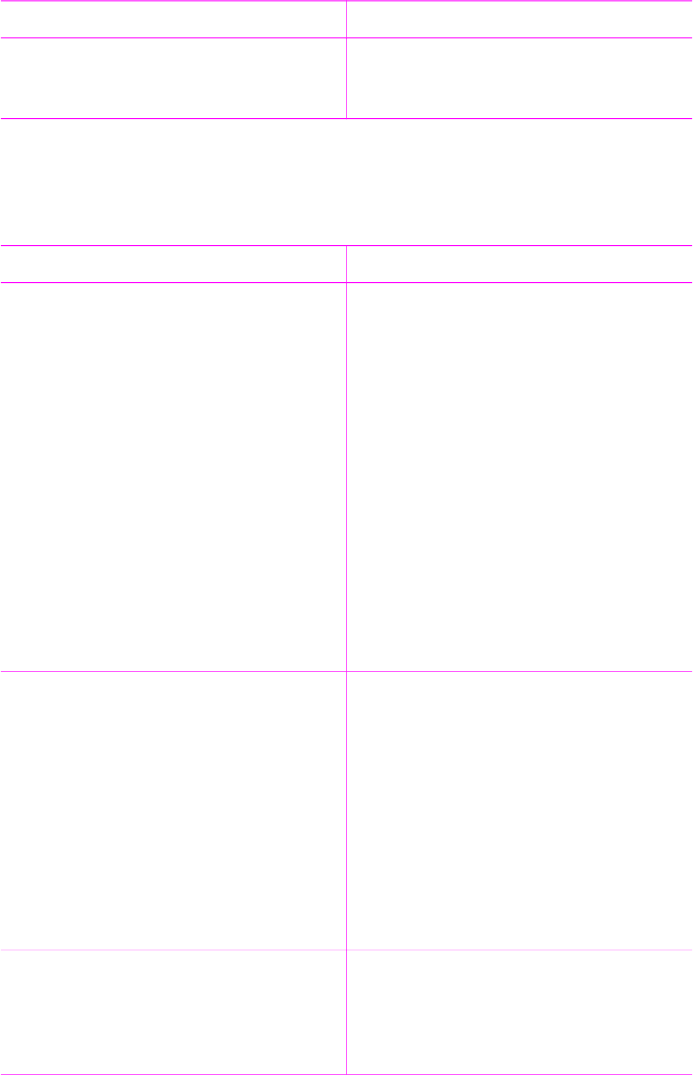
Problem and solution How to do it
Improve the quality of printed video
clips. Print times can be slower when
the preference is turned on.
3. Select Video enhancement, then
press OK.
4. Select On, then press OK.
Getting creative
The printer provides a variety of tools and effects that let you use your photos in
creative ways. The settings do not change your original photo. They only affect printing.
Things to try
Do this
Crop a photo
Press Zoom + or – to increase or
decrease the magnification by 0.25x.
The maximum level is 5.0x.
1. Highlight the photo you want to
change.
2. Press Menu.
3. Select Improve image, then press
OK.
4. Press Zoom + to magnify the
current photo.
5. Press Zoom + or – to adjust the
size of the cropped area.
6. Use the Select Photos arrows to
move the crop box.
7. Press OK when the portion of the
photo you want to print is in the
crop box.
8. Press Print to begin printing.
Cropping does not change your
original photo. It only affects printing.
Add a decorative frame
Choose from a palette of various
patterns and colors to make the frame
stand out.
1. Highlight the photo you want to
change.
2. Press Menu.
3. Select Get creative, then press OK.
4. Select Add frame, then select OK.
5. Use the Select Photos arrows to
select a frame pattern, then press OK.
6. Use the Select Photos arrows to
select a frame color, then press OK.
7. Press OK, select Yes, the press OK
again to save a copy of the photo
and frame as a new image.
Add clipart 1. Highlight the photo you want to
change.
2. Press Menu.
3. Select Get creative, then press OK.
4. Select Clipart, then press OK.
Chapter 3
(continued)
32 HP Photosmart 470 series