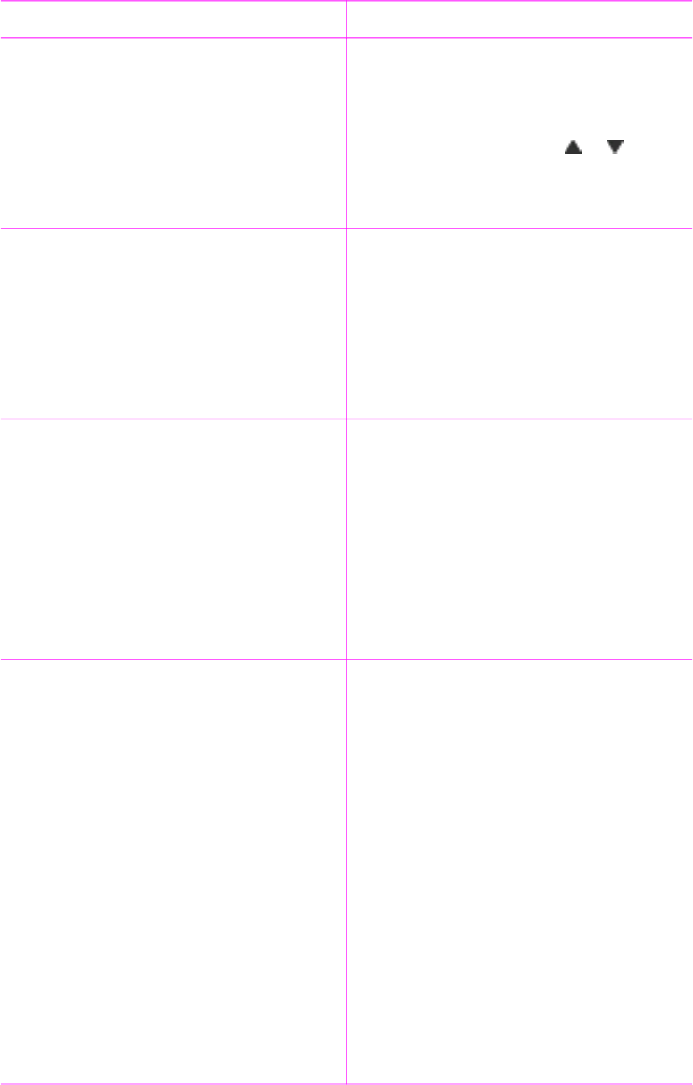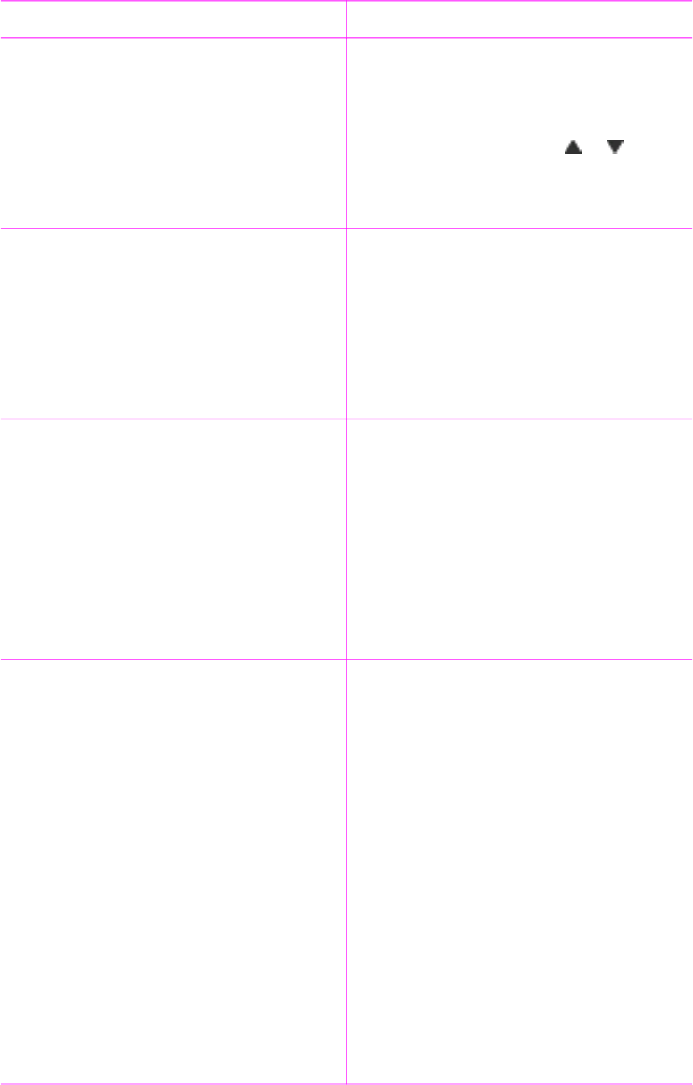
If you want to… Do this
2. Press OK to select the photo you
want to print.
3. Press OK again, then select Select
multiple print copies.
4. Press Select Photos
or to
increase or decrease the number of
copies, then press OK.
5. Press Print.
Print several photos 1. Insert a memory card or view
photos on the printer hard drive.
2. Use the Select Photos arrows to
navigate through the folders and
photos, and highlight a photo to print.
3. Press OK to select each photo you
want to print.
4. Press Print.
Print a range of photos 1. Insert a memory card or view
photos on the printer hard drive.
2. Press OK to select each album of
photos you want to print.
Note If you are viewing photos
one by one or nine at a time, press
Zoom – until the folder view
appears.
3. Press Print.
Print one selected frame from a video
clip
1. Insert a memory card that has a
video clip on it or view video clips
on the printer hard drive.
2. Use the Select Photos arrows to
navigate to the video clip. The first
frame in the clip appears.
3. Press OK to select the video clip.
The video loads slowly, frame by
frame, to allow you to pick a frame
to print.
4. When the frame you want to print
appears, press OK, then press Print.
Note 1 The image resolution in video
clips is typically lower than that of
digital photos; therefore, you may
notice that the print quality of your
video clip frames is lower than the print
quality of your photos.
Chapter 3
(continued)
28 HP Photosmart 470 series