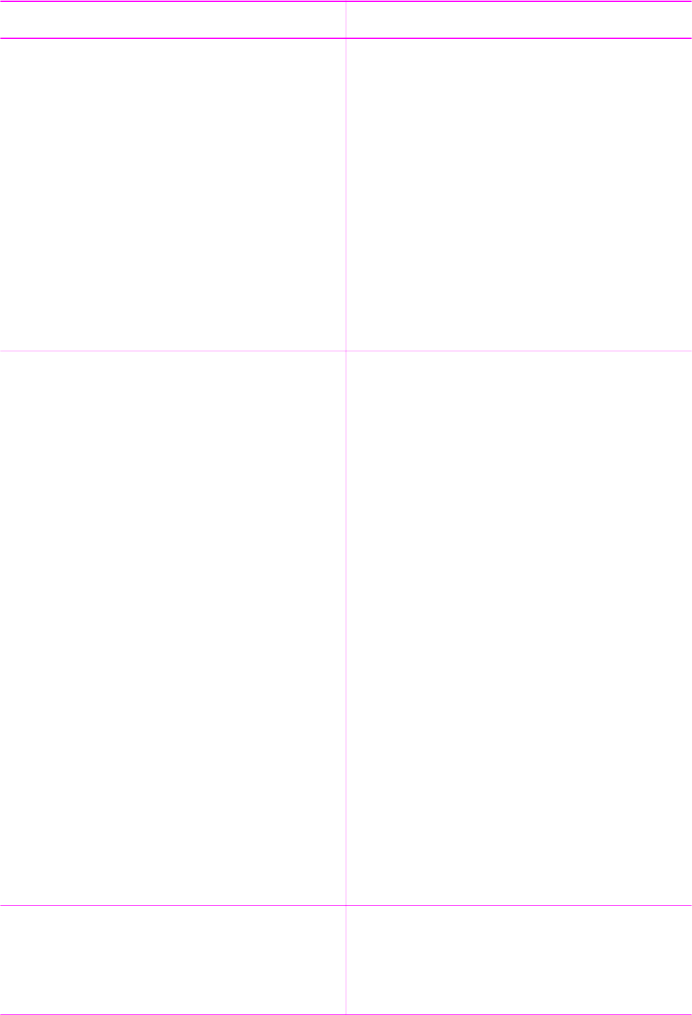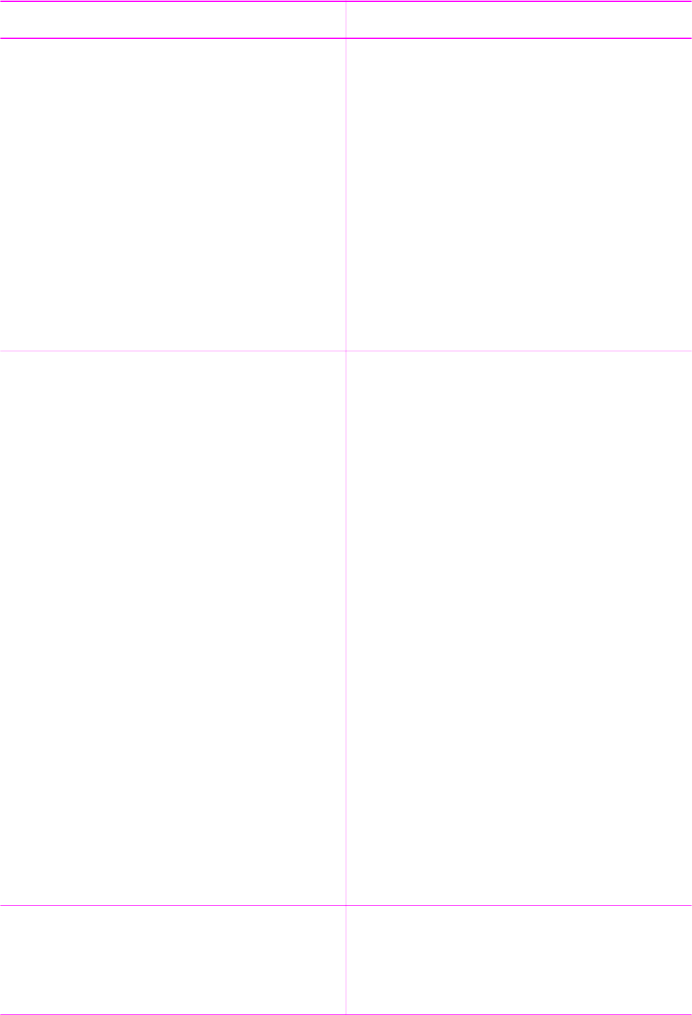
Selecting a print method
The printer lets you print from a memory card, from a digital camera or HP iPod, or
directly from the printer hard drive.
To print from a...
Do this
Memory card
Print digital photos that are stored on a
memory card. The photos can be
unmarked or camera-selected (Digital
Print Order Format, or DPOF). Printing
from a memory card requires no
computer and does not drain the
batteries in your digital camera. See
Inserting memory cards.
To print unmarked photos
1. Insert a memory card.
2. Select one or more photos. See
Selecting photos to print.
3. Press Print.
To print camera-selected photos
1. Insert a memory card that contains
camera-selected (DPOF) photos.
2. Select Yes when the printer asks
you whether you want to print the
camera-selected photos, then press
OK.
Digital camera
Print beautiful photos from a PictBridge
or HP direct-printing digital camera
without using a computer. See Getting
connected.
When you print directly from a digital
camera, the printer uses the settings
that you selected on the camera. For
more information on using camera-
selected photos, see the documentation
that came with the camera.
To print from a PictBridge camera
1. Turn on the PictBridge digital
camera and select the photos you
want to print.
2. Make sure the camera is in
PictBridge mode, then connect it to
the camera port on the front of the
printer using the USB cable that
came with the camera.
Once the printer recognizes the
PictBridge camera, the selected
photos print.
To print from an HP direct-printing
camera
1. Turn on the HP direct-printing digital
camera and select the photos you
want to print.
2. Connect the camera to the USB
port on the back of the printer using
the USB cable that came with the
camera.
3. Follow the instructions on the
camera screen.
HP iPod
Print photos that are stored in an
HP iPod. See Connecting to other
devices.
Before using the steps below to import
and print photos to your HP iPod, make
HP Photosmart 470 series User's Guide 35