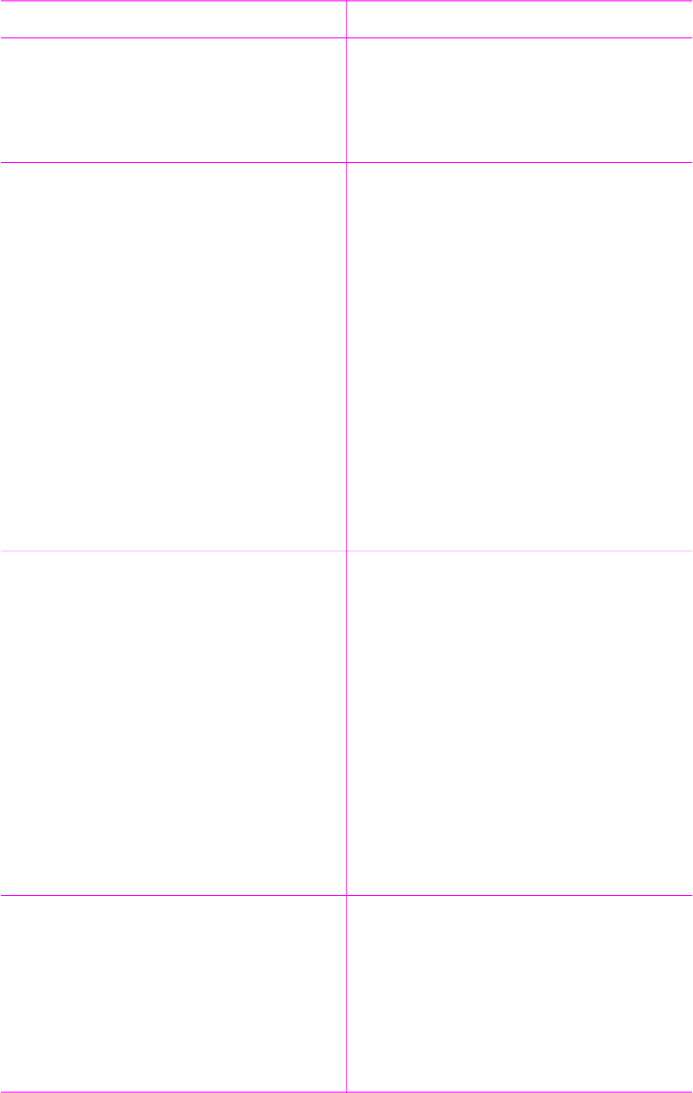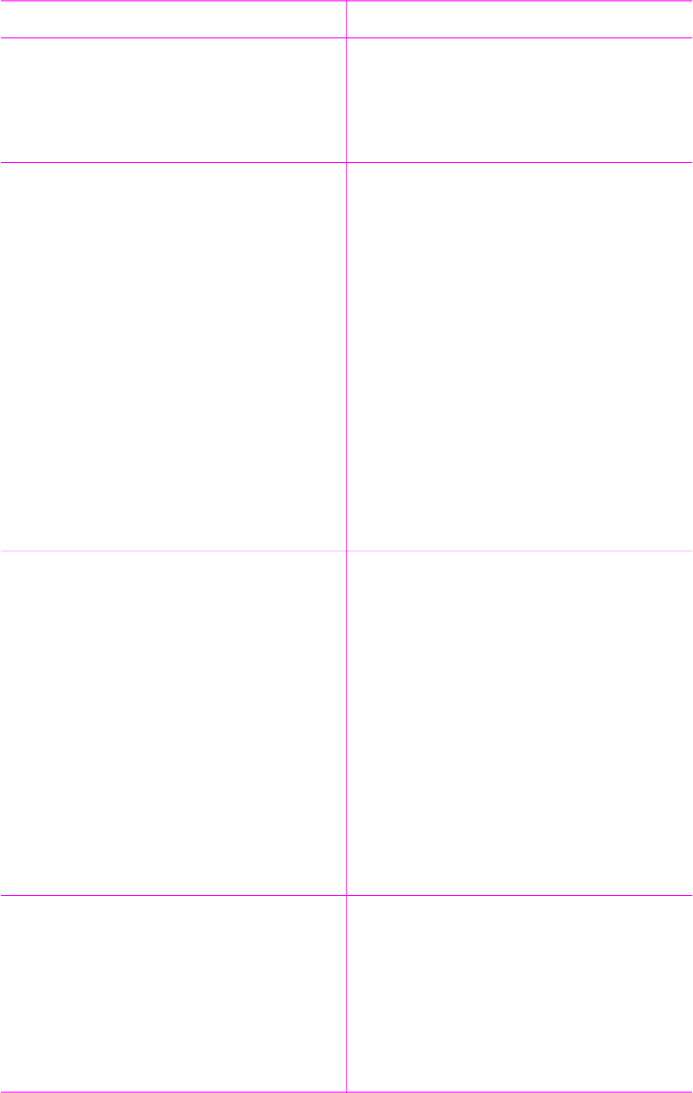
If you want to… Do this
Panoramic mode to continue
printing with a normal 3:2 aspect
ratio. To turn off Panoramic mode,
repeat steps 2 through 4, and then
select Off and press OK.
Print photo stickers
Load a single sheet of photo sticker
paper at a time.
Note The photo stickers feature is not
available in all countries/regions.
1. Insert a memory card or view
photos on the printer hard drive.
2. Press Menu.
3. Select Get creative, then press OK.
4. Select Photo stickers, then press
OK.
5. Select On, then press OK.
6. Load a single sheet of photo sticker
paper.
7. Select one or more photos.
8. Press Print. Each printed sheet
contains 16 copies of a single photo.
9. When you are finished printing
stickers, turn off Photo stickers
mode. To turn off Photo stickers
mode, repeat steps 2 through 4,
select Off, then press OK.
Print passport photos
1. Insert a memory card or view
photos on the printer hard drive.
2. Press Menu.
3. Select Get creative, then press OK.
4. Select Passport photos, then
press OK.
5. Select On, then press OK.
6. Select a passport photo size, then
press OK.
7. Load photo paper.
8. Select one or more photos.
9. Press Print. Each printed sheet
contains as many copies of a photo
as will fit on the page, depending on
the passport photo size selected.
Print a photo index
A photo index shows thumbnail views
and index numbers for all the photos on
a memory card (2000 maximum). You
can use the index numbers to print
specific photos or a range of photos.
Use an index card or plain paper to
conserve photo paper.
1. Insert a memory card or view
photos on the printer hard drive
2. Press Menu.
3. Select Tools, then press OK.
4. Select Change layout, then press
OK.
5. Select Index sheet, then press OK.
6. Press Print.
Chapter 3
(continued)
30 HP Photosmart 470 series