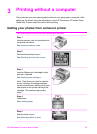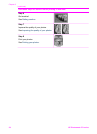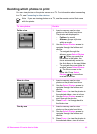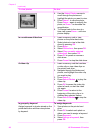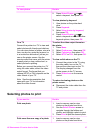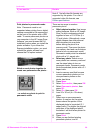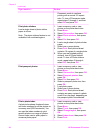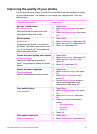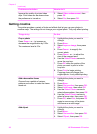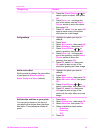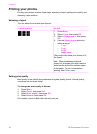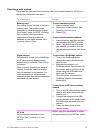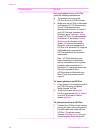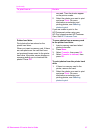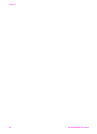Improving the quality of your photos
The printer provides a variety of preferences and effects that can improve the quality
of your printed photos. The settings do not change your original photo. They only
affect printing.
Problem and solution
How to do it
Red-eye in flash photos
Red-eye removal
Remove the red-eye effect that mars
some photos taken with a flash.
1. Press Menu.
2. Select Improve image, then press
OK.
3. Select Remove red-eye, then press
OK.
Blurred photos
SmartFocus
Sharpen blurred photos. It is turned on
by default. Use these instructions to turn
it on if it is currently off. This preference
affects all printed photos.
1. Press Menu.
2. Select Preferences, then press OK.
3. Select SmartFocus, then press OK.
4. Select On, then press OK.
Photos with poor lighting and contrast
Adaptive lighting
Improve the lighting and contrast in
prints. This preference affects all printed
photos.
1. Press Menu.
2. Select Preferences, then press OK.
3. Select Adaptive lighting, then
press OK.
4. Select On, then press OK.
Photos with poor brightness
Photo brightness
Improve the brightness level in photos.
1. Press Menu.
2. Select Improve image, then press
OK.
3. Select Photo brightness, then
press OK.
4. Use the Select Photos arrows to
adjust photo brightness to the
desired level, then press OK.
Poor-quality photos
Auto enhance
1. Press Menu.
2. Select Improve image, then press
OK.
3. Select Auto enhance, then press
OK.
4. Select one of the enhancement
options:
– Recommended
– Option 2
– Option 3
5. Press OK.
Poor-quality video clips
Video enhancement
1. Press Menu.
2. Select Preferences, then press OK.
HP Photosmart 470 series User's Guide 31