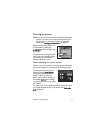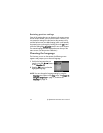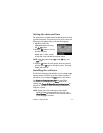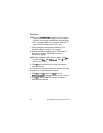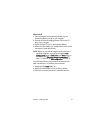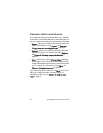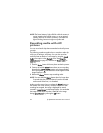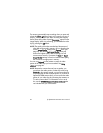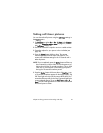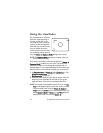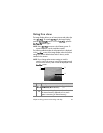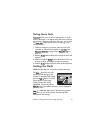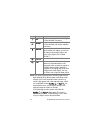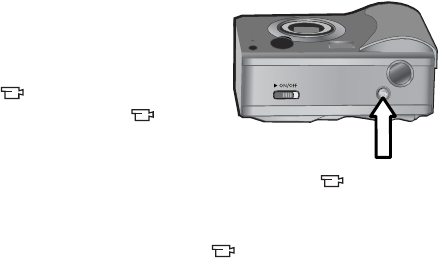
Chapter 2: Taking pictures and recording video clips 25
NOTE Because the camera does not have a speaker, you
cannot hear audio clips when using Playback on the
camera. Instead, you must use a television (TV) or
computer to hear audio clips. If you have an optional
HP 8886 camera dock, you can review the audio clips
attached to your still images by connecting the camera to
a TV via the camera dock. For information on how to do
this, see the HP 8886 Camera Dock User’s Manual that
was included with your camera dock.
Recording video clips
NOTE Zoom does not work while recording video clips.
A video clip includes audio.
1 Frame the subject for your
video in the viewfinder (see
page 28).
2 Press and release the Video
button to start recording
video. The Video
viewfinder light turns on
solid red. If Live View is on
when the camera starts recording, a video icon, REC,
and a video counter appear on the Image Display. See
Using live view on page 29.
3 Press and release the Video button again to stop
recording video.
NOTE If you have set Self-Timer to On or On - 2 shots in the
Capture menu (see page 38), the camera will start
recording 10 seconds after you press the Video button.
However, with the On - 2 shots setting, the camera only
records one video clip.