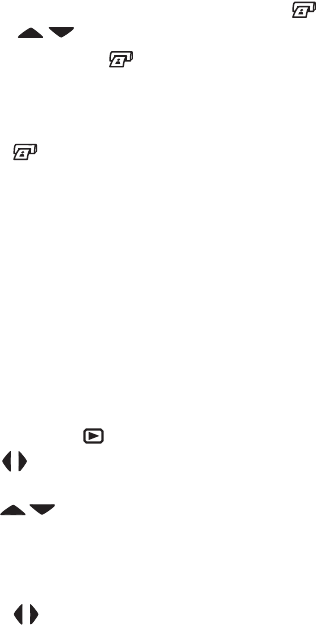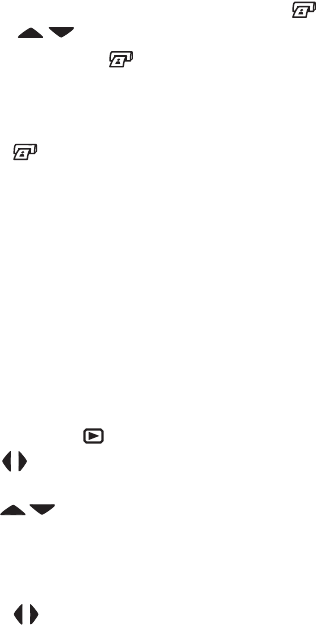
Chapter 3: Reviewing images and video clips 49
To tag a still image for direct print, press the Print button.
Then use the buttons to set the number of copies you
want to print. The printer icon with the number of copies
that you set appears in the lower right-hand corner of the
image. The maximum number of copies that you can set for a
still image is 99. To print the still images that you have tagged
via the Print button, see Printing images on page 69.
Using the playback menu
The Playback menu allows you to delete images and video
clips, format an optional memory card, undelete images,
record audio clips to attach to images, view thumbnails of the
images and first frames of video clips, magnify an image on
the Image Display, or rotate an image. From the Playback
menu, you can also access the Setup menu to configure a
number of preferences on the camera.
1 To display the Playback menu, press the OK button while
you are in Playback. If you are not currently in Playback,
press the Playback button first, then press the OK button.
2 Use the buttons to move to the image or video clip you
want to use.
3 Use the buttons to highlight the menu options on the
left of the Image Display. Select a highlighted option by
pressing the OK button.
NOTE While a Playback menu option is highlighted, you can
use the buttons to scroll to other images and video
clips. This is useful for performing the same action on
several images or video clips, such as deleting multiple
images or video clips.