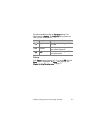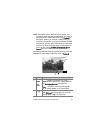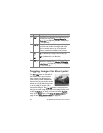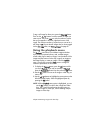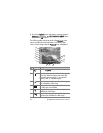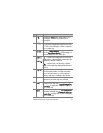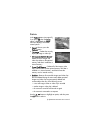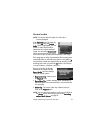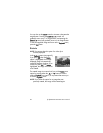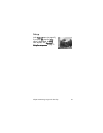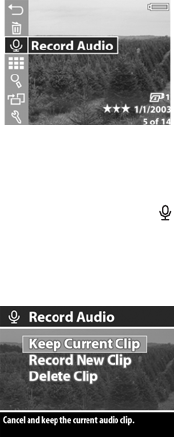
Chapter 3: Reviewing images and video clips 53
Record audio
NOTE You cannot select this option if a video clip is
currently displayed.
In the Playback menu (see page 49),
if you press OK when the Record
Audio option is highlighted, you can
record an audio clip that will be
attached to the currently displayed
image. You can use the Record Audio
option as many times as you wish to
re-record an audio clip that will be attached to a still image.
If the image has no audio clip attached, audio recording starts
immediately after you select this menu option. A microphone
icon and audio counter are displayed during recording. Audio
recording stops when you press the OK button or the camera
runs out of memory, whichever comes first.
If there is an audio clip already
attached to this image, then the
Record Audio sub-menu displays,
which lists several options:
z Keep Current Clip—Returns you to
the Playback menu.
z Record New Clip—Audio recording starts immediately as
described above. The current audio clip is overwritten by the
new recording.
z Delete Clip—The current audio clip is deleted, and you
return to the Playback menu.
NOTE You can also record audio by continuing to hold down
the Shutter button after taking a picture. See Recording
audio with still pictures on page 24.