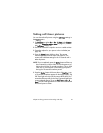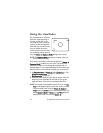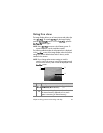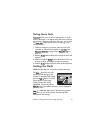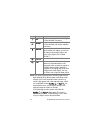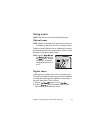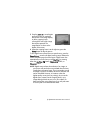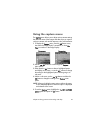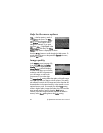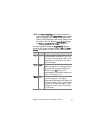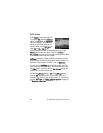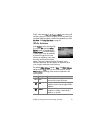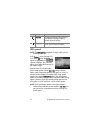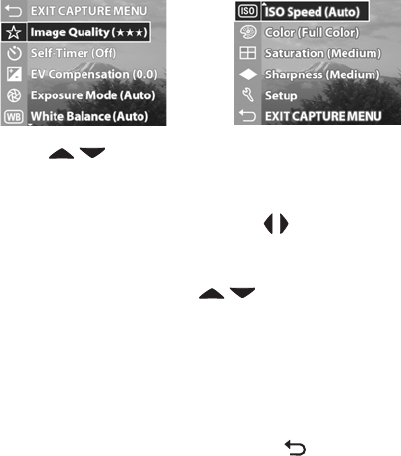
Chapter 2: Taking pictures and recording video clips 35
Using the capture menu
The Capture menu allows you to adjust various camera settings
that affect the traits of the images and video clips you capture
with your camera, such as their exposure, color, and resolution.
1 To display the Capture menu, press the OK button at any
time when the Image Display is turned off, or when Live
View is turned on in the Image Display.
2 Use the buttons to scroll through the Capture
menu options.
3 Either press the OK button to select a highlighted option
and display its sub-menu, or use the buttons to change
the setting for the highlighted option without going to its
sub-menu.
4 Within a sub-menu, use the buttons and then the
OK button to change the setting for the Capture menu
option.
NOTE When you highlight a menu option within a sub-menu,
a short Help description for that menu option is displayed
at the bottom of the screen.
5 To exit the Capture menu, highlight the EXIT CAPTURE
MENU option and press the OK button.
Screen one
Screen two