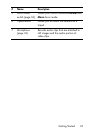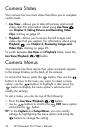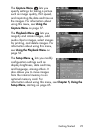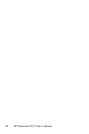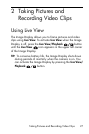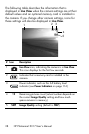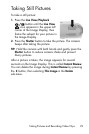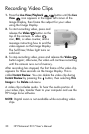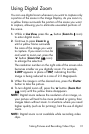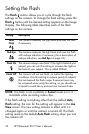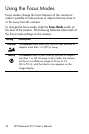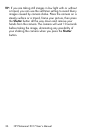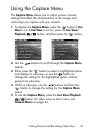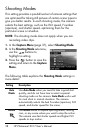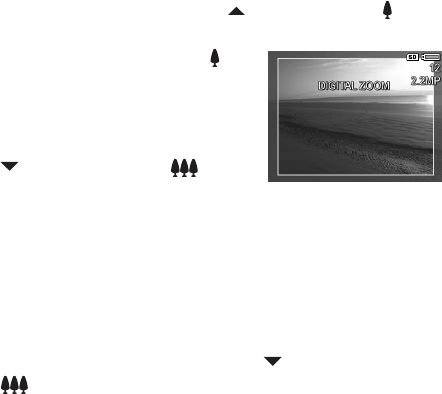
31
Taking Pictures and Recording Video Clips
Using Digital Zoom
You can use digital zoom whenever you want to capture only
a portion of the scene in the Image Display. As you zoom in,
a yellow frame surrounds the portion of the scene you want
to capture, allowing you to eliminate unwanted portions of
the scene.
1. While in Live View, press the button (Zoom In icon)
to enter digital zoom.
2. Continue to press Zoom In
until a yellow frame surrounds
the area of the image you want
to capture. If you zoom in too far
and want to zoom out, press the
button (Zoom Out icon)
to enlarge the selection.
The resolution number on the right side of the screen also
becomes smaller as you digitally zoom. For example,
2.2MP appears in place of 5MP, indicating that the
image is being reduced to a size of 2.2 Megapixels.
3. When the image is at the desired size, press the Shutter
button to take the picture.
4. To turn digital zoom off, press the button (Zoom Out
icon) until the yellow frame disappears.
NOTE: Digital zoom reduces the resolution of an image, so
your picture will tend to be more pixilated or grainy than
images taken without zoom. In situations where you need
higher quality (such as for printing), limit the use of digital
zoom.
NOTE: Digital zoom is not available while recording video
clips.