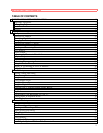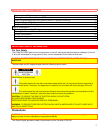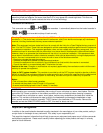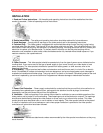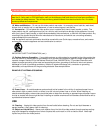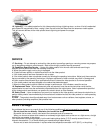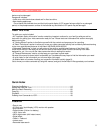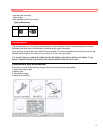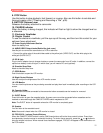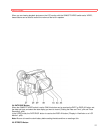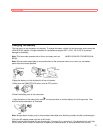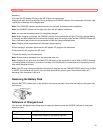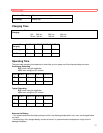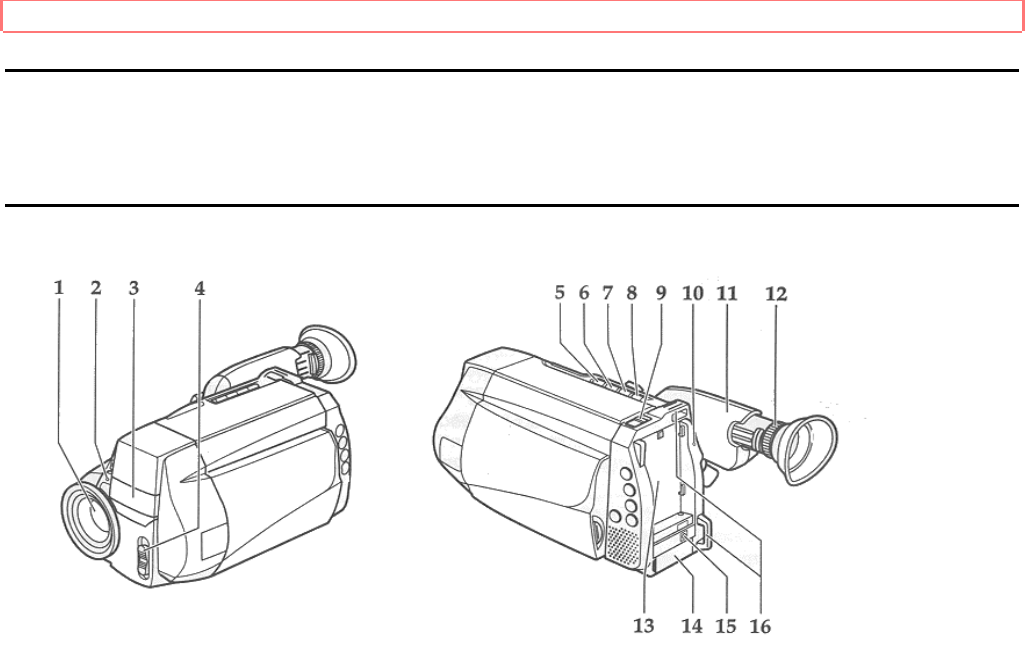
Getting Started
10
Optional RF Adaptor
If you wish to connect this camcorder to a television that does not have audio/video input jacks you will need to
use the optional RF adapter model VM-RF86A (R).
Identifying Controls
1. Lens Door
The door will automatically open when the CAM/ OFF/VIDEO switch is set to "CAM". Setting
the switch to "OFF" will close the door.
2. Record Indicator
This indicator flashes when the camcorder is recording.
3. Microphone
Sensitive to sounds coming from the direction in which the camera is pointed.
4. CAM/OFF/VIDEO Power Switch
This switch turns the camcorder on and off. Set the switch to CAM for camera recording, and
to VIDEO for playback. Hold down the small red button as you slide the switch to CAM or
VIDEO. You do not need to hold down the red button to slide the switch to OFF.
5. F.FWD Button
Use this button to fast forward tapes or for visual search. During visual search the camcorder
fast forwards at approximately 9 times normal playback speed. During fast forward, press and
hold this button to visually scan the tape forward at 19 times the normal playback speed.
("Using Forward and Reverse Search", p3l) Also use this button to set date and time and
create a title ("Creating and Recording a Title", p39).
6. PLAY Button
Use to play back recorded tapes and create a title. ("Creating and Recording a Title", p39)
7. REW/REVIEW Button
Use this button to fast rewind tapes or for visual search. During visual search the camcorder
rewinds at approximately 7 times normal playback speed. During rewind, press and hold this
button to visually scan the tape backwards at 17 times the normal playback speed. ("Using
Forward and Reverse Search", p3l) Also use this button to set date and time and create a title
("Creating and Recording a Title", p39). Furthermore, use this button to review the last few
seconds of the tape you are recording.