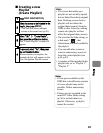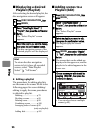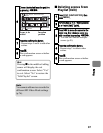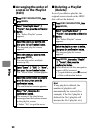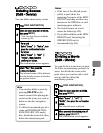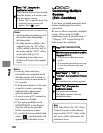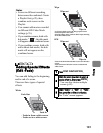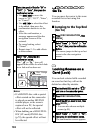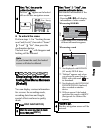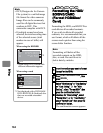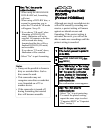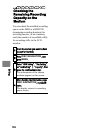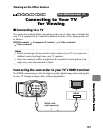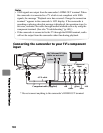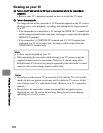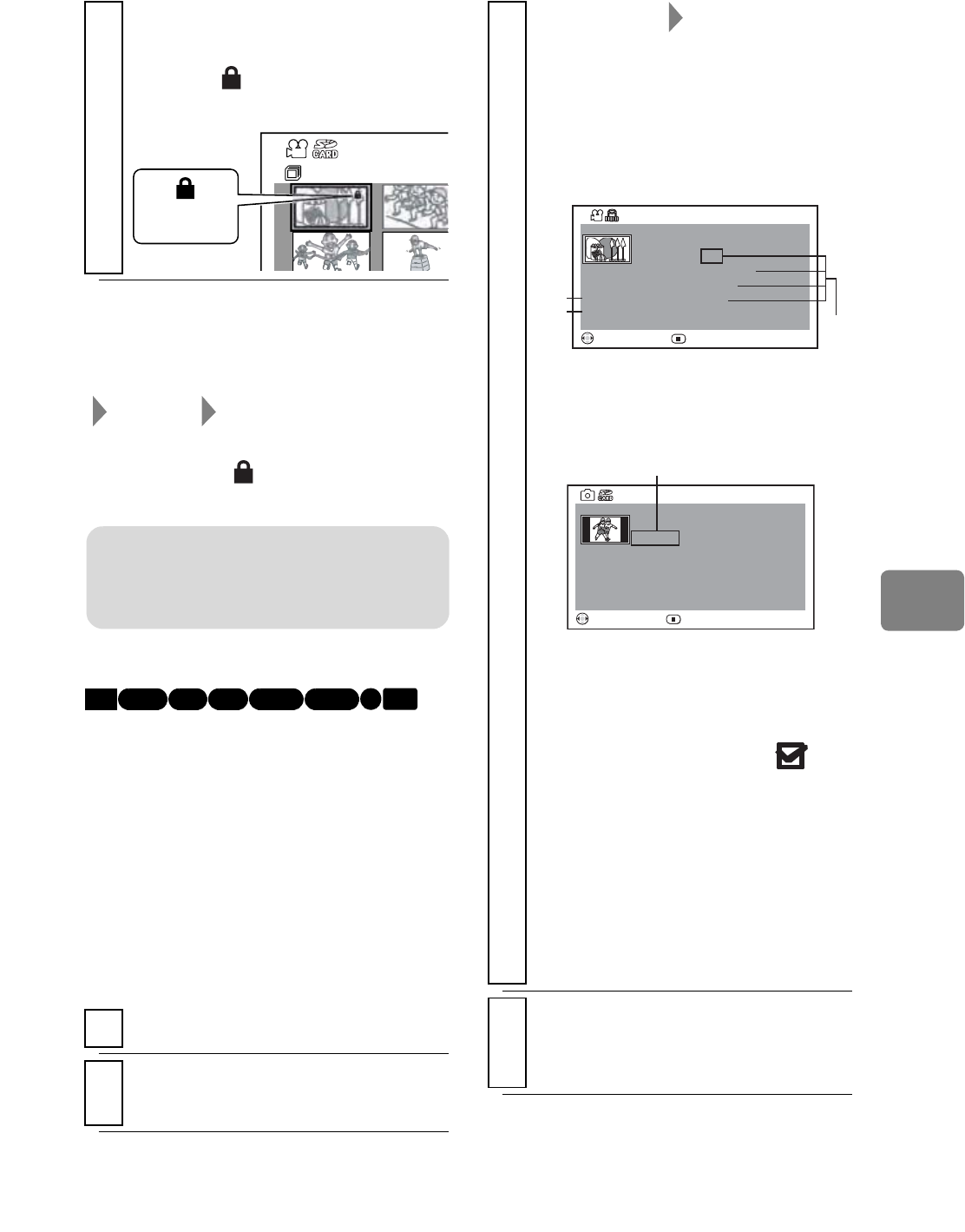
103
Editing
z To unlock the scene
Perform steps 1–3 in "Locking Scenes
on a Card (Lock)", then select “Scene”
“Lock” “Set”, then press the
confirmation button.
The lock icon “ ” will disappear and
locking will be released.
You can display various information
for a scene: the recording mode,
recording date/time and length,
special effects and movie quality
mode.
5
Select “Yes”, then press the
confirmation button.
The icon “ ” appears on the locked
stills on the disc navigation screen.
Displaying Information
Using the Menu Screen
(Detail)
1
Press
DISC NAVIGATION
.
2
Select the scene you want to know
about, then press
MENU
.
Disc Navig
All Scenes
Lock icon
Note
If you format the card, the locked
scenes will also be deleted.
HDD
BD-R
RAM
-RW (VR) R
-RW (VF)
BD-RE
CARD
3
Select “Scene” “Detail”, then
press the confirmation button.
The detailed information of the
scene appears.
• Pressing %/& will display
information of other scenes.
*1 Not displayed with DVD-RW
(VF mode)/DVD-R discs.
*2 “Dubbed” appears only when
you selected a scene from the
HDD, with a dub mark on
its thumbnail.
*3 Not displayed with DVD-RAM/
DVD-RW/DVD-R (finalized)
discs recorded on another
device.
*4 Will not appear if the loaded
card does not comply with DCF
(Design rule for Camera File
system).
4
Press
to quit.
The disc navigation screen will be
restored.
Detail
RETURNCHANGE SCENE
Video Mode : HF
Fade IN : White OUT : B/W
Dubbed
Record time : 1hour 30min15sec
Scenes No. 3
Date :10/ 1/2007 10:10:10AM
RETURNCHANGE SCENE
100-0001 (2400x1800)
Date : 10/ 1/2007 10:10:10AM
Lock : off
Detail
Scenes No. 1
When using a card
When using HDD/BD
*1
*2
*3
*4
• When using DVD, a screen with
different information appears.