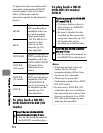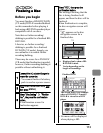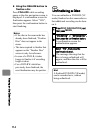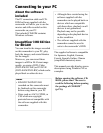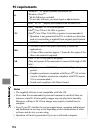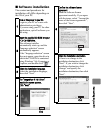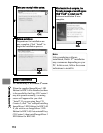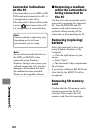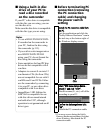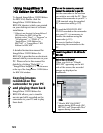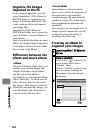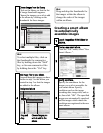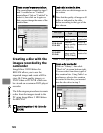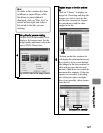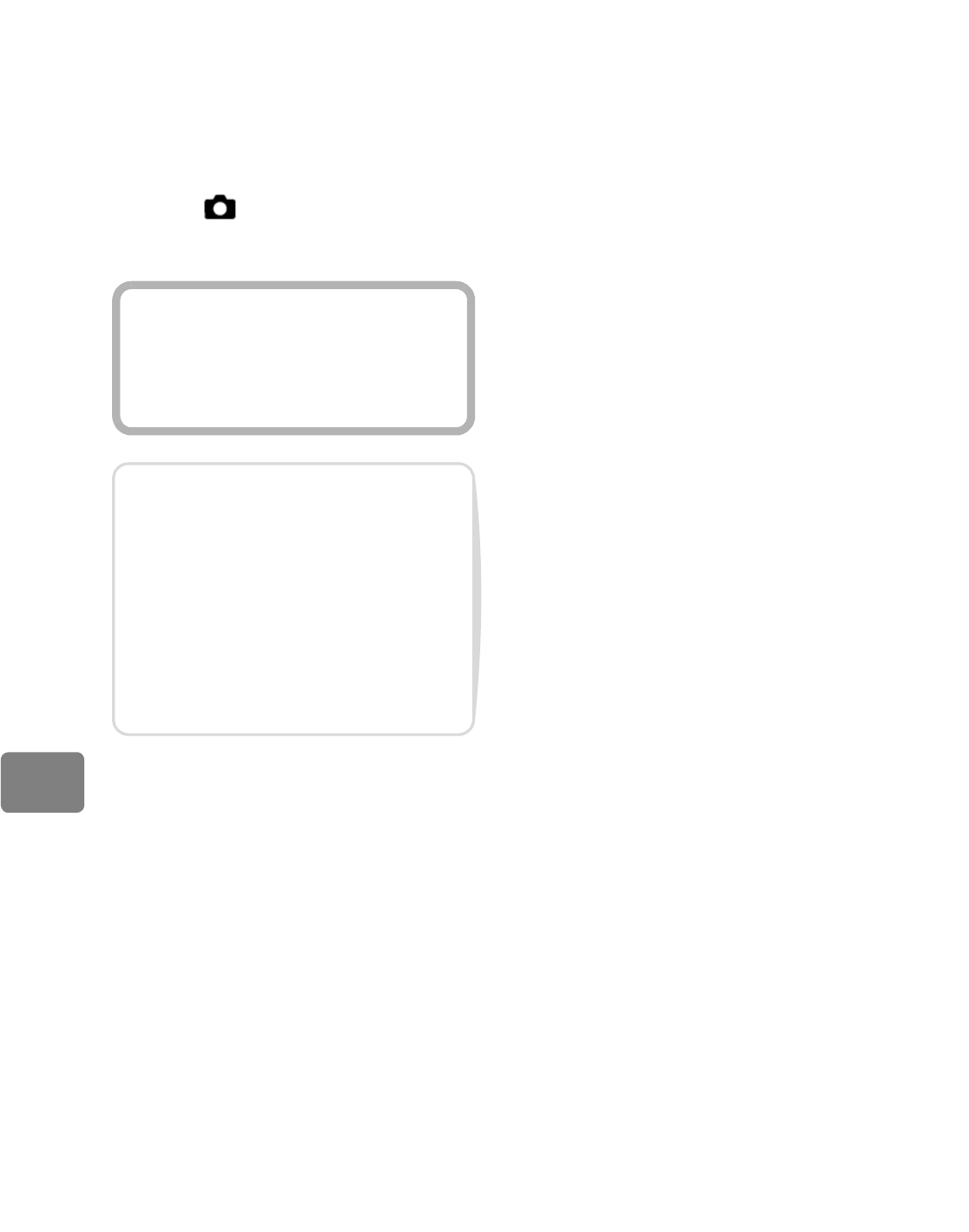
120
Connecting to your PC
Camcorder indications
on the PC
If the camcorder is set to HDD or BD/
DVD mode and connected to a PC, it
is recognized as a disc drive.
If the camcorder’s Movie/Stills switch
is set to “ ”and connected to a PC,
it is recognized as a removable disc.
Removing a medium
while the camcorder is
being connected to
the PC
The disc set in the camcorder can be
removed by operating the connected
PC. Also the BD/DVD and SD
memory card can be removed or
replaced without turning off the
camcorder or disconnecting the PC.
Removing (replacing)
BD/DVD
Select the camcorder’s drive icon
using Windows Explorer or My
Computer.
→ Click the right button on your
mouse.
→ Select “Eject”.
→ The camcorder’s disc compartment
lid will open.
If you insert a different BD/DVD and
close the lid, the BD/DVD will be
recognized.
Removing SD memory
card
Confirm that the SD memory card is
not being accessed by the PC’s
software. Then remove the SD
memory card from the camcorder.
Hint
The icon and drive name may vary
depending on the software
environment you are using.
Note
Do not directly handle the files on
the HDD or BD/DVD in the
camcorder using Windows
Explorer. Doing so may cause your
valuable image data to be lost and
damage to the medium and, thus,
the medium becomes unusable.
Please use the supplied software.