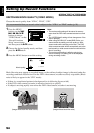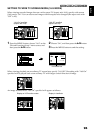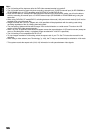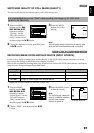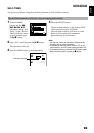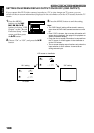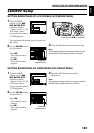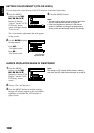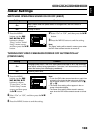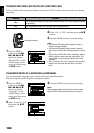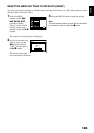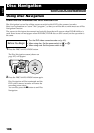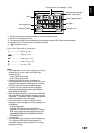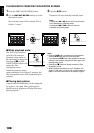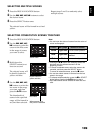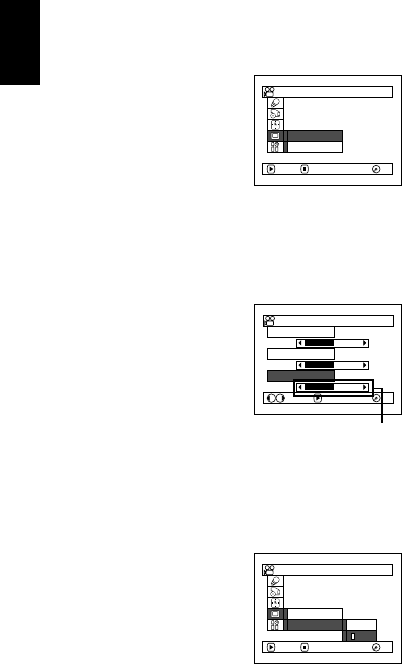
English
102
SETTING COLOR DENSITY (COLOR LEVEL)
You can adjust the color density of the LCD monitor screen and viewfinder.
1 Press the MENU
button, use the f/
e/d/c/A
buttons to choose
“Adjust” on the “LCD/
EVF Setup” menu
screen, and then choose
“Color Level”.
The color density adjustment bar will appear
on the screen.
2 Use the d/c buttons
for adjustment.
Press d :
For lighter color.
Press c :
For denser color.
3 Press the MENU button.
Note:
• The color setting will be stored in memory even after
the DVD video camera/recorder is turned off.
• Even if the brightness or density of LCD monitor
screen or viewfinder is changed, the brightness or
density of the recorded image itself will not change.
ALWAYS DISPLAYING IMAGE IN VIEWFINDER
1 Press the MENU
button, use the f/
e/d/c/A
buttons to choose “EVF
Display” on the “LCD/
EVF Setup” menu
screen.
2 Choose “On” and decide it.
3 Press the MENU button to end the setting:
Images will always appear in the viewfinder
regardless of whether the LCD monitor is
open/closed.
Note:
The setting on EVF Display will be stored in memory
even after the DVD video camera/recorder is turned off.
Adjust
EVF Display
ENTER RETURN
LCD/EVF Setup
RA
M
RA
M
LCD Brightness
EVF Brightness
Co lor Level
ENTERADJUST
LCD/EVF Adjust
RA
M
RA
M
Color density
adjustment bar
Adjust
EVF Display
ENTER RETURN
LCD/EVF Setup
Auto
O
n
RA
M
RA
M