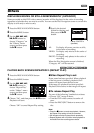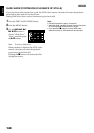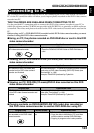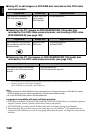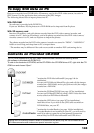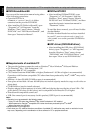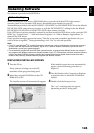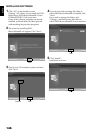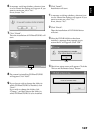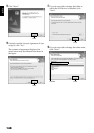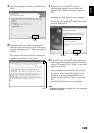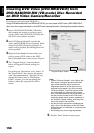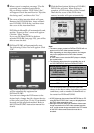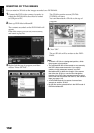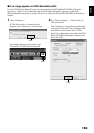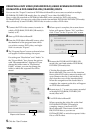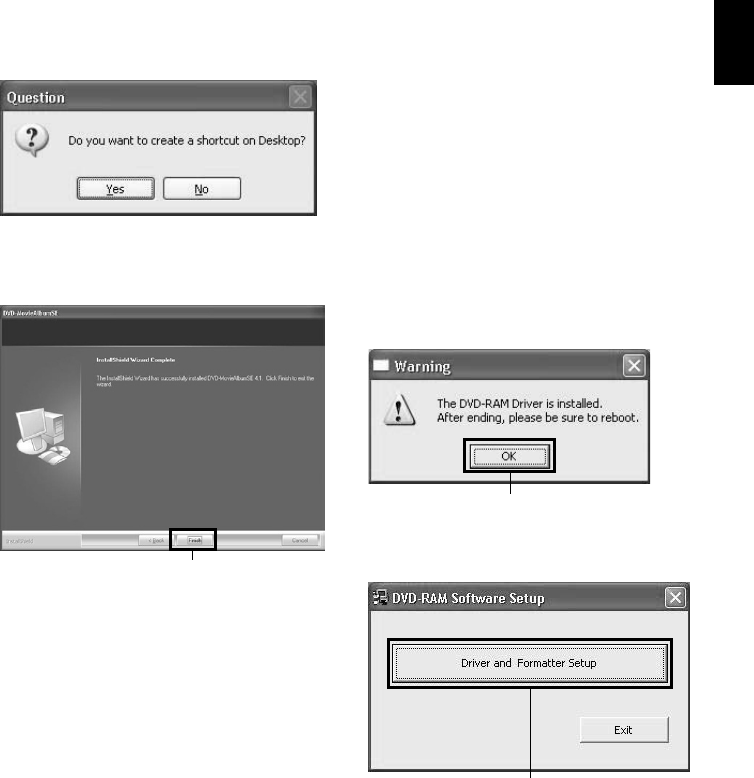
English
147
6 A message verifying whether a shortcut icon
is to be created on desktop will appear: If you
want to create one, click “Yes”.
If not, choose “No”.
7 Click “Finish”.
Then the installation of DVDfunSTUDIO will
start.
8 The screen for installing DVDfunSTUDIO
will appear: Click “Next”.
9 If you do not wish to change the folder in
which DVDfunSTUDIO is installed, click
“Next”.
If you wish to change the folder, click
“Change”, and then choose the folder in
which DVDfunSTUDIO is to be installed.
10
Click “Install”.
Installation will start.
11
A message verifying whether a shortcut icon
is to be created on desktop will appear: If you
want to create one, click “Yes”.
If not, choose “No”.
12
Click “Finish”.
Then the installation of DVD-RAM driver
will start.
13
After the DVD-RAM driver has been
installed, a message that prompts you to
restart the PC will appear: Click “OK”.
14
The driver setup screen will appear: Click the
“Driver and Formatter Setup” button.
Click
Click
Click