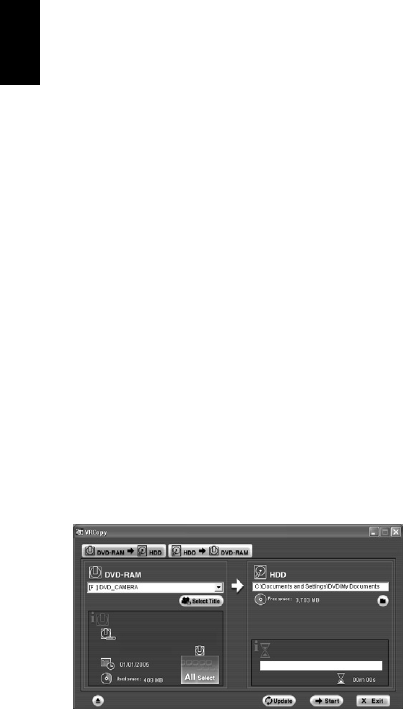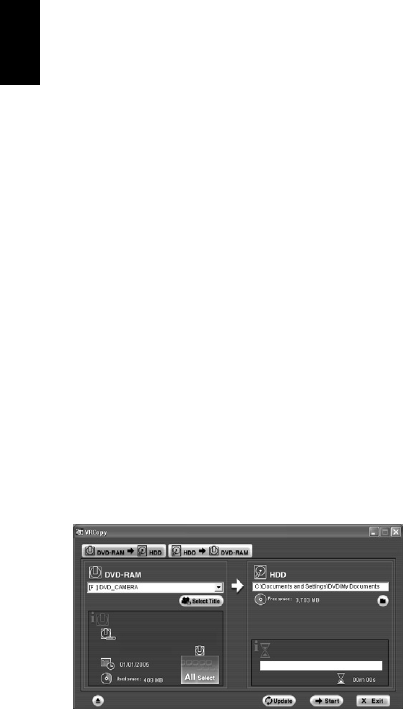
English
156
CAPTURING SCENES ON DVD-RAM/DVD-RW (VR-MODE) INTO PC
You can capture scenes recorded on a DVD-RAM/DVD-RW (VR-mode) into the hard disk (HDD) of
PC, using either of the following methods:
Capturing in DVD-VR format:
You can perform playback and simple editing using the DVD-MovieAlbumSE HDD mode, and use
the DVD-MovieAlbum copy tool to copy scenes to another DVD-RAM/DVD-RW (VR-mode) disc.
Capturing in MPEG2 file format:
You can use a file captured in the MPEG2 file format to create a DVD video on DVDfunSTUDIO, or
use the file with on generally available software that conforms to MPEG2 file (no playback or editing
of MPEG2 file is possible on DVD-MovieAlbumSE provided with this DVD video camera/recorder).
●To capture in DVD-VR format
1 Connect to PC the DVD video camera/
recorder in which a DVD-RAM/DVD-RW
(VR-mode) is loaded.
2 Start up the DVD-MovieAlbumSE copy tool.
Execute [Start] – [Programs] or [All
Programs] – [Hitachi DVDCAM] – [DVD-
MovieAlbumSE] – [DVD-MovieAlbumSE
copy tool]: The screen shown below will
appear.
Choose the “DVD-RAM→HDD” tab to copy
the scenes on DVD-RAM/DVD-RW (VR-
mode) to HDD.
3 Set up for copying from DVD-RAM to HDD.
Select the drive to be copied (DVD-RAM
drive) and the copy destination (HDD folder).
Then click “Choose Title” to choose the title to
be copied.
4 Click “Start”.
A folder called DVD_RTAV will be created in
the copy destination folder.
After capturing scenes in the DVD-VR
format, you can perform playback and simple
editing using the DVD-MovieAlbumSE HDD
mode (see “DVD-MovieAlbumSE HDD
MODE” on page 158), and use the DVD-
MovieAlbum copy tool to copy the scenes to
another DVD-RAM/DVD-RW (VR-mode).
Note:
• The DVD-VR format data copied to PC will be stored
in a folder called DVD_RTAV. If you delete or modify
any files in DVD_RTAV folder using Explorer, etc., the
folder will become unusable on DVD-MovieAlbumSE.
• If “Entire Disc” is not specified for “Choose Title” in
step 3, the data on play list, or the JPEG files
conforming to DCF standard that were copied to HDD,
will not be copied.
• If, when choosing the copy destination (HDD folder) in
step 3, a DVD_RTAV folder already exists in HDD
folder, no copying can be done to the folder: Choose
a different folder.
• If, when copying an entire DVD-RAM/DVD-RW (VR-
mode), the disc has a folder or file that conforms to
the DCF standard, a message for verifying the copy of
such data to HDD will appear after the data
conforming to the video recording format are copied.
Choose “YES” when copying JPEG files, etc. to HDD.
* Note that not all files recorded on DVD-RAM/
DVD-RW (VR-mode) will be copied to HDD.