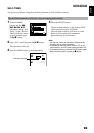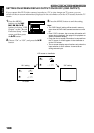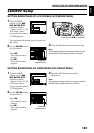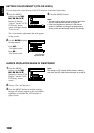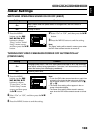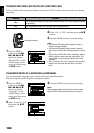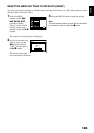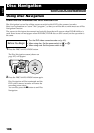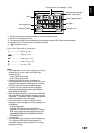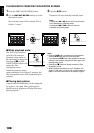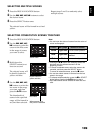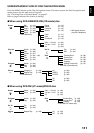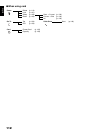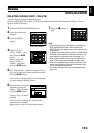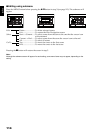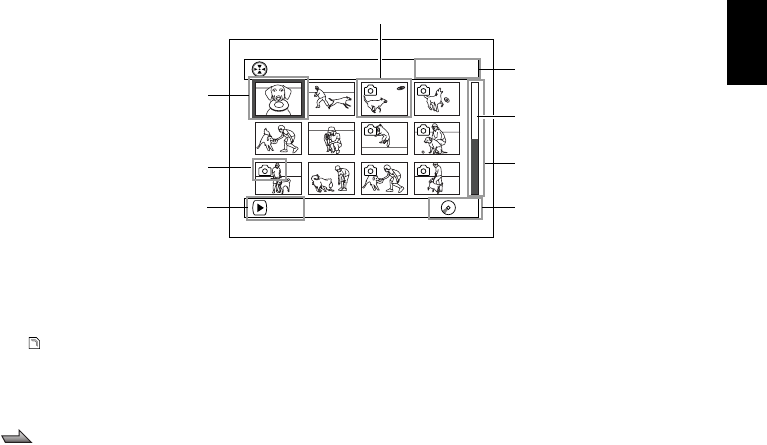
English
107
Disc Navigation screen
Note:
• The background color of screen allows you to identify
whether disc or card is used on this DVD video
camera/recorder.
- Purple: When disc is used.
- Green: When card is used.
• Pressing the DISPLAY button will display the
recording date/time of the scene on which the cursor
is placed in the space for operating guide. Pressing
DISPLAY again will display the operating guide.
• If no disc or card is inserted, the Disc navigation
screen cannot be displayed even by pressing the
DISC NAVIGATION button.
• Each time Disc Navigation is started with a DVD-RW
(VF-mode)/DVD-R disc inserted, message “Creating
Thumbnail ...” will appear. After the message appears,
the Disc Navigation screen will appear.
• If the following disc or card is inserted, the Disc
Navigation screen will appear or some message will
be displayed:
- Write-protected disc
- Finalized DVD-RW (VF-mode)/DVD-R disc
- DVD-RW (VF-mode)/DVD-R recorded on a Hitachi
DVD video camera/recorder model older than DZ-
GX20MA/MV780MA/MV750MA/BX31A/GX20A/
MV780A/MV730A
-Locked card
• Do not leave the disc navigation screen displayed on
TV to which the DVD video camera/recorder is
connected: Doing so could damage the TV screen,
possibly by burning.
*1 Scene number refers to display number on thumbnail display screen.
*2 No still icon will appear for card.
*3 The operation guide will vary depending on the operation status of DVD video camera/recorder.
*4 Appears when 13 scenes or more have been recorded.
*5 “ ” will appear for card.
001/ 014All Progra
m
s
PLAY
RA
M
RA
M
Cursor
Still image icon
*2
Operation guide
*3
Thumbnail (see “Terminology”, p. 166)
Selected scene number
*1
/
Number of all scenes
Current page position
*4
Bar graph
Disc type icon
*5
Icons to be displayed on thumbnail:
V .................... Photo (p. 52)
................. Skip (p. 118)
[ ...................... Fade-in (p. 117)
] ...................... Fade-out (p. 117)
T ..................... Lock (p. 121)