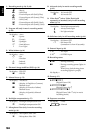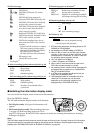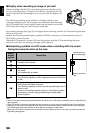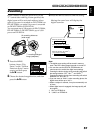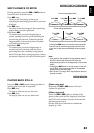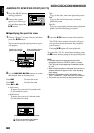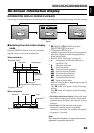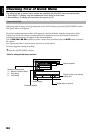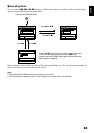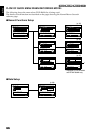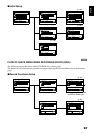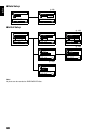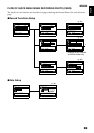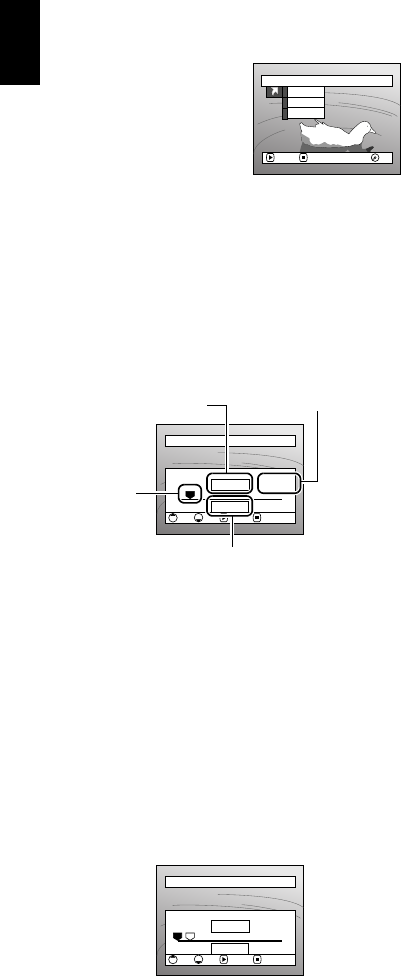
English
62
1<>23
JUMPING TO SPECIFIED POINT (GO TO)
1 Press the MENU button
during playback.
2 Choose the option
(point you want to go
to), and then press the
A button.
Top:
To go to the start, and enter playback pause.
End:
To go to the end of last scene, and enter
playback pause.
Specify:
To go to a specified point and enter playback
pause. See the following for details.
●Specifying the point to view
1 Choose “Specify” in step 2 above, and then
press the A button.
The screen for specifying the point to go to
will appear.
2 Use the f/e/d/c buttons to select
the desired time of chosen point.
3 Press the A button to enter the selection.
The DVD video camera/recorder will go to
the specified point and enter the playback
pause status.
Pressing A again will start playback.
To cancel the “Go To” procedure midway, press
the C button before going to the specified point.
Note:
• If multiple scenes are selected using the Disc
Navigation function or SELECT button, choosing
“Top” will jump to the beginning of selected scenes
(p. 134).
• When multiple scenes are selected, the total time of
selected scenes will appear in the “total recording
time” display.
• With card, the number of stills will appear at the
“TOP”, “CURRENT”, “END” and “GO TO” indicators.
• The cursor may not move at same-pitch intervals.
Go To
ENTER RETURN
RA
M
RA
M
End
Specify
Top
Press f : To select the start.
Press e : To select the end.
Press d or c :
• Press once:
To move the cursor in 10-second units
(1-still units for card)
• Hold down:
To move the cursor in 1-minute units
(10-still units for card)
GO TO
0:00:00 0:24:240:03:26
0:03:26
TOP ENDCURRENT
TOP END ENTER CANCEL
Go to
Position of currently
played back image
Total recording time of
all selected scenes
Cursor
Cursor position
GO TO
0:00:00 0:24:240:03:26
0:00:00
TOP ENDCURRENT
TOP END ENTER CANCEL
Go to
(When the start of scene is selected)
( Cursor at current image position.
) Cursor at (GO TO) position.