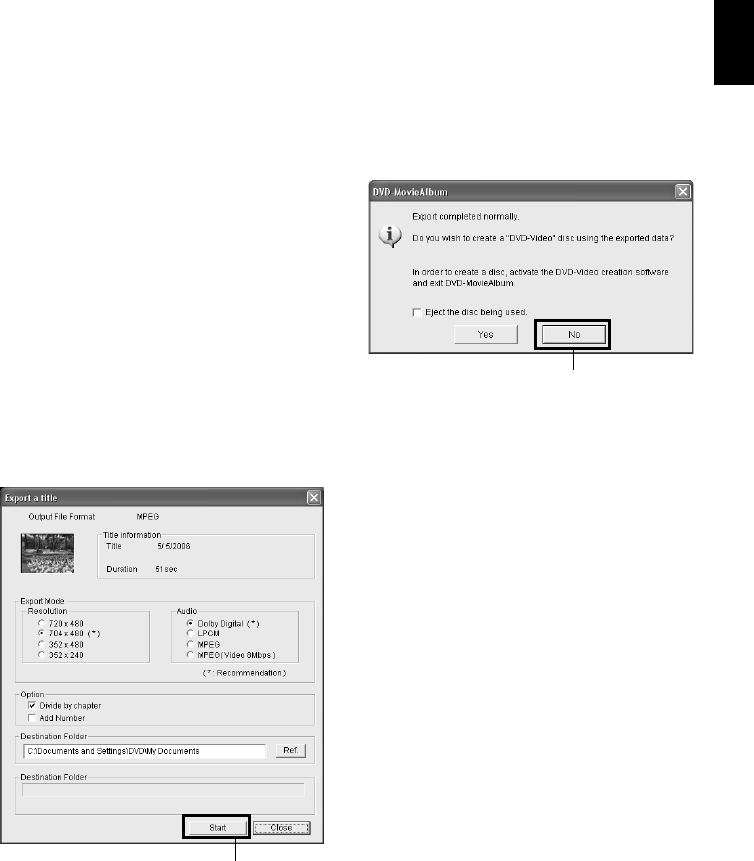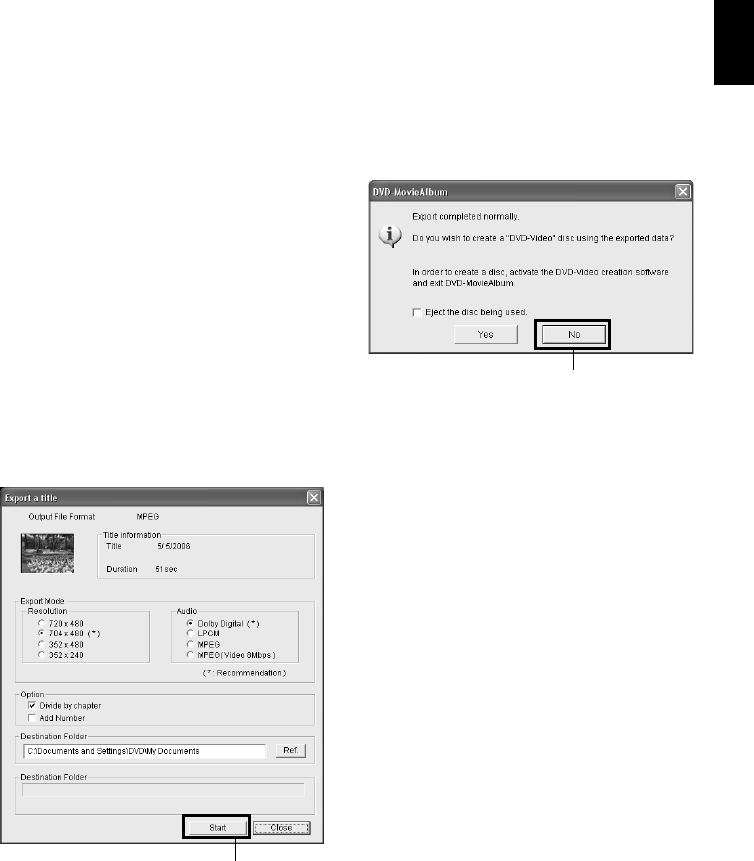
English
157
●To capture in MPEG2 file format
1 Connect to PC the DVD video camera/
recorder in which a DVD-RAM/DVD-RW
(VR-mode) is loaded.
2 Start up DVD-MovieAlbumSE.
3 From the DVD-MovieAlbumSE screen, select
the thumbnail of the program from which
you wish to create a DVD video, and right-
click it to execute “Export”.
4 The “Program Export” screen as shown on
the right will appear: Perform settings for
export.
For settings on “Resolution” and “Audio” in
the “Export Mode” box, choose the options
with “Recommendation” displayed: If other
options are chosen, it will take more time to
export. If you change the folder name in
“Destination Folder” column, you can also
change the folder in which the exported file
will be stored.
5 Click the “Start” button.
6 When export is complete, the screen shown
below will appear: Choose “No”, and then
click “Close” on the “Export a title” screen.
MPEG2 files will be stored in the export
destination folder specified on the “Export a
title” screen in step 4.
Note:
For export of wide-screen scenes recorded on this DVD
video camera/recorder, the scenes will be exported in
the 4:3 aspect ratio status. When using them on
DVDfunSTUDIO, they will be displayed as wide images
in 16:9 aspect ratio.
“Export a title” Screen
Click
Click