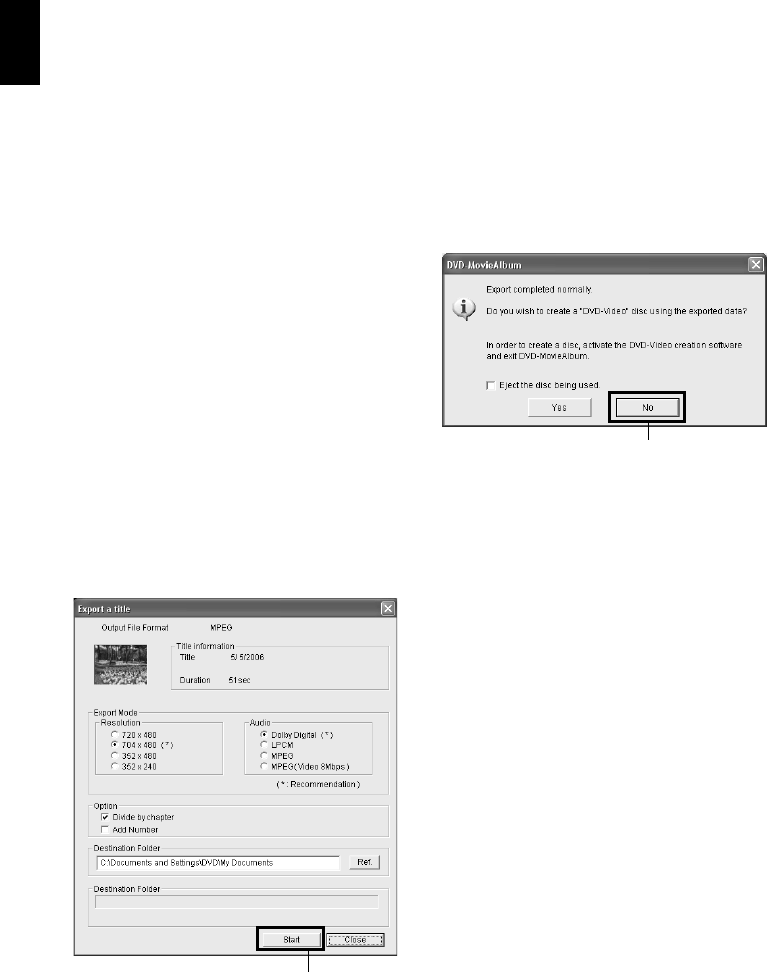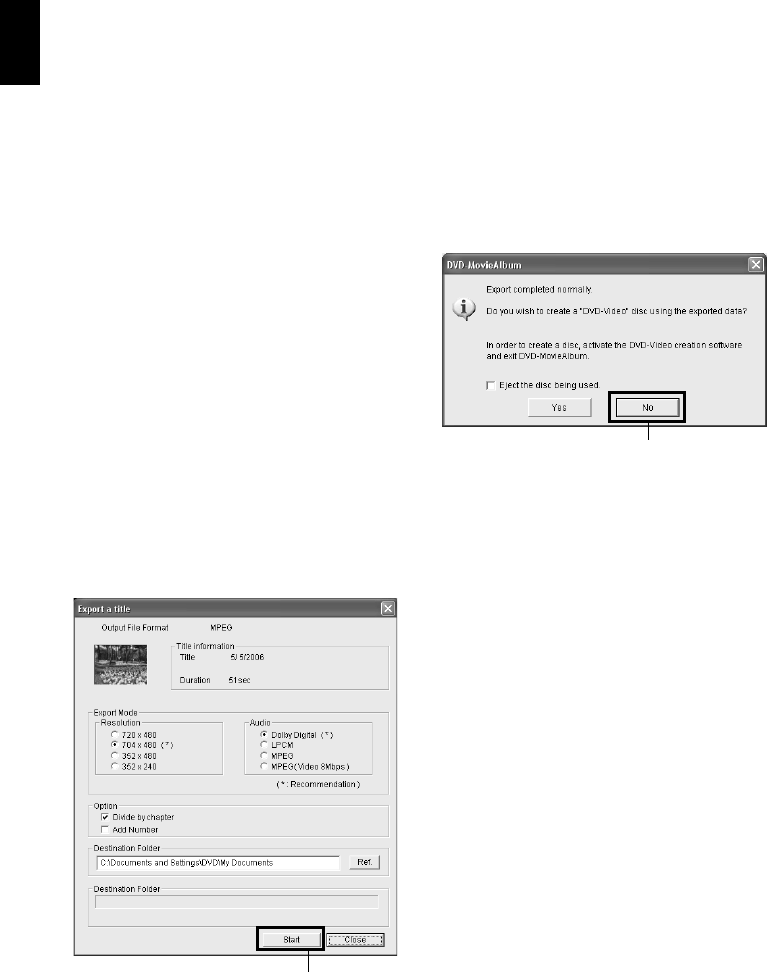
English
154
CREATING A DVD VIDEO (DVD-RW/DVD-R) USING SCENES RECORDED
ON MULTIPLE DVD-RAM/DVD-RW (VR-MODE) DISCS
You can use the “Export” function of DVD-MovieAlbumSE to save scenes recorded on multiple
DVD-RAM/DVD-RW (VR-mode) discs, by using PC for a video file (MPEG2 file).
Since a video file exported on DVD-MovieAlbumSE can be created to a DVD video using
DVDfunSTUDIO, you can write video files recorded on multiple DVD-RAM/DVD-RW (VR-mode)
discs collectively to one DVD-RW/DVD-R disc in order to create a DVD video.
1 Connect the DVD video camera/recorder in
which a DVD-RAM/DVD-RW (VR-mode) is
loaded, to PC.
2 Start up DVD-MovieAlbumSE.
3 From the DVD-MovieAlbumSE screen, select
the thumbnail of the program from which
you wish to create a DVD video, and right-
click it to execute “Export”.
4 The "Program Export" screen as shown below
will appear: Perform settings for export.
For settings on “Resolution” and “Audio” in
the “Export Mode” box, choose the options
with “Recommendation” displayed. If you
change the folder name in “Destination
Folder” column, you can also change the
folder in which the exported file will be
stored.
5 Click the “Start” button.
6 When export is complete, the screen shown
below will appear: Choose “No”, and then
click “Close” on the “Export a title” screen.
7 Remove the DVD-RAM/DVD-RW (VR-
mode) disc, and load another DVD-RAM/
DVD-RW (VR-mode) disc.
Click the Eject button on DVD-
MovieAlbumSE: The cover of disc insertion
block of this DVD video camera/recorder will
open. Remove the disc. Load another disc,
and close the cover of disc insertion block.
When the recognition of the loaded disc is
complete, the contents on the disc will appear
on DVD-MovieAlbumSE.
8 Repeat steps 3 – 7 to save any scenes recorded
on multiple DVD-RAM/DVD-RW (VR-
mode) discs in PC.
9 Exit DVD-MovieAlbumSE.
When exporting the video file on the final
DVD-RAM/DVD-RW (VR-mode) is
complete, remove it and exit DVD-
MovieAlbumSE. Then insert a blank DVD-
RW/DVD-R disc so you can use
DVDfunSTUDIO to write the exported video
file as a DVD video.
“Export a title” Screen
Click
Click