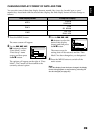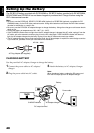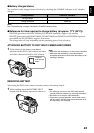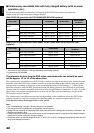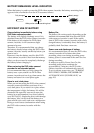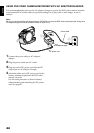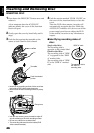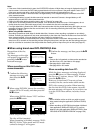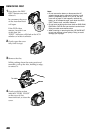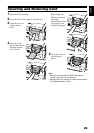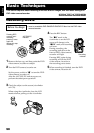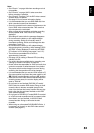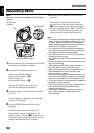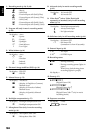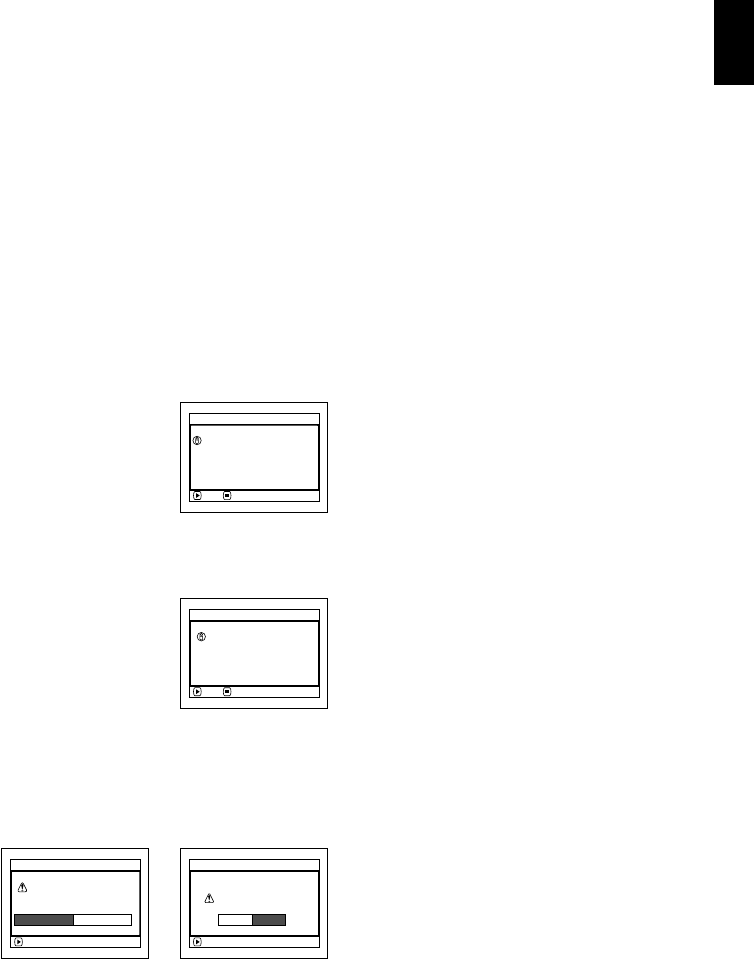
English
47
Note:
•
If the cover of disc insertion block is open, the ACCESS/PC indicator will blink when an image is displayed on the LCD
monitor screen: In this case, the DVD video camera/recorder will not turn off even if the power switch is set to “OFF”.
If the cover remains open after a while, the DVD video camera/recorder will automatically turn off.
• Disc cannot be inserted or removed unless a charged battery or AC adapter/charger is connected to the DVD
video camera/recorder.
• If a discharged battery is used, the disc cannot be inserted or removed: Connect a charged battery or AC
adapter/charger to the DVD video camera/recorder.
• If there is some delay before recording starts, refer to “Check 4” on page 169.
• If the disc is not correctly attached to the turntable, it will be difficult to close the cover: If this happens, do not
forcibly close the cover (this could cause a fault), but re-attach the disc to the turntable correctly.
• If a single-sided disc is inserted into DVD video camera/recorder with the printed label facing the inside, an error
message will appear. Remove the disc and reinsert it with its recording side facing the inside. See “Trouble
Messages” on page 171.
• When using double-sided disc
Recording is possible on both sides of double-sided disc. However, when recording or playback on one side is
finished, recording or playback will not move automatically to the other side. Remove the disc once from the DVD
video camera/recorder, turn over the disc and insert it again for continued use.
The recording surfaces of double-sided disc are likely to become dirtied or scratched: Always make sure that
there is no dirt or scratch on the recording surface facing the pickup lens, and then use the disc taking great care
that it is not dirtied or scratched. Use the provided disc cleaning cloth to wipe off any dirt on disc (see page 27).
●When using brand-new DVD-RW/DVD-R disc
Recognition of the disc
will start.
The messages on the right
will appear in sequence by
pressing the A button
between messages.
When recording on this DVD video
camera/recorder:
1 Confirm the following
message on screen, and
then press the A
button.
2 When using DVD-RW, choose the recording
format (VR or VF mode), and then press the
A button.
When using DVD-R, choose “YES” and then
press the A button.
The disc will be formatted.
When formatting is finished, message “DVD-
RW(VF)/R disc, Video mode and 16:9 mode
cannot be changed” will appear.
3 Confirm the message, and then press the A
button.
Note:
• Once a disc is formatted, no data can be recorded on
that disc from a PC (see Note on this page).
• See page 94 for video mode.
• See page 95 for 16:9 mode.
When recording data from PC:
While the above messages are being displayed,
press the C button, or when message “Format
the disc now?” appears, choose “NO” and then
press the A button.
However, if data from PC has not yet been
recorded, the disc can be made usable on this
DVD video camera/recorder. When inserting
the disc into this DVD video camera/recorder,
the same message will appear: If you wish to use
it on this DVD video camera/recorder, choose
“YES”.
Note:
• Do not initialize a disc on which you wish to record
data created using the application (DVDfunSTUDIO)
of PC.
• When recording on DVD-RW that has been initialized
from application (DVDfunSTUDIO) of PC, perform
deletion using the application (DVDfunSTUDIO). (See
“REUSING A RECORDED DVD-RW” on page 159.)
NEXT
Disc is not formatted.
possible to use for camera.
If it formats, it becomes
For
m
at Disc
CANCEL
NEXT
For
m
at Disc
CANCEL
However, when you record
from PC connection
terminal,
please do not format.
(When using DVD-R)(When using DVD-RW)
ENTER
All data
w
ill be deleted.
Select record for
m
at.
For
m
at Disc
VR
M
ode VF
M
ode
ENTER
Format the disc now?
For
m
at Disc
YES NO