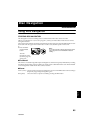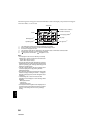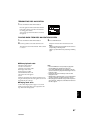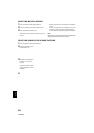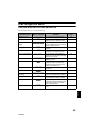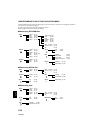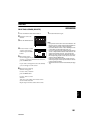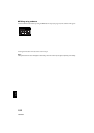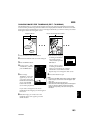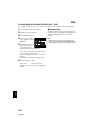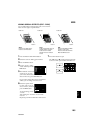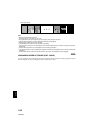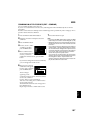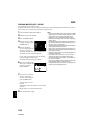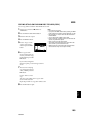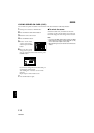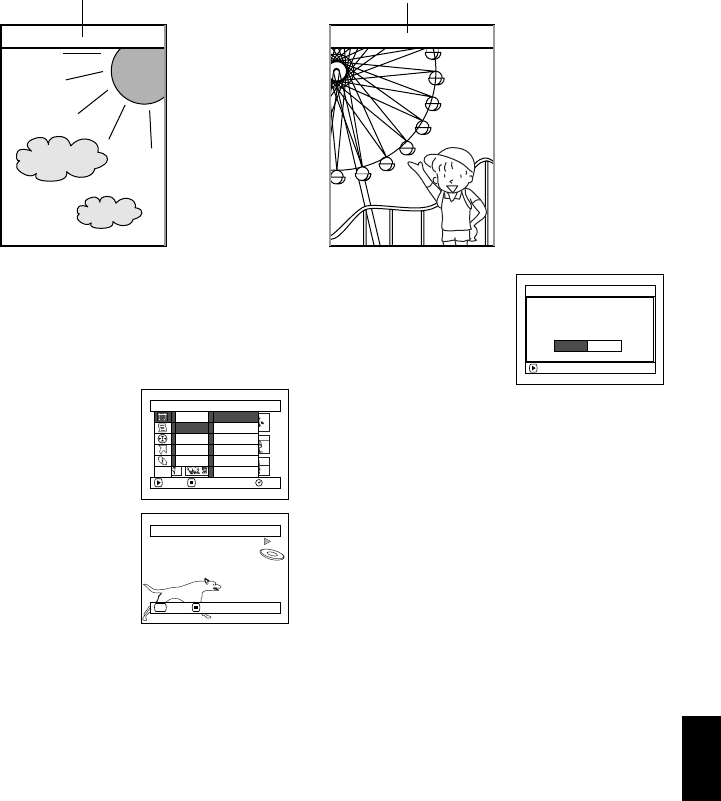
103
English
QR34962
CHANGING IMAGES FOR THUMBNAILS (EDIT - THUMBNAIL)
The thumbnail refers to a reduced image displayed on Disc Navigation to help distinguish recorded
scenes. Normally, the first image of the recorded scene is displayed as a thumbnail: You can choose another
image of the scene for thumbnail. If you set a vivid image to thumbnail, you can know what you recorded
from a glance at the Disc Navigation screen.
1 Press the DISC NAVIGATION button.
2 Select the thumbnail of the scene to be changed.
3 Press the MENU button.
4 Choose “Scene”, “Edit”,
“Thumbnail”, and then
press the button.
5 The “Change
Thumbnail” screen will
appear: If you are sure
you want to change the
thumbnail of the selected
scene, press the
button: The selected
scene will be played back.
If you want to change the scene whose
thumbnail is to be changed, you can change it on
this screen.
6 When the image you want to use as the
thumbnail of the scene appears, press the
SELECT button.
7 The screen for verifying
switching of thumbnail
will appear: Choose
“YES”, and then press the
button.
Choose “NO” to cancel
switching of thumbnail.
After Yes or No setting, the “Change
Thumbnail” screen will be restored.
Repeat steps 5-7 to change the other scenes.
8 Press the button to quit.
Note:
• IfyoupresstheMENUbuttonbeforepressingthe
button in step 5, the submenu screen will appear. (See
page 102)
• A thumbnail of still cannot be changed.
• Sincethescenetowhichskippingissetcannotbeplayed
back, you will not be able to change its thumbnail:
Release the skip setting of the scene to change the
thumbnail.
● ● ● ● ● ●
Original thumbnail You can use this image as thumbnail.
Scene
RAM
ENTER RETURN
Delete
Edit
Copy
Select
Detai l
Skip
Fade
Combine
Divide
Thumbnail
Move
ETC
Select Thumbnail Point
ENTER CANCEL
SEL
ENTER
Change thu
m
bnai l?
Change Thu
m
bnai l
YES NO