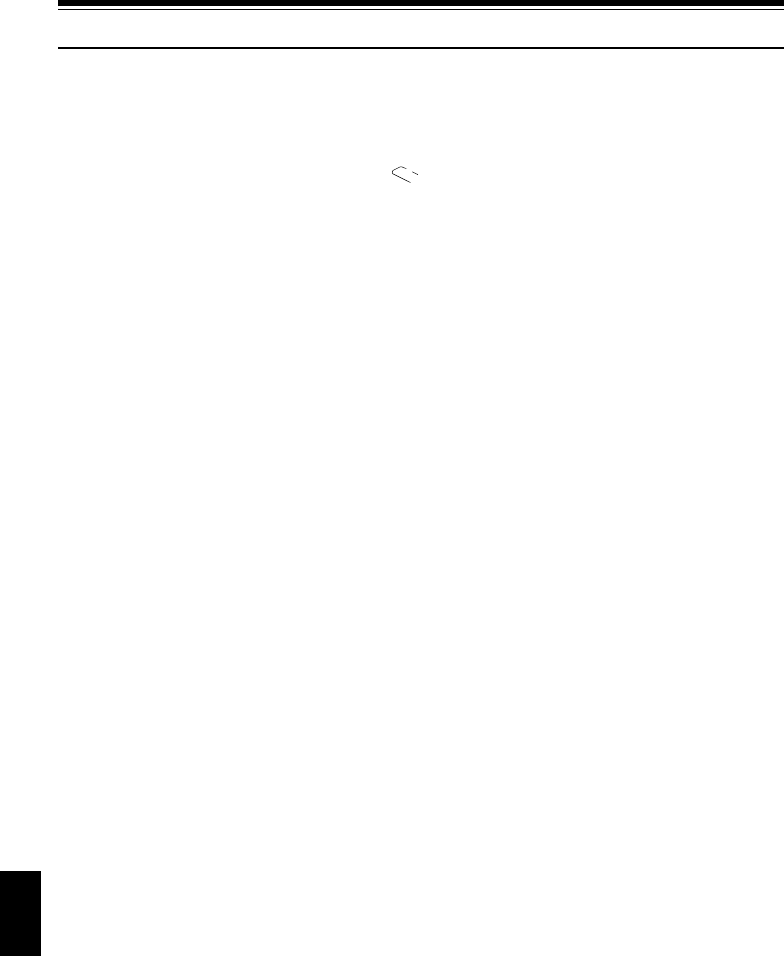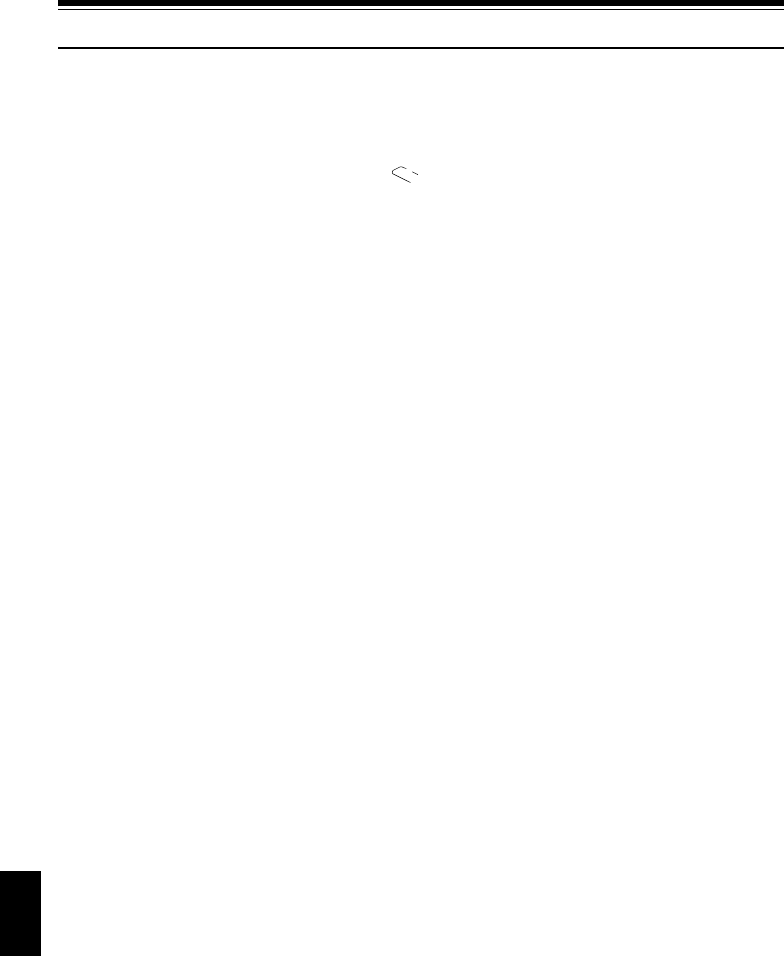
48
English
QR34962
Setting Date and Time
Set the current date and time so that the date and time you make a recording can be recorded correctly.
The following procedure can also be used to correct the date and time you have already set.
1 Turn the DVD video camera/recorder on.
2 Press the MENU button.
The menu screen will
appear.
3 Use the joystick to choose
“Date Setup” and then
“Date Set”.
4 Tilt the joystick to right.
The figure for the month
will be selected.
[The digit that is
highlighted first depends
on the date display format
(set up in Date Mode): The digit on the left end
of the date display will be first highlighted.]
Note:
After setting the figure for the month, tilt the joystick to
right to select the digit to be set. If you press the
button after selecting the figure for the month, the
screen for verifying the set date will appear instead of
screen for setting day, year or time.
5 Tilt the joystick to left or
right to select the digit
you want to set in
sequence.
Tilt the joystick up or
down to select the
number for current date/time, and then repeat
step 5 to set the current date and time.
Note:
To stop date/time setting midway, press the button.
6 After setting the current
date and time, press the
button.
The screen for verifying
the set date will appear.
7 If the displayed date and time are correct, use the
joystick to choose “YES”, and then press the
button.
The date and time will be set, and the DVD video
camera/recorder will enter the recording pause
status.
Choosing “NO” will restore the menu screen.
Note:
This DVD video camera/recorder incorporates a
rechargeable batteryto storethedateandtimein memory.
Ifthisbuilt-inbatteryisexhausted,thedateand timewillbe
reset. To prevent this, connect the AC adapter/charger to
DVD video camera/recorder every 3 months, and leave
them for at least 24 hours with the DVD video camera/
recorder turned off: The built-in battery will be charged.