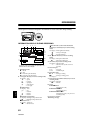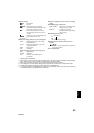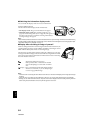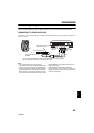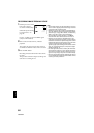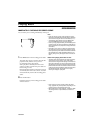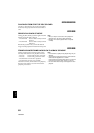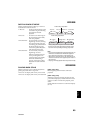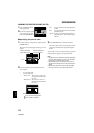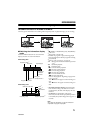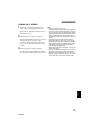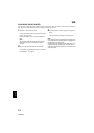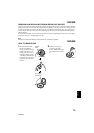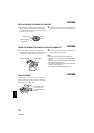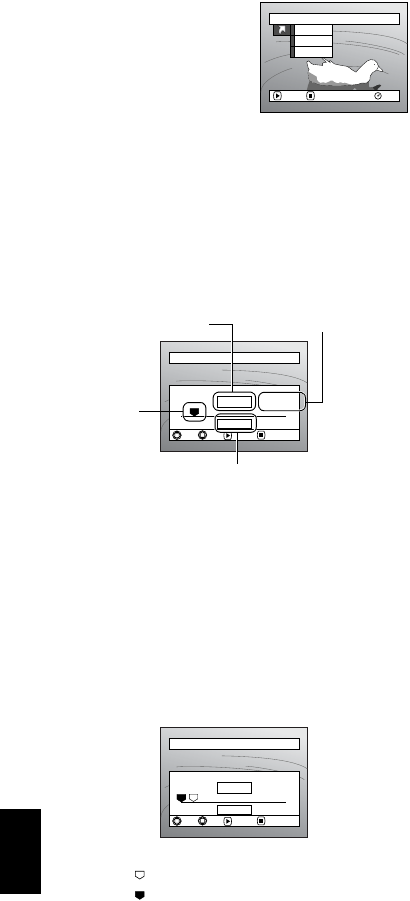
70
English
QR34962
JUMPING TO SPECIFIED POINT (GO TO)
1 Press the MENU button
during playback.
2 Choose the option (point
you want to go to), and
then press the button.
Top :To go to the start, and enter playback
pause.
End : To go to the end of last scene, and enter
playback pause.
Specify :To go to a specified point and enter
playback pause. See the following for
details.
●Specifying the point to view
1 Choose “Specify” in step 2 above, and then press
the button.
The screen for specifying the point to go to will
appear.
2 Use the joystick to select the desired time of
chosen point.
:To select the start.
:To select the end.
:·Press once: To move the cursor in 10-
second units (1-still units
for card)
·Hold down: To move the cursor in 1-
minute units (10-still units
for card)
3 Press the button to enter the selection.
The DVD video camera/recorder will go to the
specified point and enter the playback pause
status.
To cancel the “Go To” procedure midway, press the
button before going to the specified point.
Note:
• IfmultiplescenesareselectedusingtheDiscNavigation
function or SELECT button, choosing “Top” will jump to
the beginning of selected scenes (P. 125).
• When multiple scenes are selected, the total time of
selected scenes will appear in the “total recording time”
display.
• When card is loaded, the number of stills will appear.
• The cursor may not move at same-pitch intervals.
Go To
RAM
ENTER RETURN
End
Specify
Top
Go to
TOP END
ENTER
CANCEL
GO TO
0:00:00 0:24:240:03:26
0:03:26
TOP ENDCURRENT
Position ofcurrently
played back image
Totalrecordingtimeof
all selected scenes
Cursor
Cursor position
Go to
TOP END
ENTER
CANCEL
TOP
GO TO
ENDCURRENT
0:00:00
0:00:00 0:24:240:03:26
(When thestart ofsceneis selected)
Cursor at current image position.
Cursor at (GO TO) position.