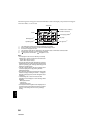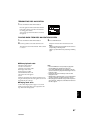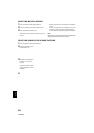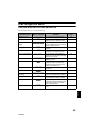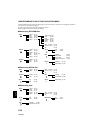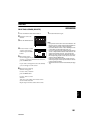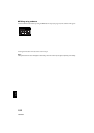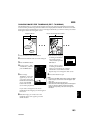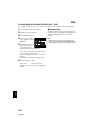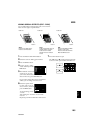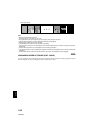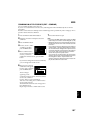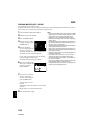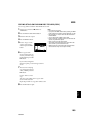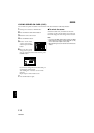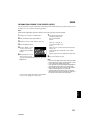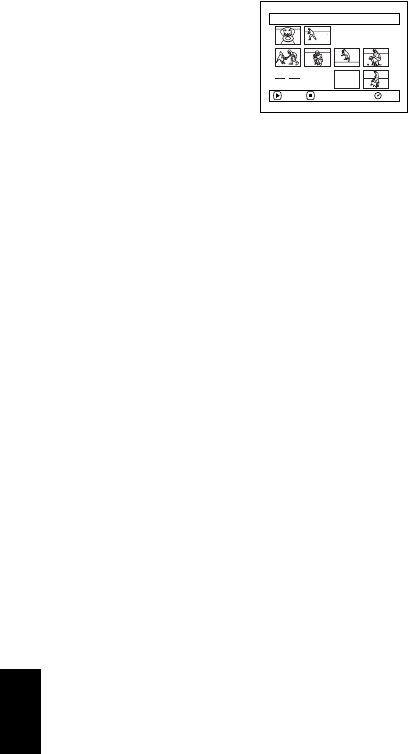
104
English
QR34962
PLAYING BACK BY SKIPPING SCENES (EDIT - SKIP)
You can specify “Skip” for scenes you do not want to play back: The selected scenes will be skipped.
1 Press the DISC NAVIGATION button.
2 Select the scene to be skipped.
3 Press the MENU button.
4 Choose “Scene”, “Edit”,
“Skip”, and then press the
button.
5 The “Set Skip” screen will
appear: If you are sure
you want to skip the
selected scene, press the button.
If you want to change the scene to be skipped,
you can change it on this screen.
After skip setting, the “Set Skip” screen will be
restored.
Repeat step 5 to set skipping of other scenes.
6 Press the button to quit.
A skip mark “ ” will appear in the
thumbnail of any scene for which skipping has
been set.
●Releasing Skip
Select the scene set to be skipped, and perform the
same procedure as setting skip: The skip mark will
disappear and skipping of the scene will be
released.
Note:
• Multiple scenes can be selected for skipping (P.98).
• IfyoupresstheMENUbuttonbeforepressingthe
button instep5, thesubmenu screenwillappear(P.102).
Scene
RAM
ENTER RETURN