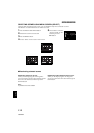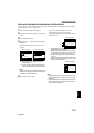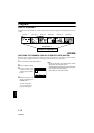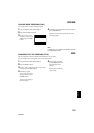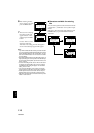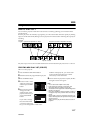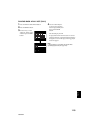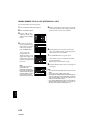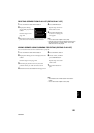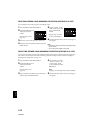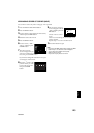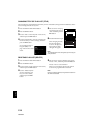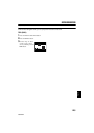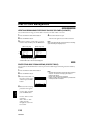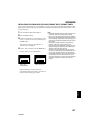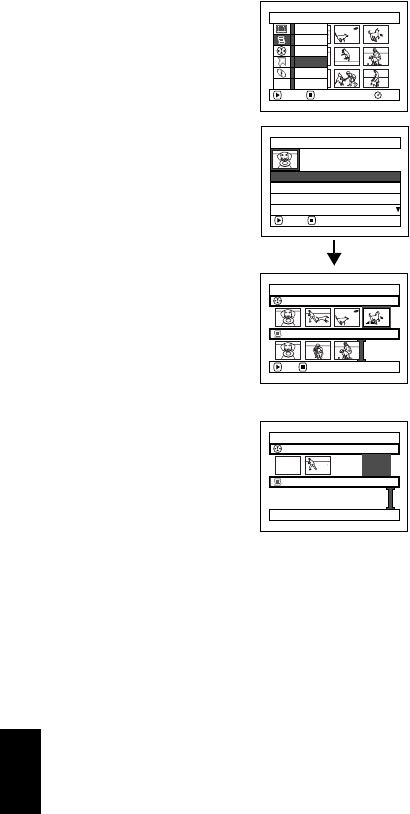
120
English
QR34962
ADDING SCENES TO PLAY LIST (EDITING PLAY LIST)
You can later add scenes to the play list.
1 Press the DISC NAVIGATION button.
2 Press the MENU button.
3 Choose “Edit” on the
“PlayList” menu screen,
and then press the
button.
4 Use the play list select
screen to select the play
list to which you wish to
add scenes, and then
press the button.
The scenes of the
program that was
displayed in step 1 will
appear in the upper row,
and the scenes of selected
play list will appear in the
lower row.
Note:
If the DISPLAY button is
pressed when the
thumbnails are displayed,
therecordingdate/timeofthe
selected scene will appear
across thebottom ofscreen.
Press DISPLAY again to
restore the previous screen.
5 Tilt the joystick down to move the cursor to the
lower row, and tilt it to left or right to select the
point where the scene is to be inserted.
6 Tilt the joystick up to move the cursor to the
upper row, and tilt it to left or right to point the
cursor to the scene to be added.
7 Press the button to copy the scene.
After adding scenes is completed, the edited
play list will appear.
Repeat steps 5-7 to add other scenes.
8 Press the button: The screen for verifying exit
will appear.
Note:
• The cursor shows the position where the scene is to be
added.
• You can also select multiple scenes (P.98).
• Pressinginthemiddleofaddingsceneswilldisplaythe
screen for verifying an exit from “Edit PlayList”. Choose
“YES” to exit the edition of play list. Choosing “NO” will
restore the “Edit PlayList” screen.
• IfyoupresstheMENUbuttoninstep5or6,thesubmenu
screen for editing play list will appear. You can also use
this submenu to add scenes (See page 102).
PlayList
RAM
ENTER RETURN
Create
Edit
Sw i t ch
Play
Title
Delete
ETC
Edit PlayList
01 8/30/2003 12:30PM
02 9/10/2003 8:00AM
ENTER RETURN
03 9/12/2003 9:30AM
04 9/20/2003 3:15PM
Edit PlayList
PlayList No.01
All Progra
ms
004/014
007/007
ADD EXIT
Edit PlayList
PlayList No.01
All Progra
ms
004/014
008/008
8/30/2003 12:30:00PM