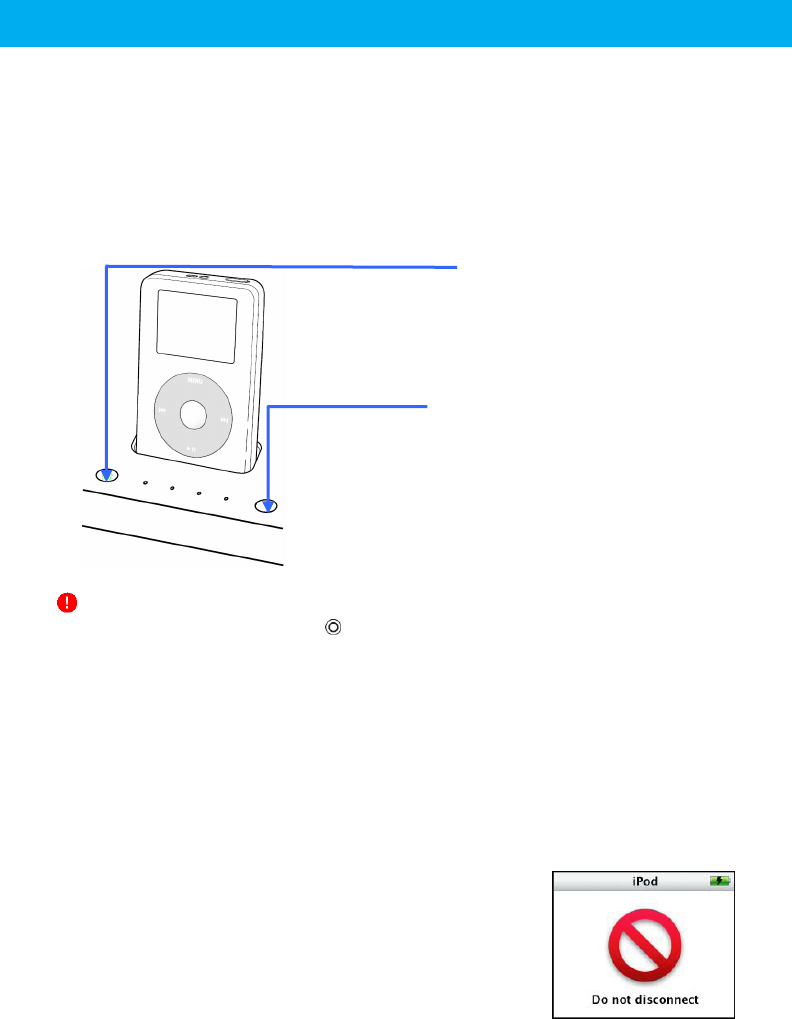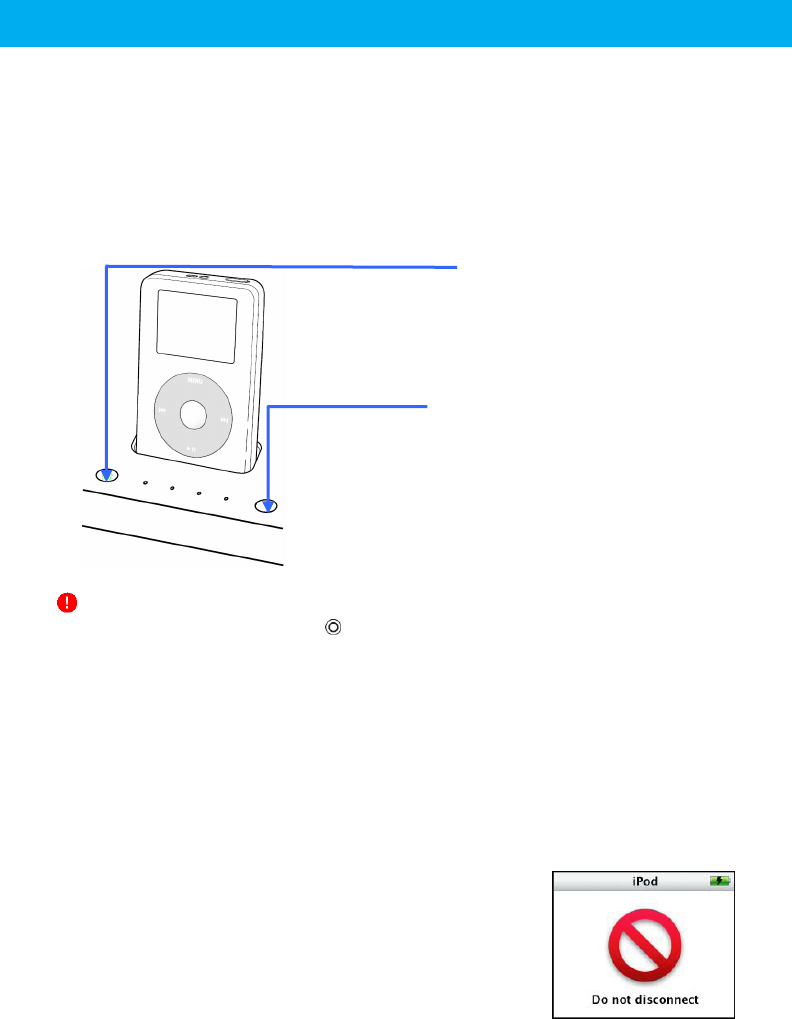
- 17 -
[REC/STOP] Button
The LED indicator slowly blinks in red during recording.
When it finishes recording, the LED indicator rapidly
blinks in red and then turns green. You can disconnect
your iPod safely when it turns green.
[TIMER] Button
You can extend the recording time by pressing this
button while recording. When 30 minutes are left, you
can extend the recording time up to 180 minutes.
With each press, the recording-time LED indicators
will light up respectively to show the extended
recording time.
Recording Your Personal Videos on Your iPod or Device
n Play your personal video with your video device.
o Press the [TIMER] button to set the recording time. Each press of this button will change
the recording time in the following order: 30minB60minB120minB180min
p Press the [REC/STOP] button to start recording.
q Press the [REC/STOP] button to manually stop recording.
Important Notes
When connecting to PSP, press [ ] button after selecting [Settings]-[USB Connection] on PSP
Home Menu. Start recording after the message, “USB Mode” appears on the screen of PSP.
Do not disconnect your iPod/Device or the power plug from iLuv i182 in the middle of recording.
Doing so sill result in the recording failure, and it might damage your iPod/Device or iLuv i182.
If there isn’t any video signal input to iLuv i182, it will not start recording even if you press the
[REC/STOP] button. The LED indicator on the [REC/STOP] button is in red without blinking. In
this case, check whether the video device is properly connected to iLuv i182. If still same,
check whether the video device is currently playing the video back.
This unit does not record any copy-protected video contents. The copyrighted contents are
protected by Macrovision from being copied.
While recording, the video contents being recorded is not shown
on the LCD screen of your iPod. Your iPod will always show the
“DO NOT DISCONNECT” screen while in the dock. Instead, you
can check the recording status with the LED indicators on iLuv
i182. Please check the “LED Status Guide” section in this quick
starting guide for more details.
When the LED turns green (not blinking) after finishing
recording, you can disconnect iPod/Device and the power adaptor from iLuv i182. If you would
like to eject iPod/Device from iLuv i182 completely, press [TIMER] button for 3 seconds. At
that time, the LED turns orange and the screen of iPod and other devices will light up.