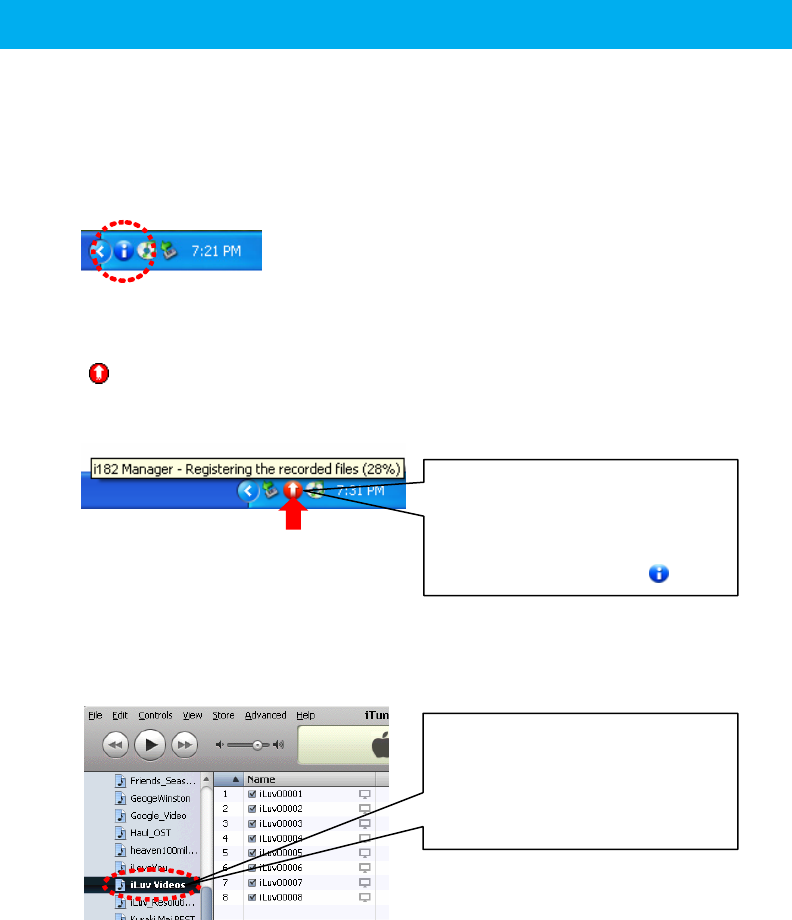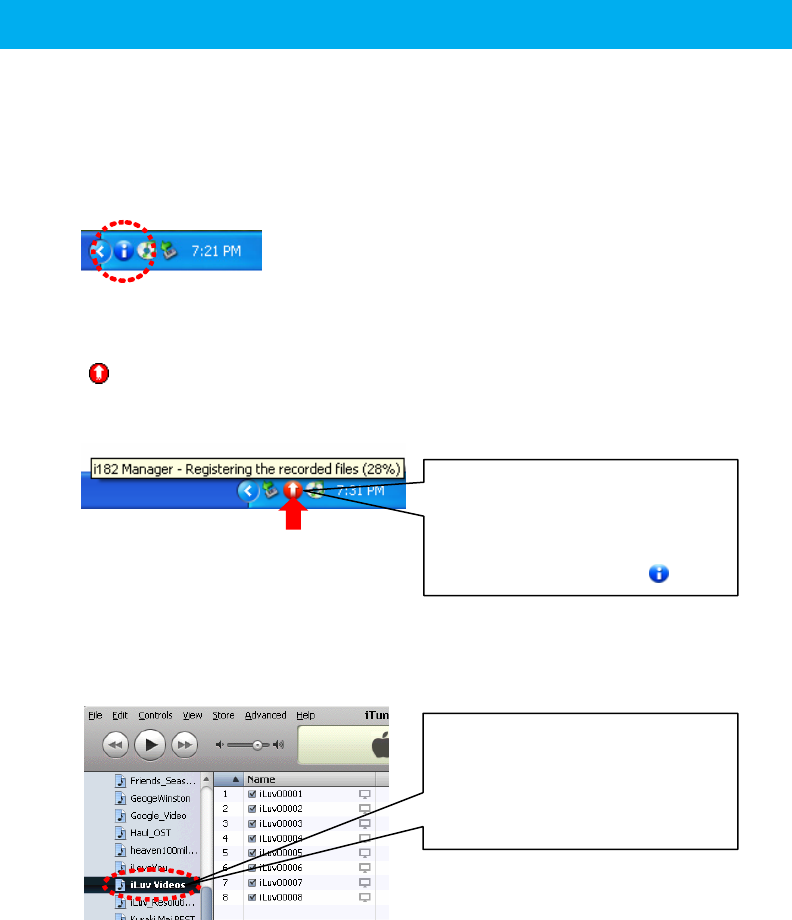
- 19 -
When you put your mouse on i182
Manager icon in the middle of
recording, you can see the recording
status. When register process finished,
i182 Manager icon turns into [
].
The playlist name can be changed on
the [File management] tab of i182
setup.
See “Managing Recorded File” for more
detailed information.
Registering Recorded Videos to iTunes
*Please disregard this page if you’re not iPod user.
Auto-registering recorded files to iTunes
n i182 Manager auto-runs when you turn your PC on. The icon appears on the task bar.
If the icon does not appear on the task bar, let the program run by selecting [Start]B[All
Programs]B[iLuv]B[i182 Manager] in that order.
o Connect iPod (30GB, 60GB, 80GB) containing the recorded files to your PC.
p When there are new recorded files contained on your iPod, i182 Manager icon turns into
[
] and the recorded files will be automatically registered to iTunes.
When the “Enable disk use” option is not set, you cannot register the recorded files to
iTunes. The “Enable disk use” option must be set.
q When recorded files are registered, iTunes auto-runs. A new playlist (Factory default: iLuv
Videos) is created in iTunes. Do not turn the device off during registration of the recorded
files.
r When the registration of recorded file is completed, “Sync” the content to your iPod.
If you use iTunes 7.x and the option of “Manually manage music and videos” under
[Summary][option] is checked, your iPod will be automatically synchronized without
pushing [Sync] button.
s Then you can see the recorded files on the iPod. You can also see the recorded files on
your PC (Factory default: My Documents\iLuv Videos).