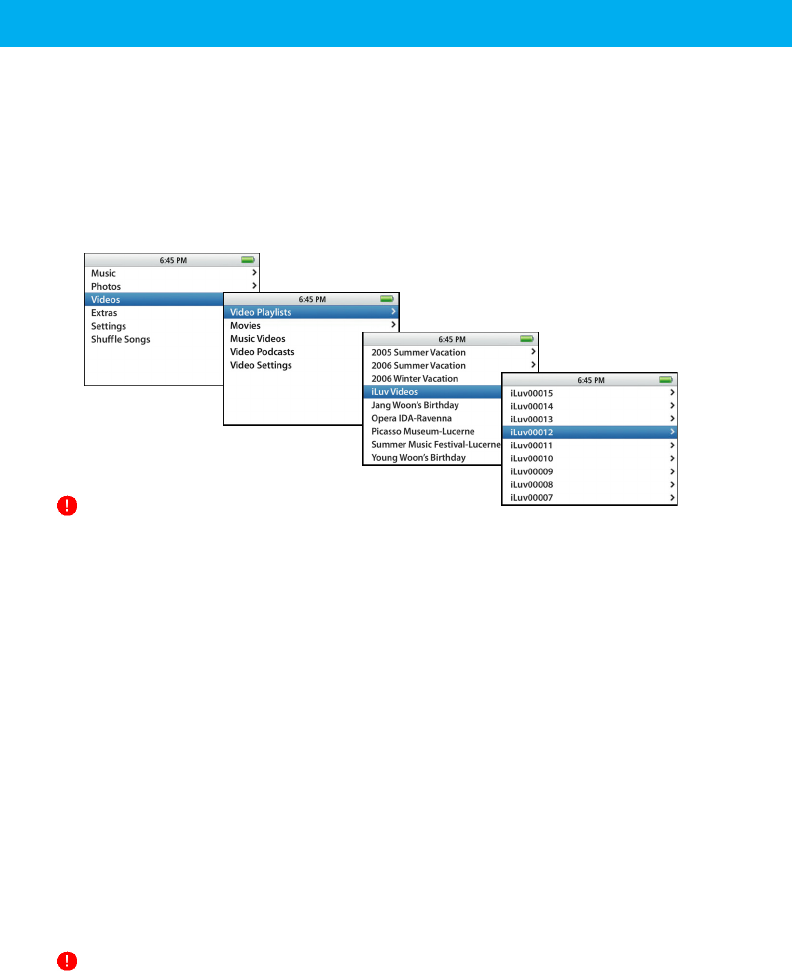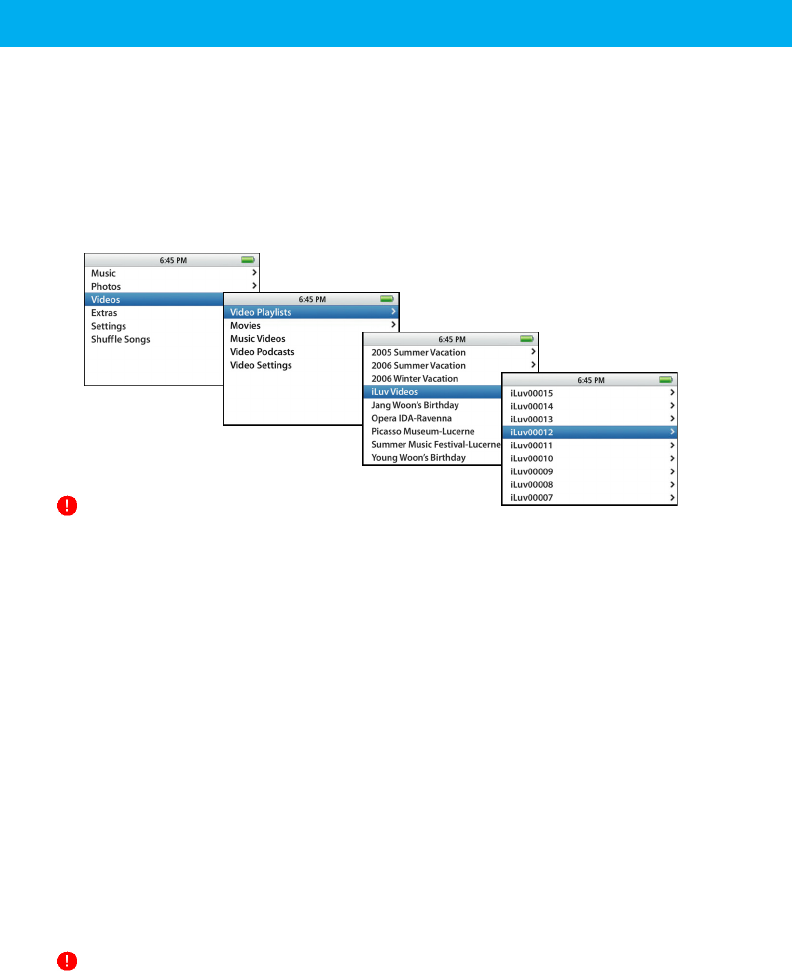
- 21 -
Playing Recorded Videos
For iPod Users
n After finishing recording, disconnect your iPod from iLuv i182 safely. You can now navigate
the menu to find the recorded files as follows (default case): [Videos]B[Video
Playlists]B[iLuv Videos]
o Once you find the file, press the [PLAY/PAUSE] button on your iPod. It will start playing the
file back.
Important Notes
The default playlist name is set as the “iLuv Videos”. You can change the playlist name
on the [File management] tab of i182 setup.
When the registration of recorded files to iTunes finishes, you can view the contents on
your PC in the location, “My Music\iTunes\iTunes Music\iLuv Videos (Factory default)”
folder. The location where the recorded files will be saved can be changed on the [File
management] tab of i182 setup.
For PSP Users
Files recorded by iLuv i182 can be played on [Video] menu. When you connect PSP to your PC,
you can check the recorded files in the “VIDEO” folder of PSP.
For PMP, USB Storage Device/Flash Memory Card Users
When you record files to PMP, USB storage device or Flash memory card, you can play back
the file from “iLuv Videos” folder of your PC.
Important Notes
iLuv i182 is compatible with PSP firmware higher than 2.80 s.
Only the PMPs that support MPEG4 video codec and AAC audio codec can play back a
file recorded by iLuv i182.